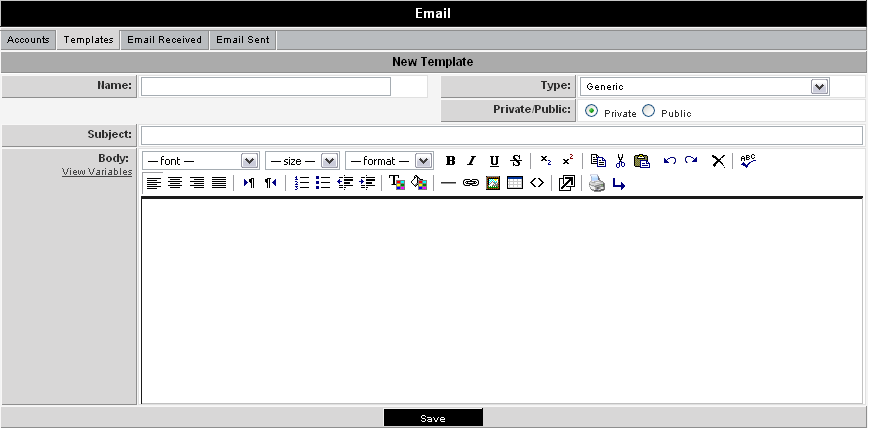The Message Center and Message Templates
The message center is used to display predefined message templates to simplify the creation of an email message.
1. Select the Communications, Email menu.
2. Click the Templates tab.
3. Click the New Template tab.
The New Template window is displayed.
The following options are available:
- Name - Template name as it will appear in the template list
- Type - Two types are available: Generic and Email Signature. Each user can have an Email signature that will be automatically appended to the bottom of each message that they create.
- Private/Public - If you are in a role with manager permission to create global templates, then you can use this option to create a template that can be used by everyone in the organisation. This option is not visible to people that do not have this manager permission.
- Subject - The subject line of the template.
- Body - The body of the message. All types of formatting are supported and you can copy and paste information from other programs (including images) into the body window.
The information in the example above was copied from a web site and pasted directly into the body of the message.
You can use this technique with your own web site for complex layout and compelling content.
Creating a Signature
A signature template is used to add your signature to the bottom of the email message.
1. Click the New Template tab.
2. Change the Template type to Email Signature.
3. Set the Name to My Signature.
4. Add the Signature to the body.
5. Click the Save button.