Adding Form Fields to a MS Word Document
Revision as of 10:49, 20 August 2013 by Arthur Lathrop (talk | contribs) (Created page with '==MS Word 2000-2003:== * From the '''View''' Menu select '''Toolbars''' and enable the '''Forms''' Toolbar * Click in your Word document wherever you wish to insert a Form Field.…')
Revision as of 10:49, 20 August 2013 by Arthur Lathrop (talk | contribs) (Created page with '==MS Word 2000-2003:== * From the '''View''' Menu select '''Toolbars''' and enable the '''Forms''' Toolbar * Click in your Word document wherever you wish to insert a Form Field.…')
MS Word 2000-2003:
- From the View Menu select Toolbars and enable the Forms Toolbar
- Click in your Word document wherever you wish to insert a Form Field.
- On the Forms Toolbar click on the first button to insert a Form Field into your document:
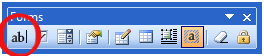
- Right-click on the Form Field and select Properties. Then provide a name for the field in the Bookmark section.
MS Word 2007:
- Click on the Menu button and select Word Options
- In the Popular section selectShow Developer Tab in the Ribbon
- Click in your Word document wherever you wish to insert a Form Field.
- On the Developer Menu select the Legacy Tools icon which is in the Controls section:
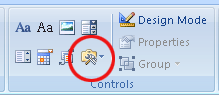
- On the Legacy Forms menu click the first icon to insert a Form Field.
- Right-click on the Form Field and select Properties. Then provide a name for the field in the Bookmark section.