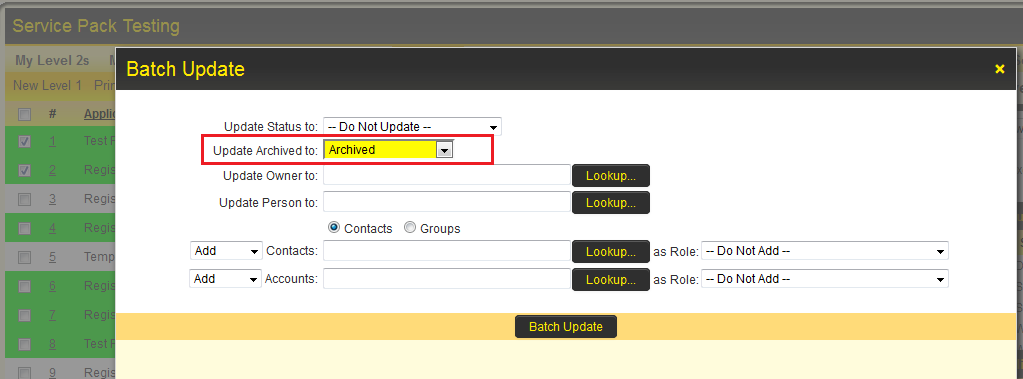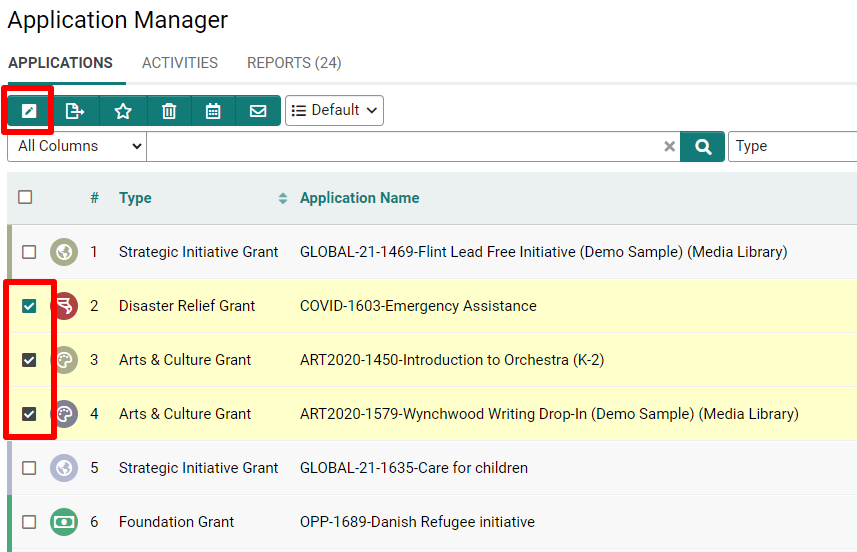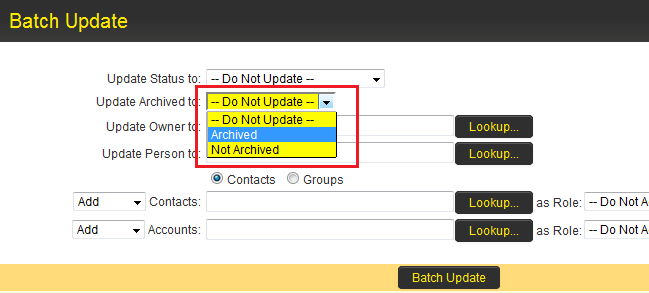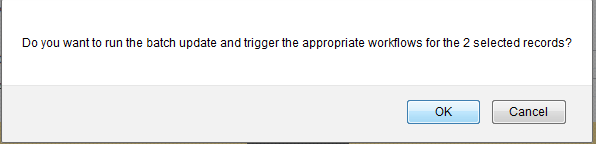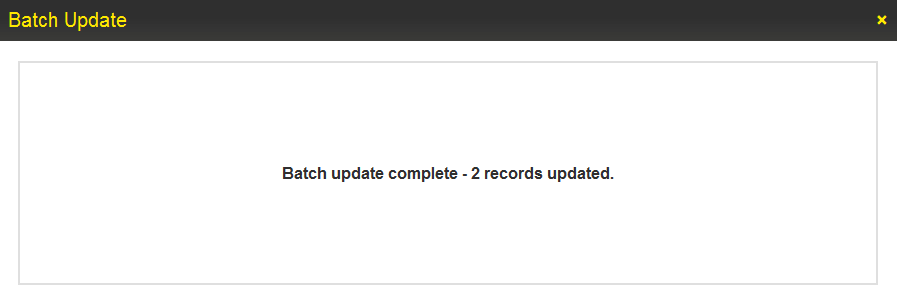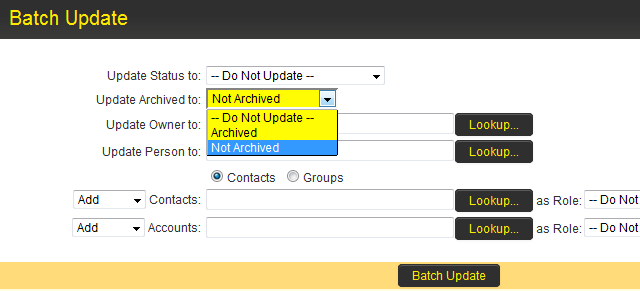Archiving Records
Level 1 records can be archived so they no longer appear in the Level 1 list view.
These records can also be removed from the archive as and when necessary.
Both of these are possible using the Batch Update feature.
Contents
[hide]Search Records
Searches can be filtered based on whether or not the object has been archived.
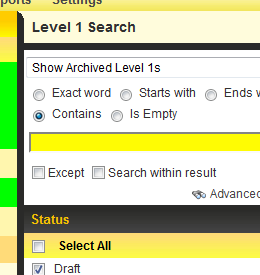
- The above image of the Level 1 search shows how to filter for only records that have been Archived.
- To filter for records that are not archived simply search using normal criteria.
Archive Records
1 Use the Search / Filter option to return the list of records that are to archived.
2 Once the search is complete select the records to be archived using the check boxes in the search screen.
3 Click the Batch Update button.
4 In the resulting screen select the Archived option from the Update Archive to drop-down list.
5 Then click the Batch Update button.
6 Click OK on any windows related to the execution of workflows.
7 User should get a confirmation screen to notify them that everything has been updated successfully.
8 The list view should also update to reflect that fact that the selected records have now been archived.
Unarchive Records
1 Use the Search / Filter option to return the list of Archived records.
2 Select the records to be unarchived using the check boxes in the search screen.
3 In the resulting screen select the Not Archived option from the Update Archive to drop-down list.
4 Then click the Batch Update button.
5 Click OK on any windows related to the execution of workflows.
6 User should get a confirmation screen to notify them that everything has been updated successfully.
7 The list view should also update to reflect that fact that the selected records are no longer archived.
Referencing the field
You can use the @archived@ variable to reference the archive status of a UTA L1 object, where 1 = Archived and 0 = Not-Archived.
This can be used within conditional statements such as visibility and edit conditions to display/hide fields based on the object's archive status.
Unarchiving records without using Batch Update
An alternative method for unarchiving involves using Pandora in a custom javascript button. The sample code below is to be used within a Custom Field Type: Read Only – System Variables field.
This method is best used in combination with a report built to list all archived records, with a hyperlink for each record.
The process for the user will be:
- The report is run where a record can be filtered according to search criteria.
- The user will click on a hyperlink into the record where the "Unarchive" button will be exposed.
- Upon clicking the button, the record will be unarchived where it will now re-appear when searched within the UTA.
//Displays a button where when clicked will call the "unarchive()" function
<input type=Button class=Button value="Unarchive Record" onClick="unarchive();">
<script type="text/javascript">
function unarchive(){
updatefields('archived',0); //Sets Archived flag to 0
}
function updatefields(fieldname,fielddata){
ss_developer_key="xxxxx"; //Enter Developer Key
var gbappid=xxxxx; //Enter application ID
var addfields="opportunityid,"+fieldname;
var rset=new ssRecordSet(null);
rset.addfieldnames(addfields);
var idx=rset.getnewrecnumber();
rset.addfieldvaluebyname(idx,'opportunityid','@opportunityid@');
rset.addfieldvaluebyname(idx,fieldname,fielddata);
var rs=levelone_update(false ,'',gbappid,rset);
}
</script>