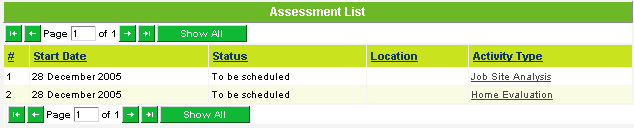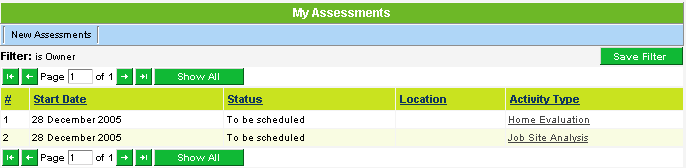Using the Quick Assessments Tab
The fastest method of creating multiple assessments is by using the Quick Assessments tab.
1. Click the Quick Assessments tab.
The Quick Assessments window is displayed with each previously defined assessment type displayed.
You can only choose from assessment types that have been previously defined.
If you need additional assessment types, you should speak to your SmartSimple Administrator.
2. Select from two of the assessments.
3. Set the Status to: “To be scheduled”.
4. Click the Save button.
The two assessments are added to the referral and the referral is redisplayed.
5. Scroll to the bottom of the referral window.
The referral is redisplayed and the activity is displayed at the bottom of the window.
These assessments are also displayed on the My Assessments and the Assessments tab. My Assessments will display any assessment where you are the owner, or are participating in any way with an assessment.
Assessments tab displays all assessments for all referrals – based on any criteria that you specify.
6. Click the My Assessments tab.
- The assessments are displayed on the list.
- The field used to “link” to the details of the assessment is underlined. Clicking on the referral name will display the referral.
Your administrator controls the columns displayed in the “My Assessments”, and the “Assessment” view and these columns can be changed.