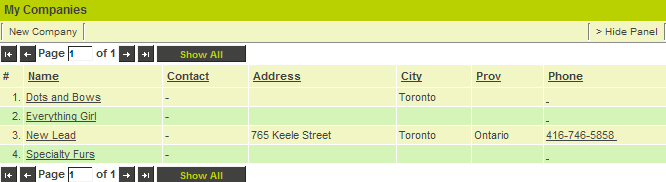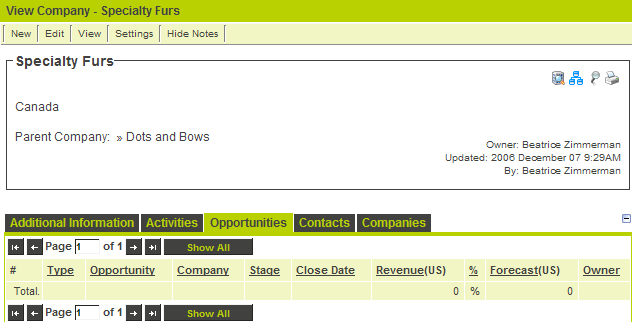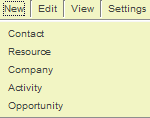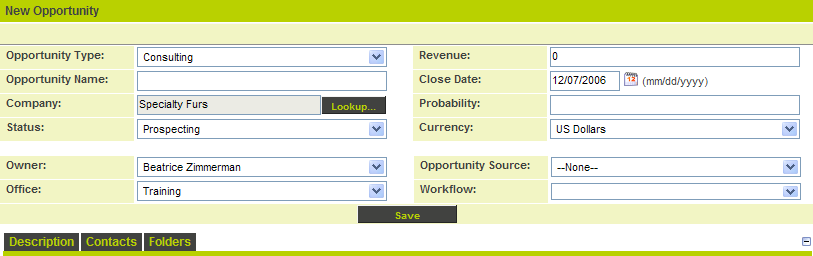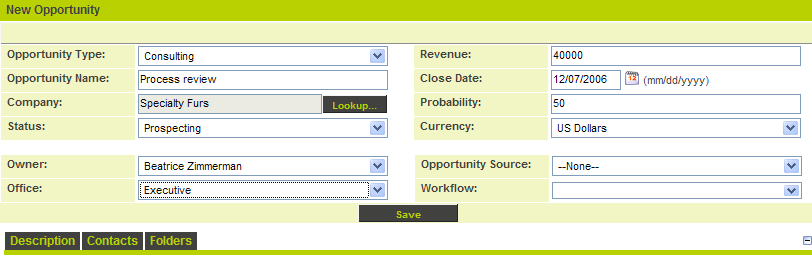Creating Opportunities
Opportunities can be created from the My Opportunities tab or the My Companies tab. If you want to create an opportunity for a lead you must first convert it into a company.
1. Click the My Companies tab.
2. Click on a subsidiary company.
3. Click the Opportunities tab.
The Opportunities window is displayed.
If there were any existing opportunities for this company they would be displayed.
4. Click the New, Opportunity tab.
The Opportunity window is displayed.
This window consists of the following settings:
- Opportunity Type - The name of the opportunity template associated with this opportunity.
- Opportunity Name - A short description of the opportunity.
- Company - Name of company associated with opportunity.
- Status - Stage or status for opportunity – select from combo box.
- Revenue - Value of opportunity.
- Close Date - Anticipated date when you expect the opportunity to close.
- Probability - Percentage chance of closing the opportunity.
- Currency - Local currency – select from combo box.
- Workflow - Any associated workflows related to this opportunity,
- Owner - Name of opportunity owner. In SmartSimple, one person can own the company and another person own a specific opportunity.
- Office - Internal company branch or team responsible for the opportunity. This will default to the branch of the opportunity owner, and the potential revenue will be displayed in the forecast for that branch. If you change the branch, the potential revenue will be displayed in the forecast for the branch you select.
- Opportunity Source - The lead source for this opportunity.
- Description - Detailed description of the opportunity.
- Contacts - Any contacts related to the opportunity.
- Folders - Any folders related to the opportunity.
5. Set the following values:
6. Click the Save button.
The opportunity is saved and an Activities tab has been added.