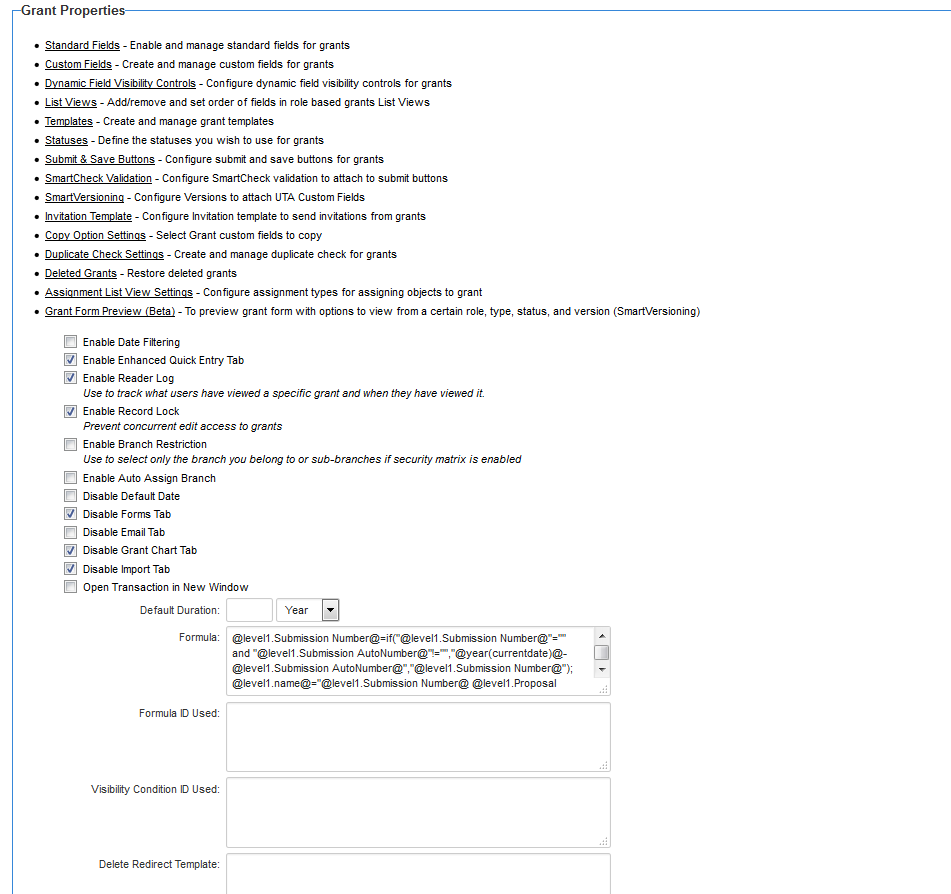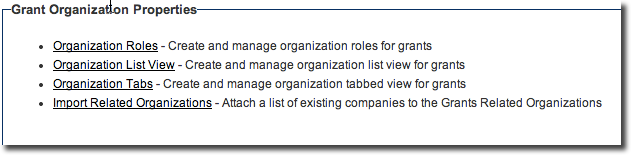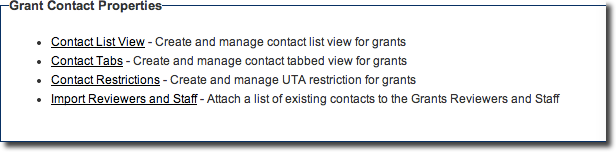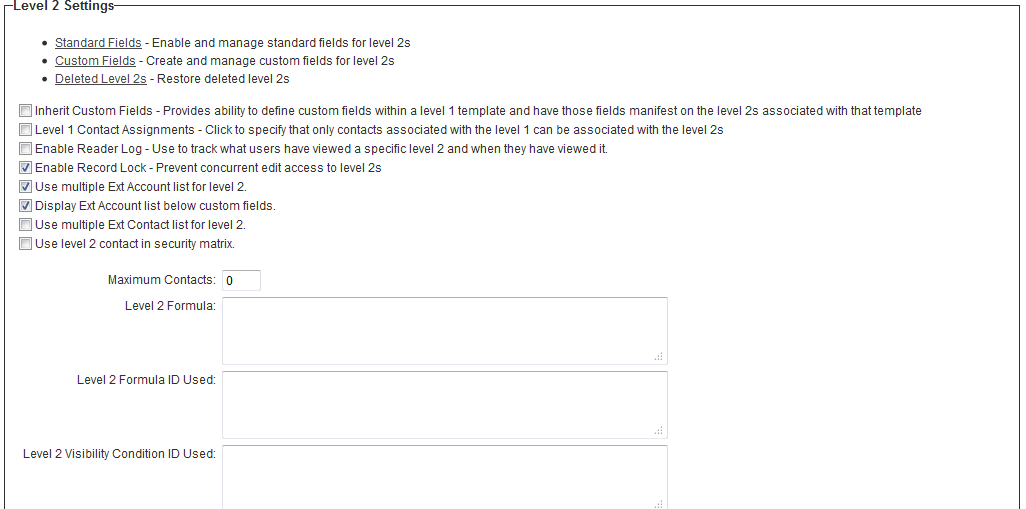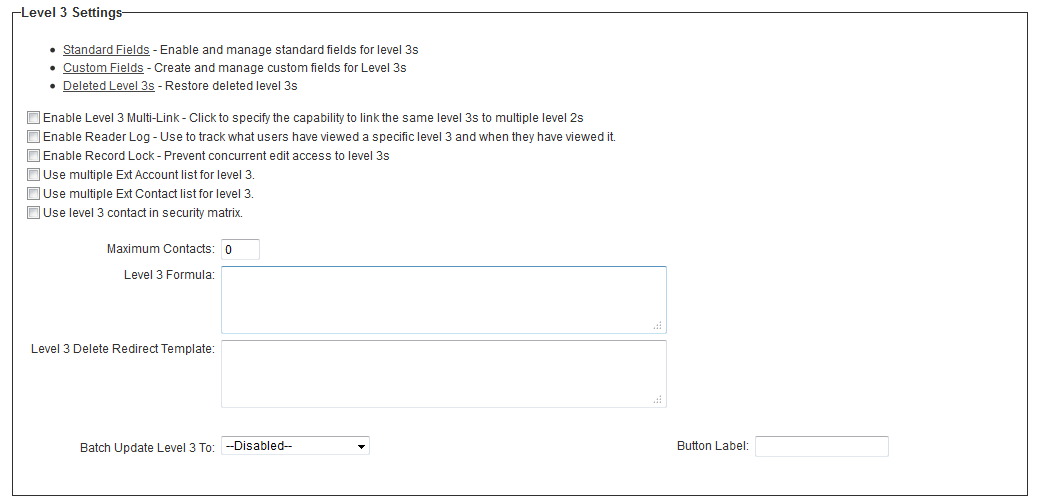UTA Settings - Entity
Level 1 Settings
The Level 1 Entity section will be captioned with the terminology the system administrator has defined on the General Settings page. In the example below, Level 1s have been named "Grants," so the section is labelled "Grant Properties."
The Level 1 Settings section contains the following:
- Standard Fields - Enable and manage standard fields for level 1s - A list of standard fields for your Level 1 entity. See UTA Standard Field Settings for details on configuring standard fields.
- Custom Fields - Create and manage custom fields for Level 1s - A list of the custom fields that are available to the overall Level 1 entity, rather than a specific Level 1 template.
- Dynamic Field Visibility Control - used to create sets of fields that are displayed or hidden dependent on the value selected from another custom field.
- List Views - Add/remove and set order of fields in role based grants List Views - A list of the list views that are available to the overall Level 1 entity.
- Templates - Create and manage grant templates - A list of templates that are available to use.
- Statuses - Define the status you wish to use.
- Copy Option Settings - Create and manage duplicate check for grants - Allows the user to define copy settings for custom fields. It also allows the user to define copy restrictions for specific roles.
- Duplicate Check Settings - Create and manage duplicate check for grants - See Duplicate Check Settings for details.
- Deleted Grants - Restore deleted grants - View deleted grants. Users can either restore or purge the deleted grants.
- Enable Date Filtering
- Enable Enhanced Quick Entry Tab
- Enable Reader Log - Use to track what users have viewed and when they have viewed it - Enable to track when a user displays the Level 1 item and the amount of time that they reviewed that item. See Reader Log for further details.
- Enable Record Lock - Prevent concurrent edit access to level 1s - See Record Lock for details.
- Enable Branch Restriction - Use to select only the branch you belong to or sub-branches if security matrix is enabled - User will only be able to select their own company, or one of its sub-companies, when populating the Branch standard field.
- Disable Default Date
- Disable Forms Tab
- Disable Email Tab
- Disable Matching Gift Chart Tab
- Disable Import Tab
- Open Transaction in New Window
- Group Tabs
Organization Properties
- Organization Roles - Create and manage organization roles for the selected UTA.
- Organization List Views - Create and manage organization list view for the selected UTA.
- Organization Tabs - Create and manage organization tabbed view for the selected UTA.
- Import Related Organizations - See Import Related Organizations page.
Contact Properties
- Contact List View - Create and manage contact list view for the selected UTA.
- Contact Tabs - Create and manage contact tabbed view for the selected UTA.
- Contact Restrictions - Create and manage UTA restrictions for the selected UTA.
- Import Related Contacts - See Import Related Contacts page.
Level 2 Settings
The Level 2 Settings section contains the following:
- Standard Fields - Enable and manage standard fields for level 2s - A list of all baseline standard fields for your Level 2 entity.
- Custom Fields - Create and manage custom fields for Level 2s - A list of all those custom fields that are available to the overall Level 2 entity, rather than a specific Level 2 type.
- Deleted Level 2s - Restore deleted level 2s - means of restoring any Level 2s that may have been deleted in error.
- Inherit Custom Fields - Provides ability to define custom fields within a level 1 template and have those fields manifest on the level 2s associated with that template -
- Level 1 Contact Assignments - Click to specify that only contacts associated with the level 1 can be associated with the level 2s - Restrict the people that can be associated with a Level 2 activity to only those associated with the Level 1 item.
- Enable Reader Log - Use to track what users have viewed a specific level 2 and when they have viewed it. - Enable to track when a user displays the Level 2 item and the amount of time that they reviewed that item. See Reader Log for further details.
- Enable Record Lock - Prevent concurrent edit access to level 2s - See Record Lock for details.
- Use multiple Ext Account list for level 2 - Will expose the Account List field at Level 2, allowing multiple companies to be assigned to the Level 2 entity by company role.
- Display Ext Account list below custom fields - Exposed when the Use multiple Ext Account list for level 2 is checked. Will determine whether the Account List field in the Level 2 is displayed above the custom fields, toward the bottom of the overall level 2, or whether it is displayed towards the top of the screen.
- Use multiple Ext Contact list for level 2 - Will expose the Contact List field at Level 2, allowing multiple contacts to be assigned to the Level 2 entity by user role.
- Display Ext Contact list below custom fields - Exposed when the Use multiple Ext Contact list for level 2 is checked. Will determine whether the Contact List field in the Level 2 is displayed above the custom fields, toward the bottom of the overall level 2, or whether it is displayed towards the top of the screen.
- Use level 2 contact in security matrix -
- Maximum Contacts - Value entered here will determine the number of contacts that can be added to the Contact standard field, if enabled against the level 2.
- Level 2 Formula - Enter the formulas for any calculations or logic to be applied on all level 2s within the Formula boxes.
- Level 2 Formula ID Used - Used in conjunction with Template Formula above: if not left blank, Template Formulas are restricted to process variables only from the Custom Field IDs that are entered here.
- Level 2 Visibility Condition ID Used - Used in conjunction with Visibility conditions in place against the individual fields: if not left blank, Visibility Conditions are restricted to process variables only from the Custom Field IDs that are entered here.
- Level 2 Delete Redirect Template - Allows you to customize the landing page after a level 2 is deleted.
Level 3 Settings
The Level 3 Settings section contains the following:
- Standard Fields - Enable and manage standard fields for level 3s - A list of all baseline standard fields for your Level 3 entity.
- Custom Fields - Create and manage custom fields for Level 3s - A list of all those custom fields that are available to the overall Level 3 entity, rather than a specific Level 3 type.
- Deleted Level 3s - Restore deleted level 3s - means of restoring any Level 3s that may have been deleted in error.
- Enable Level 3 Multi-Link - Click to specify the capability to link the same level 3s to multiple level 2s -
- Enable Reader Log - Use to track what users have viewed a specific level 3 and when they have viewed it - Enable to track when a user displays the Level 3 item and the amount of time that they reviewed that item. See Reader Log for further details.
- Enable Record Lock - Prevent concurrent edit access to level 3s - See Record Lock for details.
- Use multiple Ext Account list for level 3 - - Will expose the Account List field at Level 3, allowing multiple companies to be assigned to the Level 3 entity by company role.
- Display Ext Account list below custom fields - Exposed when the Use multiple Ext Account list for level 3 is checked. Will determine whether the Account List field in the Level 3 is displayed above the custom fields, toward the bottom of the overall level 3, or whether it is displayed towards the top of the screen.
- Use multiple Ext Contact list for level 3 - Will expose the Contact List field at Level 3, allowing multiple contacts to be assigned to the Level 3 entity by user role.
- Display Ext Contact list below custom fields - Exposed when the Use multiple Ext Contact list for level 3 is checked. Will determine whether the Contact List field in the Level 3 is displayed above the custom fields, toward the bottom of the overall level 3, or whether it is displayed towards the top of the screen.
- Use level 3 contact in security matrix -
- Maximum Contacts - - Value entered here will determine the number of contacts that can be added to the Contact standard field, if enabled against the level 3.
- Level 3 Formula - Enter the formulas for any calculations or logic to be applied on all level 3s within the Formula boxes.
- Level 3 Delete Redirect Template - Allows you to customize the landing page after a level 3 is deleted.
- Batch Update Level 3 To -
- Button Label -