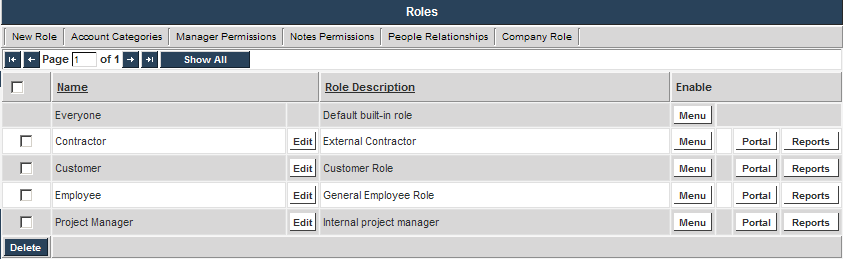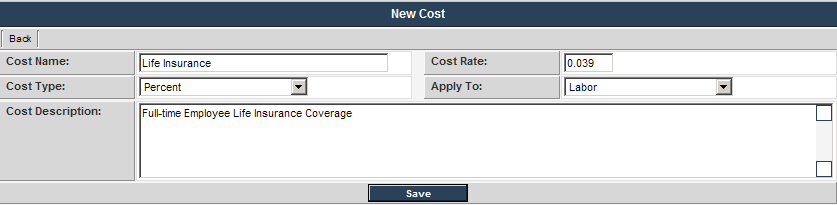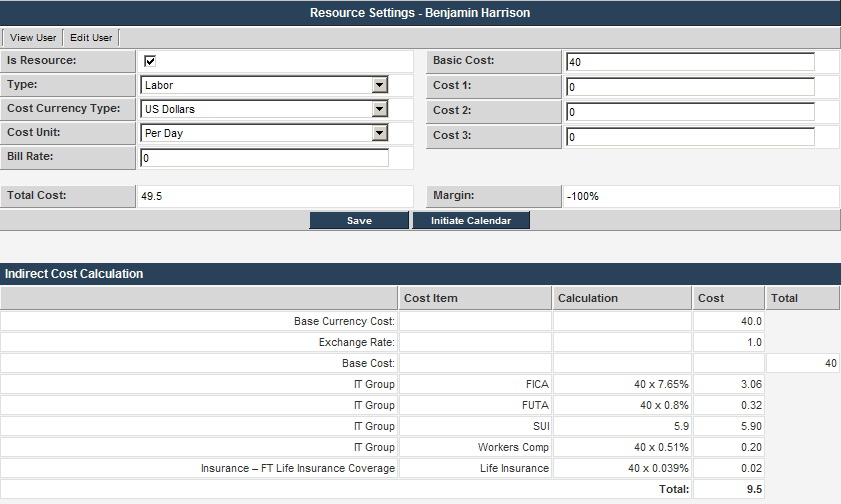Assigning Indirect Role Costs
You will now apply an insurance indirect cost through a role.
1. Choose the Configuration, Roles and Permissions menu.
2. Click the New Role tab.
3. Add the following Role details:
4. Click the Save button.
The Role tabs are displayed at the top of the screen.
5. Click the Role Cost tab.
6. Click the New Cost tab.
7. Add the following cost:
8. Click the Save button.
9. Click the Back button.
You can now add this role to a user profile and see the effect of this additional indirect cost.
10. Locate a resource in the IT Group.
11. Use the Setting Roles and Access tab to add the Life Insurance role to the user profile.
12. Click the Resource Settings menu.