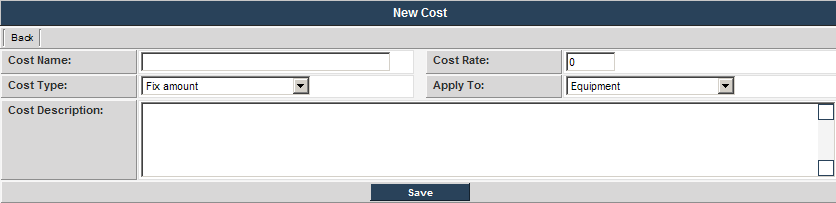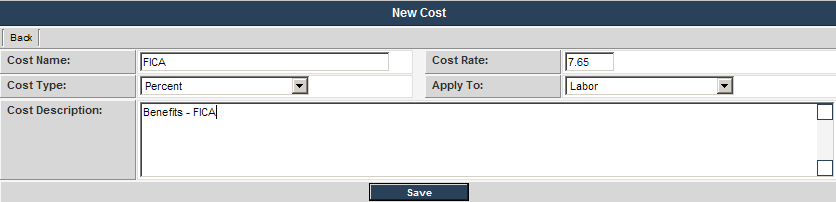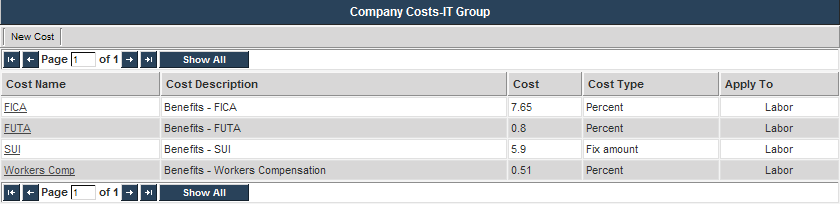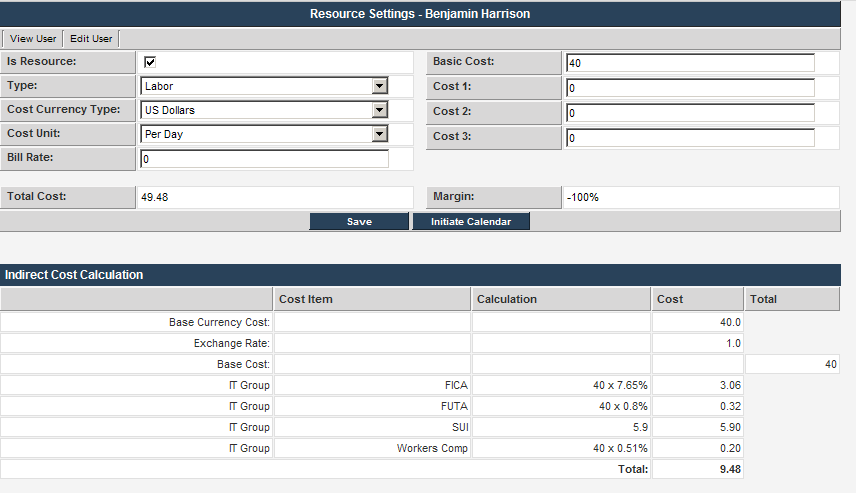Assigning Indirect Company Costs
You will first assign indirect costs using the company approach.
1. Choose the Internal User menu.
2. Select the IT Group Company.
3. Choose the Settings, Costs menu.
The cost settings page for this company is displayed.
4. Click the New Cost tab.
The New Cost page is displayed.
This page consists of the following settings.
- Cost Name – the name you wish to give this indirect cost.
- Cost Type – choose from fixed amount or percentage. A fixed amount is an hourly, daily, or per user rate applied to the total direct cost. A percentage amount is the percent of the direct cost or of another indirect cost.
- Applies To – choose the resource type that this cost should be applied to.
- Cost Description – a general description of the cost.
You can also set an indirect cost as a percentage of another indirect cost.
5. Add the following indirect cost details:
- The FICA (Federal Insurance Contributions Act) is set to 7.65% of the labor cost.
6. Click the Save button.
7. Complete the Indirect Costs as shown below:
Remember that based on the physical location, these indirect costs may vary.
You can now see the effect of the indirect costs on any of the resources that you have previously added.
8. Locate a resource in the IT Group.
9. Click the Setting Resource menu.
The Indirect Resource costs are displayed below the direct costs.