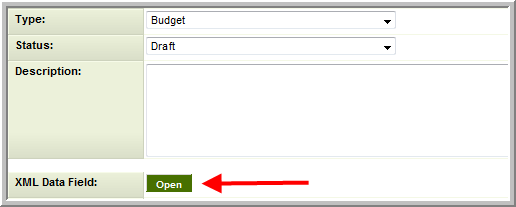SmartSimple XML Editor
The SmartSimple XML Editor is standalone tool that will allow you to:
- Export XML data to MS Excel so it can be reviewed and/or revised outside of SmartSimple.
- Import XML data from MS Excel into SmartSimple.
If you wish to have access to this application please contact SmartSimple support.
Logging In
- Install the SmartSimple XML Editor application, following these instructions.
- Open SmartUTABudget from your Programs menu.
- If you are logged into SmartSimple via a web browser you should log out.
- Enter your SmartSimple Server URL, Alias, User Name and Password:
- Click to Enable SSL if you wish to encrypt the connection to SmartSimple.
- Click Login.
- Once the Smart XML Editor has authenticated with SmartSimple the Application pull-down list will populate with a list of the UTAs in your SmartSimple instance, and the "List" button will become active.
- Select the desired UTA from the Applications list and click List. After a few seconds you will be presented with the Level 1 interface for your UTA.
- Using the filter and search options on the right-hand side of the Smart XML Editor window you should now search for the desired record. (Click "Show Search" if you do not see the search panel on the right).
Exporting XML Fields
- Once you have opened the desired record with the SmartSimple XML Editor find the XML Data field you wish to export and click on the Open button on the record: