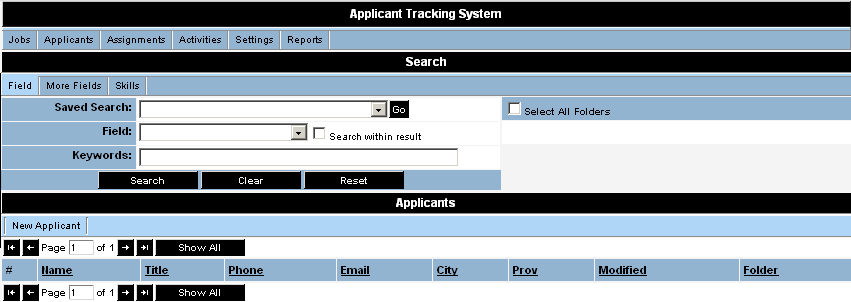Reviewing the Applicant Tracking Home Page
Revision as of 15:21, 2 January 2008 by Julia Decker (talk | contribs)
Revision as of 15:21, 2 January 2008 by Julia Decker (talk | contribs)
1. Click the Applications, Applicant Tracking menu.
The Applicant Tracking window is displayed.
The current menu provides for:
- Jobs – display active jobs and assign applicants to jobs. Search for applicants and score applicants against a job using SmartSearch.
- Applicants – manage, search, and filter applicants in folders (there are no folders established yet).
- Assignments – manage the assignment of applicants to jobs, add new assignments and, with manager permission, define assignment statuses.
- Activities – display your activities, tasks, and events associated with hiring and add new activities.
- Settings – configure the application. If this tab is not displayed, you need to ensure you are in a role that has permission to manage this application.
Although you can view jobs in applicant tracking, you can only modify the details of the job through the application that was used to create the job – Job tracking (in a corporate setting) and Sales Tracking (in a staffing services setting).
- Reports – reports that you can access.