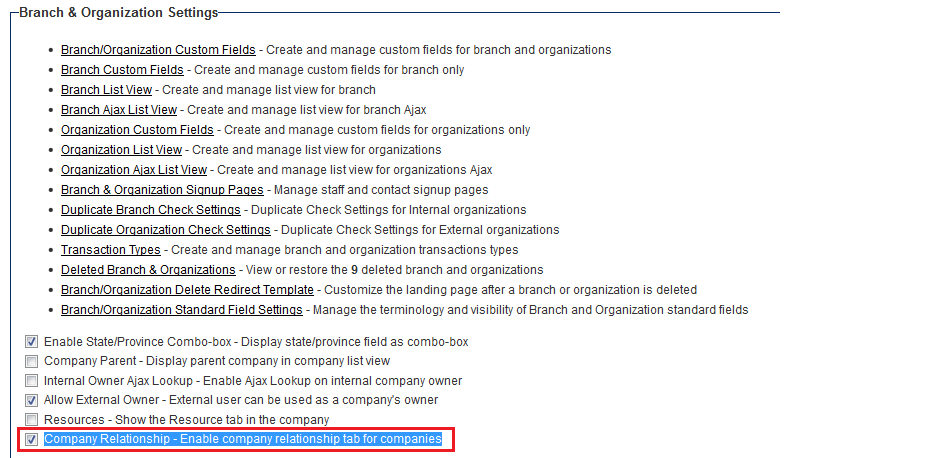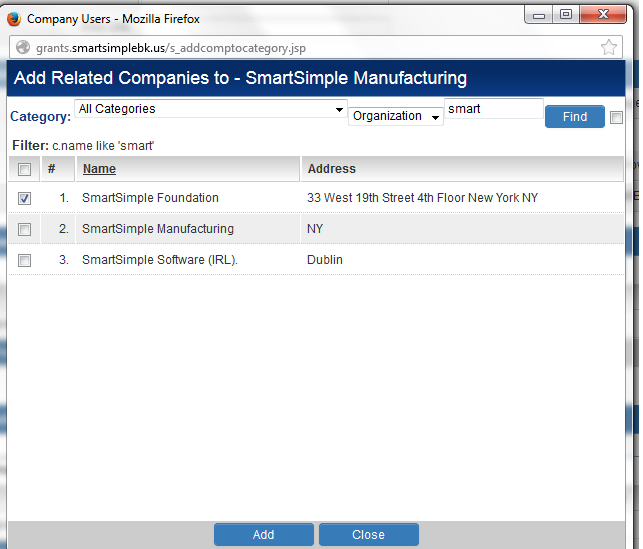Company Relationship
This feature allows users to enable associations between companies.
Contents
Enabling Company Relationships
- Go to Global Settings - Branch & Organization Settings.
- Check the box adjacent to the Company Relationship - Enable company relationship tab for companies option
- Click Save
Permission Company Relationships
Access to the Company Relationship field, including who can view / edit the fields, is controlled using basic standard field controls.
Configuring Company Relationships
- Access Company Profile in Edit mode.
- Scroll down to the section called Related Companies.
- Type text into the Ajax Lookup field or click on the Lookup button to search for and select a Company, then click Add.
- Select the category that the selected company should be related to the current company.
- Click the Add button in the Related Companies section.
- The company should now appear under the Related Companies tab with the selected category.
Deleting Company Relationships
- Access Company Profile in Edit mode.
- Scroll down to the section called Related Companies.
- Check the box adjacent to the company relationship you wish to end.
- Click the Remove button.
- The company should no longer appear under the Related Companies tab.