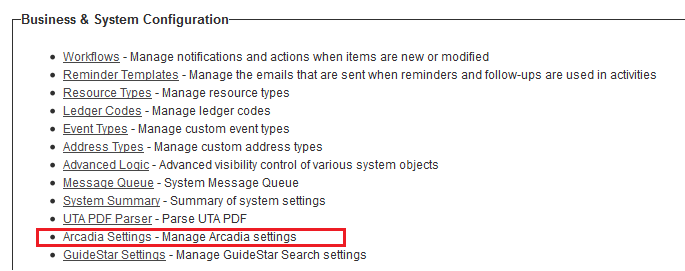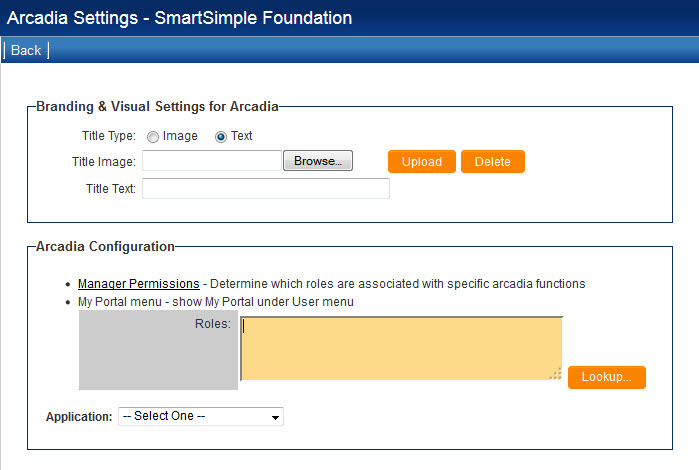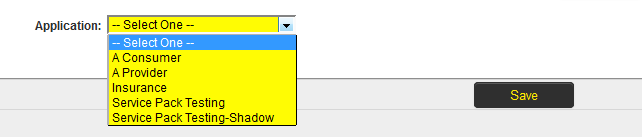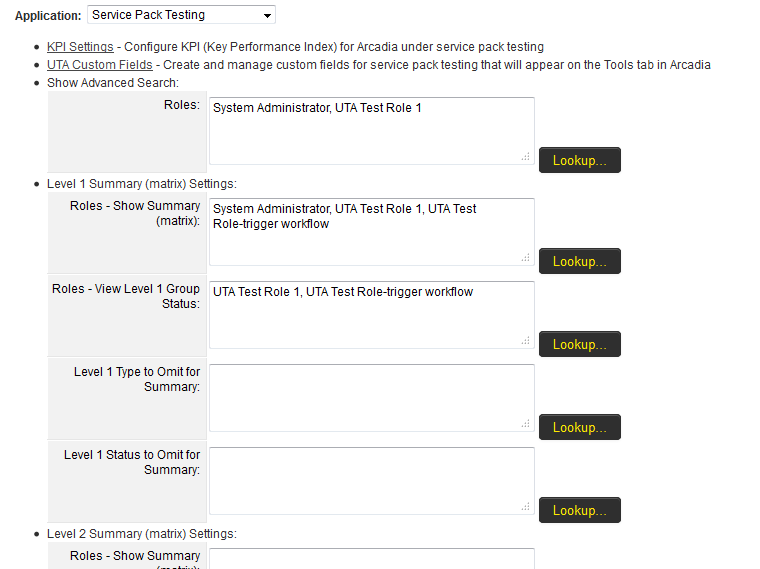Arcadia Settings
Contents
Configuring Arcadia
- Go to Global Settings > Business & System Configuration, and click on Arcadia Settings hyperlink.
- User is presented with the Arcadia Settings page.
- The Arcadia Settings page has a number of options to allow for configuration of the Arcadia Interface:
- Branding & Visual Settings for Arcadia - The "Title Type" settings determine the image or text shown in the top of your Arcadia interface.
- Manager Permissions - enabling role specific access to the Arcadia Interface, including ability to switch back to the Classic Interface.
- My Portal menu - enabling access to existing icon based Portal interfaces via the Arcadia Interface
- Application - allows for configuration of the Arcadia Interface specific to any UTA available on that instance.
Application
The Application section allows for configuration of the Arcadia Interface specific to any UTA available on that instance.
This includes the ability to have cross-tabbed standard views with drill down options and KPIs for simplified presentation of important metrics.
- Select the UTA from the drop-down list.
- A number of additional options are now exposed to the end-user:
- KPI Settings
- UTA Custom Fields
- Show Advanced Search
- Level 1 Summary (matrix) Settings
- Level 2 Summary (matrix) Settings
- Tab Settings
Tab Settings
There are 4 configurable options available:
- Roles - Show KPI tab
- Roles - Show My KPI tab
- Roles - Show Reports tab
- Roles - Show Maps tab
Roles - Show KPI tab
The Show KPI tab is used to restrict certain roles from seeing the KPI tab.
Use the Lookup button to select those roles that will should see the KPI tab.
Roles - Show My KPI tab
The Show My KPI tab is used to restrict certain roles from seeing the My KPI tab.
Use the Lookup button to select those roles that will should see the MY KPI tab.
Roles - Show Reports tab
The Show Reports tab is used to restrict certain roles from seeing the Reports tab.
Use the Lookup button to select those roles that will should see the Reports tab.
Roles - Show Maps tab
The Show Maps tab is used to restrict certain roles from seeing the Maps tab.
Use the Lookup button to select those roles that will should see the Maps tab.