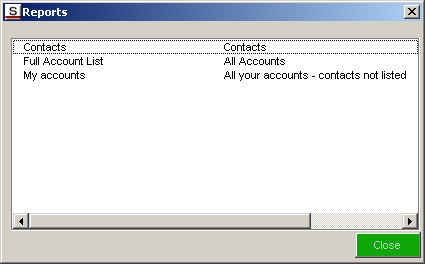Generating a Report in Excel
Revision as of 16:12, 18 October 2007 by Julia Decker (talk | contribs)
Revision as of 16:12, 18 October 2007 by Julia Decker (talk | contribs)
The purpose of the Excel Add-in is to display the results of reports created in SmartSimple, in an Excel spreadsheet.
1. Click the SmartSimple Reports button.
The report list is displayed.
All the reports you are permissioned to see are displayed in this list.
2. Double click in the required report.
If there are any parameters required you will be prompted.
3. Click the OK button.
The report is displayed in the Excel Spreadsheet.
4. You can now apply any formatting that you need.