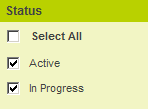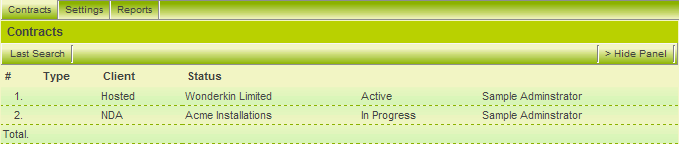Security Matrix and the Shadow Applications
Before you can view any data in the shadow application you need to consider the impact of the security matrix feature.
Though you have not applied the security matrix to this application, there is a security matrix in effect in the parent application.
This matrix will control visibility through the shadow application.
The following rules are important to understand:
- If the security matrix is active in the parent application it will apply to the shadow application, provided the shadow application does not have its own security matrix.
- If the security matrix is active in the shadow application, it will override the security matrix in the parent application and the parent security matrix will NOT apply.
Enabling a Shadow Application Security Matrix
In this exercise, you will activate the security matrix for the shadow application and thus override the matrix from the parent application.
1. Choose the Applications, Contracts – Customer View menu.
2. Click the Contracts tab.
3. Select both status check boxes.
4. Click the Find button.
No Items are displayed with the security matrix in place.
Next you will create a matrix within this application.
5. Click Settings, Application Configuration.
6. Click the Enable Security Matrix check box.
7. Click any Save button.
8. Click the Security Matrix link.
As you have only selected one role to access this application this is the only role available.
The matrix is only available for Level 1 items as you did not include Level 2 or 3 in the shadow application.
9. Set the View Permission for All.
10. Click the Save button.
11. Click Contracts tab.
The contracts are displayed.
As you have not set any list view there is no way to drill down to an individual contract.