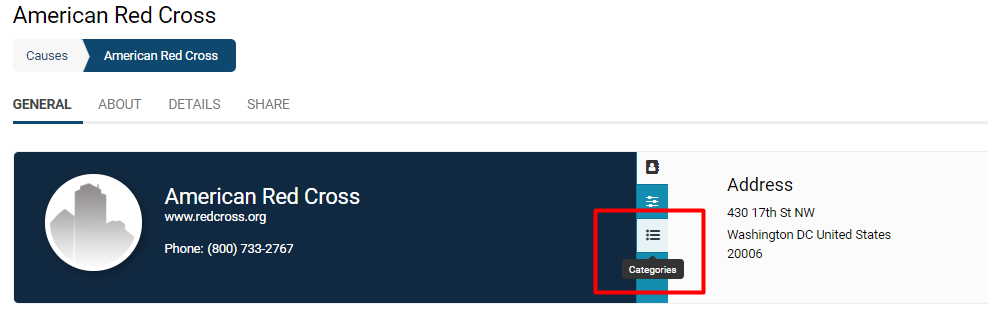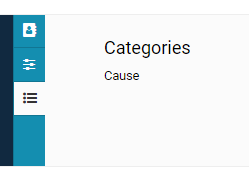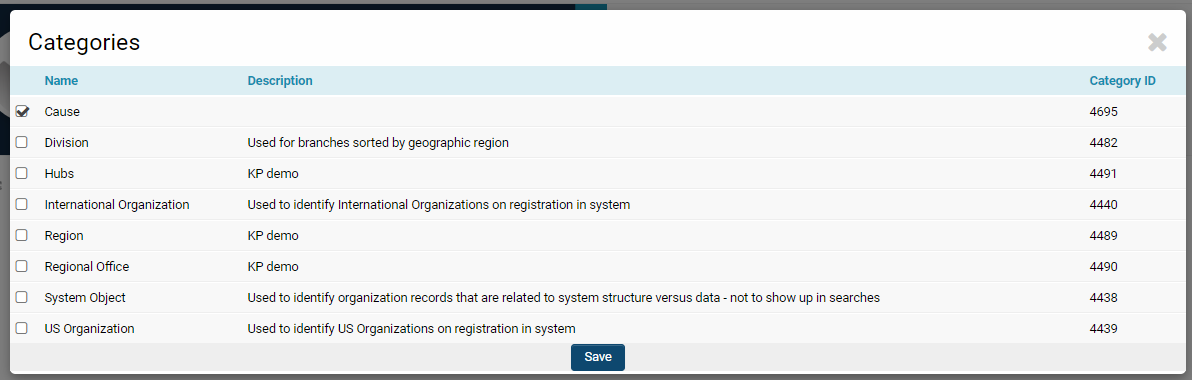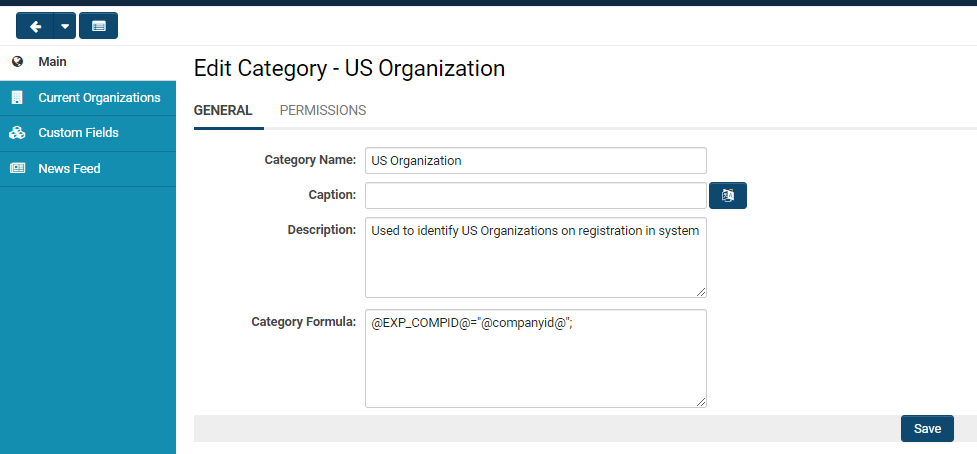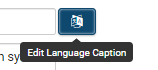Client Categories
Contents
Overview
Client categories are analogous to roles for contacts, or types for applications in a . The categories to which an organization belongs are visible in the organization's profile.
Clicking on the icon labelled Categories will enable the categorization of the organization to appear on the right hand side. In this example, the organization falls under the Category Cause.
Changing Categories
Categories can be added or removed from an organization by selecting the Options button on the top left of the page. This will enable a drop-down of features; under the heading Properties is the option to modify Categories.
Organizations can have numerous categories. A good tip is to have a System Object category that can be used for miscellaneous or system-based organizations that might not have purpose otherwise; for example, if you have created an Organization of System Administrators in order to know who has high-levels of access and security permissioning in your system, you can categorize this organization under System Object and helpfully exclude it from ordinary searches.
Click Save when you are done modifying the categories for an organization.
Configuration - Essentials
Category Settings
Properties can be set for individual categories by:
1. Clicking on the 9-square menu icon on the top right of your page.
2. Clicking on Roles and Security under the heading Configuration.
3. Clicking on the Organization Categories hyperlink.
4. Clicking on the Category whose properties should be edited.
Every type of category will have the following General Settings:
| Category Name | The unique name of the organization category. |
| Caption |
The caption of the organization category; usually the same as the Name, unless otherwise necessary. The icon on the right of the text box is the ability to change the language for the caption. |
| Description | Narrative description of the category. |
| Category Formula | See Category Formula page for more information and instructions. |
Clicking on the second tab, Permissions, will open up security-based and accessibility options.
-
- Role Permissions: Select which roles you would like to assign to have access to this organization category.
The left hand menu will also have other tabs that allow you to explore the features of this organization category.
- Current Organizations: Will display a list of organizations that are currently sorted into this Category; here, organizations can be both added or removed.
- Custom Fields: Will display a list of the associated Custom Fields for this category.
- News Feed:
Variables
The organization category list can be retrieved from the UTA Level 1 using variables.
Use @client.categoryids@ to return a list of category IDs - comma delimited - note the leading comma - e.g. ",1234,555,666,"
Use @client.categories@ to return a list of category names - comma delimited e.g. "Agency,Marketing,Good client"
This is useful if you wish to use a category to dynamically drive a set of custom fields displayed to the user.