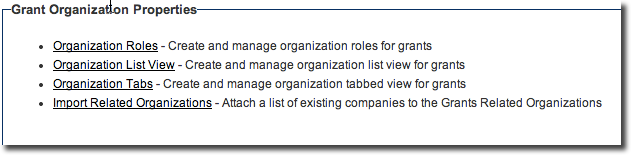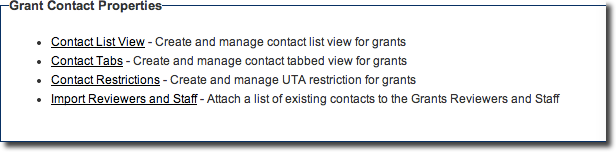UTA Settings - Entity
From SmartWiki
Revision as of 11:54, 4 December 2014 by Arthur Lathrop (talk | contribs)
The tab name takes the name of the specific UTA the user is in e.g. "Grants" if the user in the Grants UTA settings etc. The page consists of several sections.
Level 1 Settings
The Level 1 Entity section will be captioned with the terminology the system administrator has defined on the General Settings page. In the example below, Level 1s have been named "Grants," so the section is labelled "Grant Properties."
The Level 1 Settings section contains the following:
- Standard Fields - Enable and manage standard fields for level 1s - A list of standard fields for your Level 1 entity. See UTA Standard Field Settings for details on configuring standard fields.
- Custom Fields - Create and manage custom fields for Level 1s - A list of the custom fields that are available to the overall Level 1 entity, rather than a specific Level 1 template.
- List Views - Add/remove and set order of fields in role based grants List Views - A list of the list views that are available to the overall Level 1 entity.
- Templates - Create and manage grant templates - A list of templates that are available to use.
- Statuses - Define the status you wish to use.
- Copy Option Settings - Create and manage duplicate check for grants - Allows the user to define copy settings for custom fields. It also allows the user to define copy restrictions for specific roles.
- Duplicate Check Settings - Create and manage duplicate check for grants - See Duplicate Check Settings for details.
- Deleted Grants - Restore deleted grants - View deleted grants. Users can either restore or purge the deleted grants.
- Enable Date Filtering
- Enable Enhanced Quick Entry Tab
- Enable Reader Log - Use to track what users have viewed and when they have viewed it - Enable to track when a user displays the Level 1 item and the amount of time that they reviewed that item. See Reader Log for further details.
- Enable Record Lock - Prevent concurrent edit access to level 1s - See Record Lock for details.
- Enable Branch Restriction - Use to select only the branch you belong to or sub-branches if security matrix is enabled - User will only be able to select their own company, or one of its sub-companies, when populating the Branch standard field.
- Disable Default Date
- Disable Forms Tab
- Disable Email Tab
- Disable Matching Gift Chart Tab
- Disable Import Tab
- Open Transaction in New Window
- Group Tabs
Organization Properties
- Organization Roles - Create and manage organization roles for the selected UTA.
- Organization List Views - Create and manage organization list view for the selected UTA.
- Organization Tabs - Create and manage organization tabbed view for the selected UTA.
Contact Properties
- Contact List View - Create and manage contact list view for the selected UTA.
- Contact Tabs - Create and manage contact tabbed view for the selected UTA.
- Contact Restrictions - Create and manage UTA restrictions for the selected UTA.