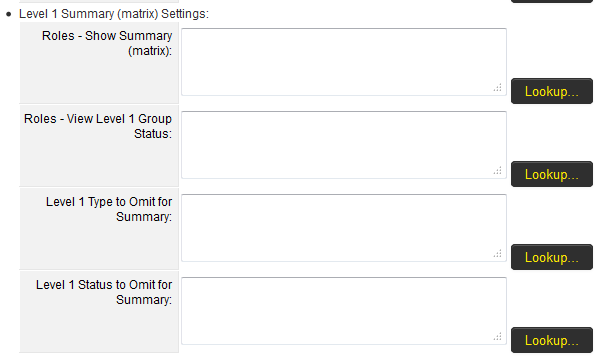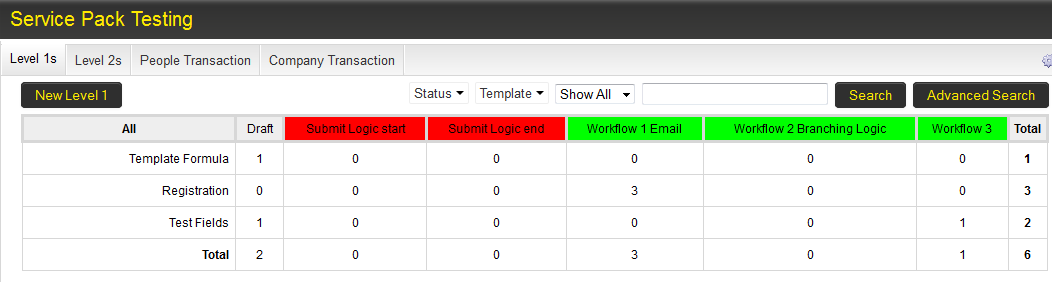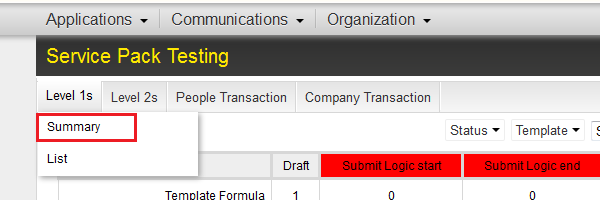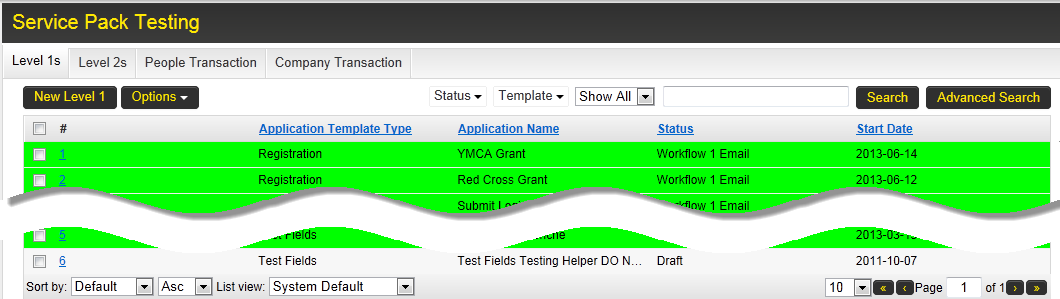Arcadia - Level 1 Summary (matrix) Settings
There are 4 configurable options available:
- Roles - Show Summary (matrix)
- Roles - View Level 1 Group Status
- Level 1 Type to Omit for Summary
- Level 1 Status to Omit for Summary
Contents
Roles - Show Summary (matrix)
The Show Summary section provides access to cross-tabbed standard view of the Level 1, with drill-down options.
It can be made available on a role-by-role basis, using the button to select those roles that can access the Summary section against the Level 1.
If a user logs in with a role that is permitted to see the Summary section against the Level 1 when they access the UTA in the Arcadia view they have the option to view the Summary section.
If a user logs in with a role that is not permitted to see the Summary section then they will not have the option to view the Summary section. Instead they only see the List View.
Roles - View Level 1 Group Status
- The View Level 1 Group Status is used to restrict certain roles from seeing the exact status of Level 1s.
- Instead they see a group status that masks multiple individual statuses within a single overall status.
- This setting is used in conjunction with the Group Name field of the UTA Statuses.
- Use the
button to select those roles that should see the group status.
Level 1 Type to Omit for Summary
- The Level 1 Type to Omit for Summary section is used to exclude certain Level 1 Types from the Summary Matrix.
- This could include historic types that are no longer of interest to the organization.
- Click on the
button and select the Level 1 Types to be excluded, then click OK.
- Leave the section blank if all Level 1 Types are to be included in the Summary Matrix.
Level 1 Status to Omit for Summary
The Level 1 Status to Omit for Summary section is used to exclude certain Level 1 statuses from the Summary Matrix.
Click on the button and select the Level 1 statuses to be excluded, then click OK.
Leave the section blank if all Level 1 statuses are to be included in the summary matrix.