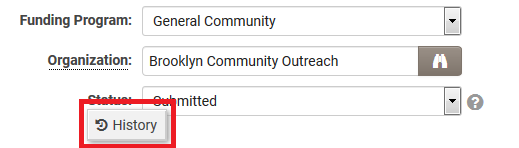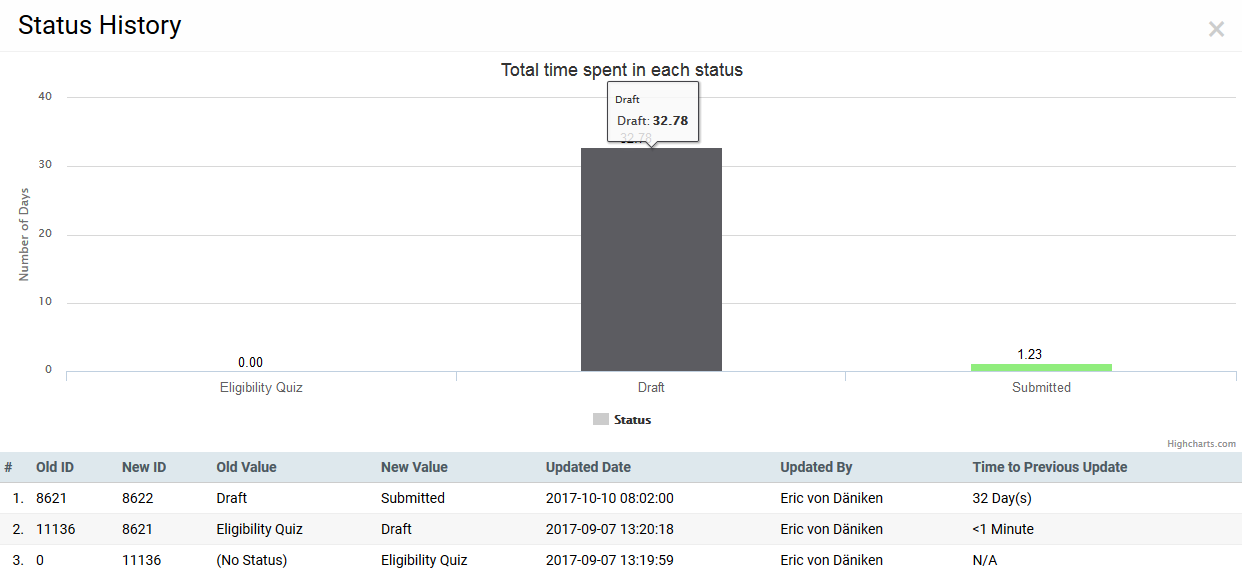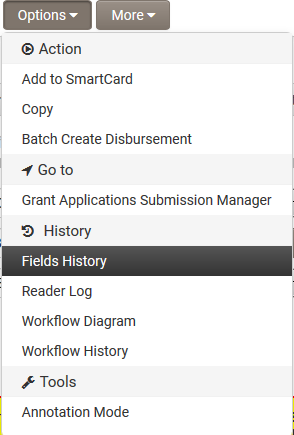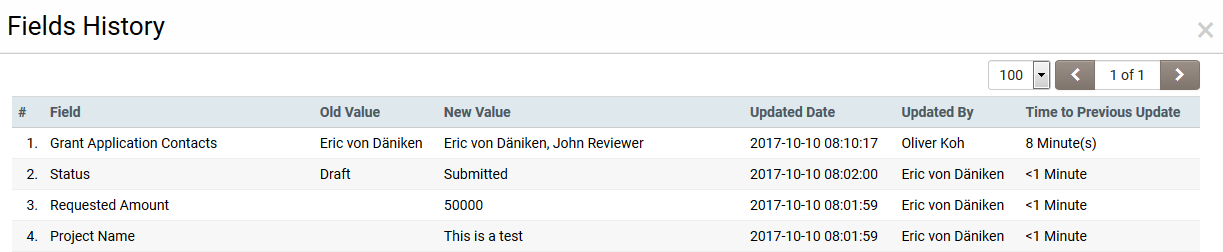Difference between revisions of "Track Changes"
Nancy Sabo (talk | contribs) (→See Also:) |
Greg Stanley (talk | contribs) |
||
| Line 16: | Line 16: | ||
* If you have a [[Shadow Application]], you must enable '''Track Changes''' on the fields in the Shadow Application if you wish to track changes initiated when records are accessed through the Shadow UTA. | * If you have a [[Shadow Application]], you must enable '''Track Changes''' on the fields in the Shadow Application if you wish to track changes initiated when records are accessed through the Shadow UTA. | ||
* You can create [[reports]] on the custom field history using the [[Report_Recordsets#Field_and_Object_Log_Recordsets|Field and Object Log recordsets]]. | * You can create [[reports]] on the custom field history using the [[Report_Recordsets#Field_and_Object_Log_Recordsets|Field and Object Log recordsets]]. | ||
| + | * Though it is possible to enable track changes on all fields within an environment, it is recommended to limit its use to important fields such as those that may require audit. Enabling track changes on every field could impact your system performance in areas that write to track changes such as any save action, or areas that read from track changes such as the viewing of change history. | ||
Latest revision as of 14:39, 13 June 2024
The Track Changes feature is used to enable the logging of all changes to any specified Custom Fields or Standard Fields within the system, including within a Universal Tracking Application, contact, company or transaction record.
Individual Fields
Once a user has the View Field History System Feature Permissions, then they will be able to see the History option.
Clicking on the clock brings up a window that displays the history of changes to that field.
Note:
- Track Changes on Standard Fields only records changes to data. It does not create an entry for the value stored the first time the record is saved. When the data is subsequently changed, the original value will be listed as the “Old Value.” The date the original value was set will be the record creation date/time.
- On Custom Fields, Track Changes records the first data entry as well as each subsequent change.
- If you have a Shadow Application, you must enable Track Changes on the fields in the Shadow Application if you wish to track changes initiated when records are accessed through the Shadow UTA.
- You can create reports on the custom field history using the Field and Object Log recordsets.
- Though it is possible to enable track changes on all fields within an environment, it is recommended to limit its use to important fields such as those that may require audit. Enabling track changes on every field could impact your system performance in areas that write to track changes such as any save action, or areas that read from track changes such as the viewing of change history.
All Tracked Fields
Once a user has the View Field History System Feature Permissions, the Field History menu item will be displayed under the Options within the UTA, Contact and Organization. The setting to enable Field History for Contacts and Organizations exists within the System Visibility Permissions.
If the user clicks on the Field History tab then they will see a list of all the tracked changes for ALL tracked fields on a record. This will make it easy to identify what fields have been changed recently, rather than having to open the track changes on each field individually.