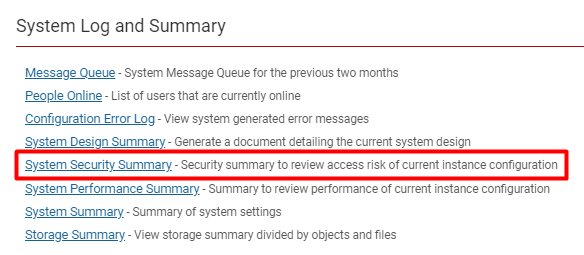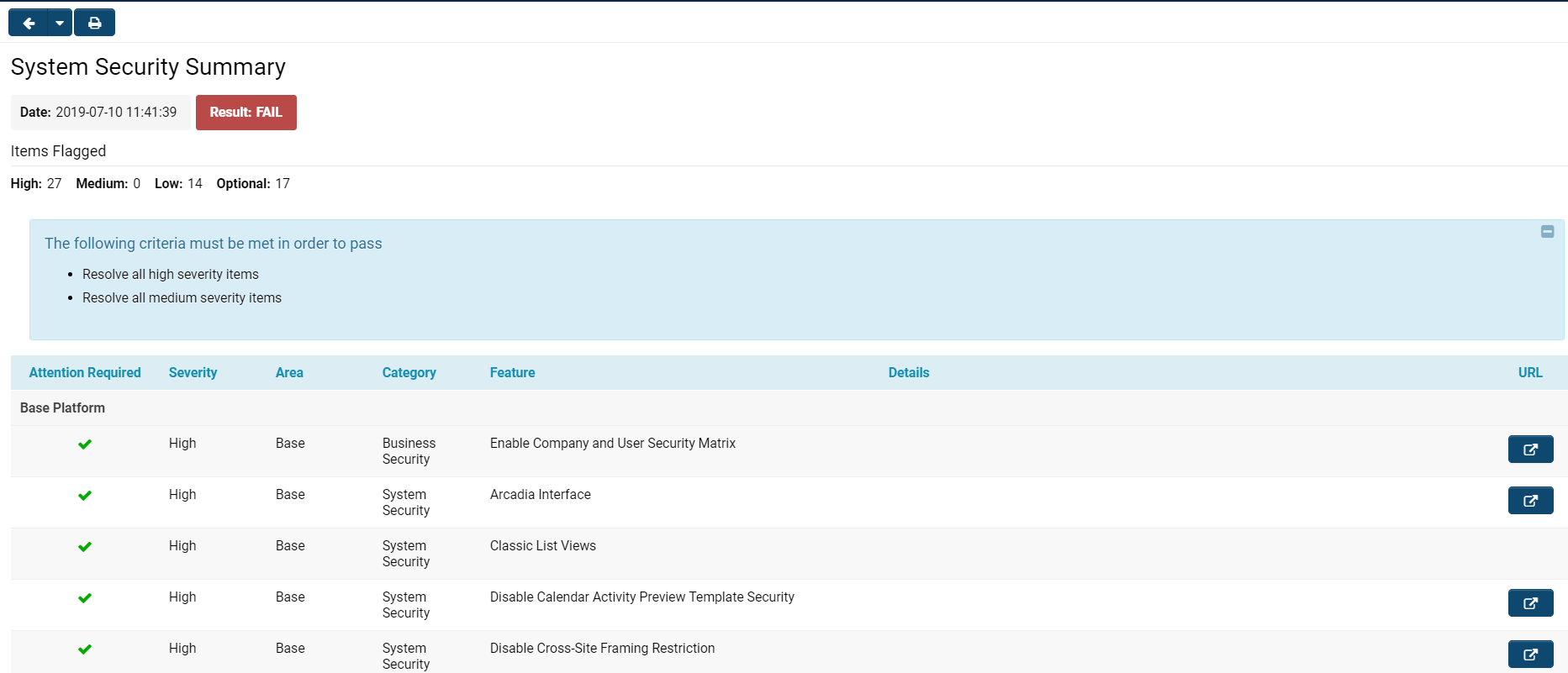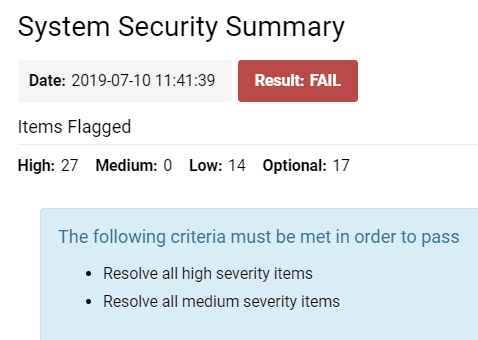Difference between revisions of "System Security Summary"
| Line 23: | Line 23: | ||
The '''System Security Summary '''has different components. | The '''System Security Summary '''has different components. | ||
| − | :: [[File:Sys security summary top 20219.png|thumb|none| | + | :: [[File:Sys security summary top 20219.png|thumb|none|400px|The System Security Summary settings displayed at the top of your page.]] |
| − | |||
At the top of the page, you will see the time and date stamp of when the system security summary was run - this will be the time that you clicked into the '''System Security Summary '''hyperlink. | At the top of the page, you will see the time and date stamp of when the system security summary was run - this will be the time that you clicked into the '''System Security Summary '''hyperlink. | ||
Revision as of 10:52, 10 July 2019
Overview
The System Security Summary is a useful feature in your SmartSimple instance that allows you to review the access risk of your current instance configuration.
Accessing the System Security Summary
To access the System Security Summary, follow these steps:
1. Click on the 9-square menu icon on the top right of your page.
2. Under the heading Configuration, select Global Settings.
3. Under the first tab (labelled System) scroll down to the bottom of the page to the subsection labelled System Log and Summary.
4. Click on the hyperlink labelled System Security Summary.
System Security Summary Features
When you open the System Security Summary, you will see a page displayed with details similar to those in the image below:
The System Security Summary has different components.
At the top of the page, you will see the time and date stamp of when the system security summary was run - this will be the time that you clicked into the System Security Summary hyperlink.