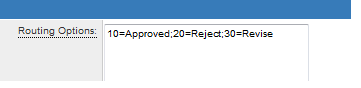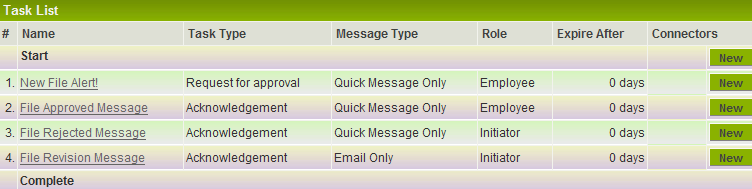Difference between revisions of "Setting the Process Options in a Request for Approval Workflow"
From SmartWiki
| Line 9: | Line 9: | ||
The step is added to the [[Workflow|workflow]]. | The step is added to the [[Workflow|workflow]]. | ||
| − | [[Image: | + | [[Image:WorkFlowQA41.png]] |
In a '''Request for Approval''' [[Workflow|workflow]], each option that has been identified in the '''Routing Options''' box should be accounted for in our process. In our example, we will create an '''Acknowledgment''' task that will be triggered for each of the options. Create the following three tasks: | In a '''Request for Approval''' [[Workflow|workflow]], each option that has been identified in the '''Routing Options''' box should be accounted for in our process. In our example, we will create an '''Acknowledgment''' task that will be triggered for each of the options. Create the following three tasks: | ||
Revision as of 12:25, 15 June 2016
1. Enter appropriate options within the Routing Options section. NOTE: Examples are available from this setting's tool-tip.
2. Click the Save button.
The step is added to the workflow.
In a Request for Approval workflow, each option that has been identified in the Routing Options box should be accounted for in our process. In our example, we will create an Acknowledgment task that will be triggered for each of the options. Create the following three tasks:
Once complete the following tasks should be listed in the Task list: