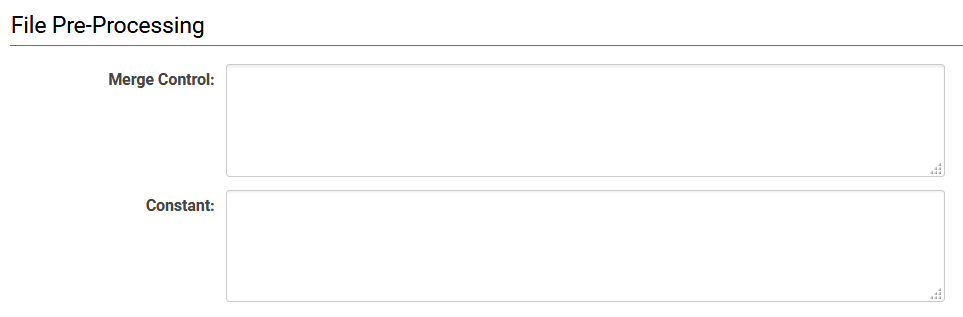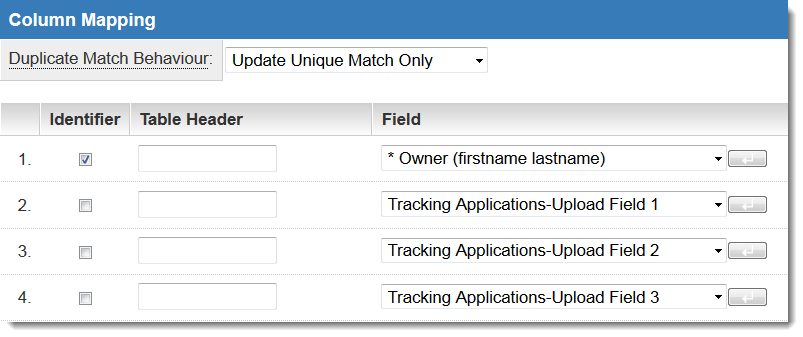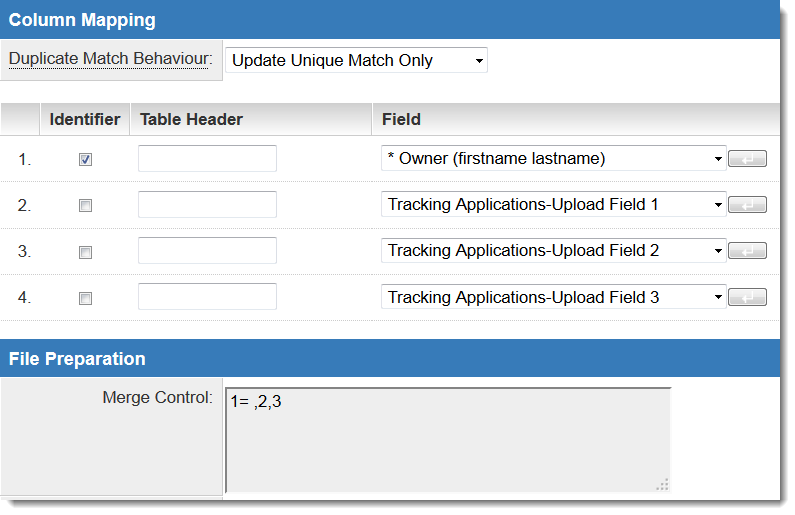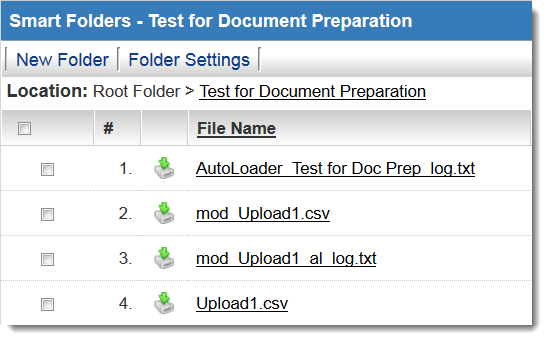Difference between revisions of "Autoloader File Preparation"
(→Merge Control) |
|||
| Line 9: | Line 9: | ||
==Merge Control== | ==Merge Control== | ||
| − | Example: For an autoloader with | + | Example: For an autoloader with four columns, where the first column updates and matches by the ''Owner'' standard field, the format of the uploaded file must be ''firstname [space] lastname''. However, the csv file being used for the upload contains two columns, one containing the first name and one containing the last. |
It is a trivial matter to concatenate these two columns in Excel or other spreadsheet programs; however, the conversion process from Excel back to csv may introduce errors into the upload file. As well, if the file is uploaded to the SmartFolder to trigger the autoloader process automatically, there will not be an opportunity for this intervention. | It is a trivial matter to concatenate these two columns in Excel or other spreadsheet programs; however, the conversion process from Excel back to csv may introduce errors into the upload file. As well, if the file is uploaded to the SmartFolder to trigger the autoloader process automatically, there will not be an opportunity for this intervention. | ||
Revision as of 12:07, 26 February 2014
This section of the Autoloader settings page allows for manipulation of the data prior to the Autoloader actually loading the data onto the system.
Use Cases
- Using Merge Control, you can merge two or more columns in your csv upload file so that their data is loaded into one SmartSimple field.
- Using Constant, you can set a constant value to be uploaded to a specific field for all records. You can also use this feature with an autonumber field to add sequential autonumbers to added or updated records.
Merge Control
Example: For an autoloader with four columns, where the first column updates and matches by the Owner standard field, the format of the uploaded file must be firstname [space] lastname. However, the csv file being used for the upload contains two columns, one containing the first name and one containing the last.
It is a trivial matter to concatenate these two columns in Excel or other spreadsheet programs; however, the conversion process from Excel back to csv may introduce errors into the upload file. As well, if the file is uploaded to the SmartFolder to trigger the autoloader process automatically, there will not be an opportunity for this intervention.
The solution is to use Merge Control to concatenate the first name and last name into one column. In this example, we've entered 1= ,2,3. This means that the first column will be replaced by the value of columns 2 and 3, separated by a space.
Syntax
- [column number to be replaced]=[separator],[column 1],[column 2],...,[column n]
Additional Merge Controls can be used in the same autoloader, separated by double semicolons. Example: 1= 2,3;;20=|,4,5,6
Constant
Syntax
Resulting Files
When a Merge Control or Constant is defined, once the import file is uploaded to a SmartFolder, the file will be altered according to the rules established in the Merge Control or Constant settings and a new upload file will be created with the prefix "mod_".
Both the original upload file and the file modified by the Autoloader File Preparation processes will be available for review in the SmartFolder.