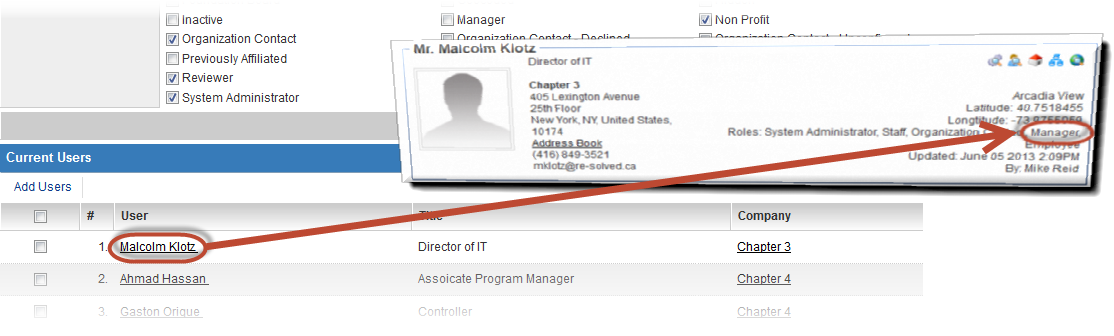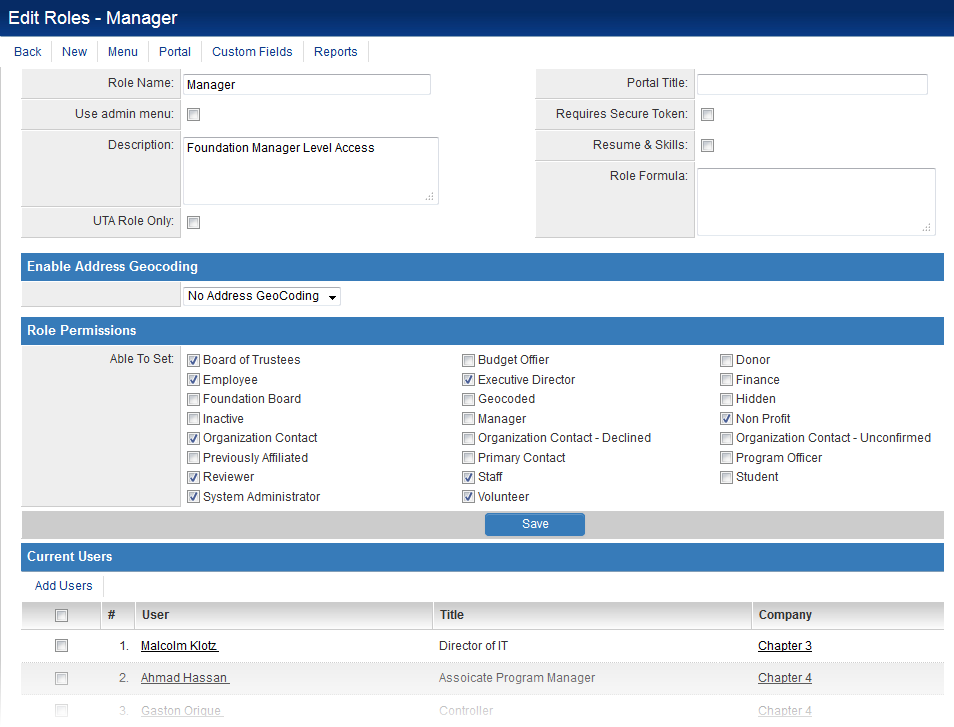Difference between revisions of "User Role"
From SmartWiki
(→Role Settings) |
|||
| Line 11: | Line 11: | ||
==Role Settings== | ==Role Settings== | ||
| − | The following | + | [[Image:EditRoleButtonsNoHeader.png|link=]]<br /> |
| − | + | The following buttons are displayed at the top of each ''Edit Roles'' page: | |
| + | * '''Back''' - navigates the user back to the list of all User Roles | ||
| + | * '''New''' - opens a new Edit Roles page for the creation of a new User Role | ||
| + | * '''Menu''' - sets menu permissions for User Role. See | ||
| + | * '''Portal''' | ||
| + | * '''Custom Fields''' | ||
| + | * '''Reports''' | ||
When a user is added to a role, the role will be visible on the role list of that user's [[profile]].<br /> | When a user is added to a role, the role will be visible on the role list of that user's [[profile]].<br /> | ||
[[Image:RoleOnProfile.png|link=|750px]] | [[Image:RoleOnProfile.png|link=|750px]] | ||
| − | + | ||
[[Category:Roles]] | [[Category:Roles]] | ||
Revision as of 09:45, 2 October 2013
User Roles are defined in the system to categorize users and contacts and to provide the basis for setting role-based security permissions.
Editing or Creating a Role
To edit a Role, take the following steps:
- Click on Roles & Permissions (located on the Configuration Menu on the left-hand navigation bar)
- Click on the hyperlink for User Roles
- Click the Edit button next to the role you wish to edit, or click on the New button to create a new Role.
Role Settings
![]()
The following buttons are displayed at the top of each Edit Roles page:
- Back - navigates the user back to the list of all User Roles
- New - opens a new Edit Roles page for the creation of a new User Role
- Menu - sets menu permissions for User Role. See
- Portal
- Custom Fields
- Reports
When a user is added to a role, the role will be visible on the role list of that user's profile.