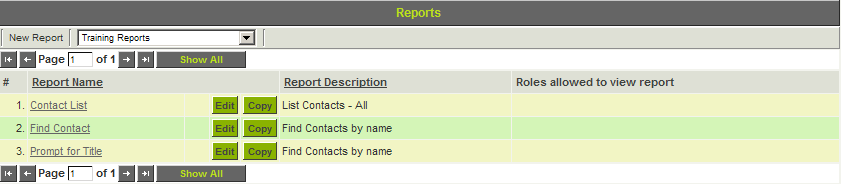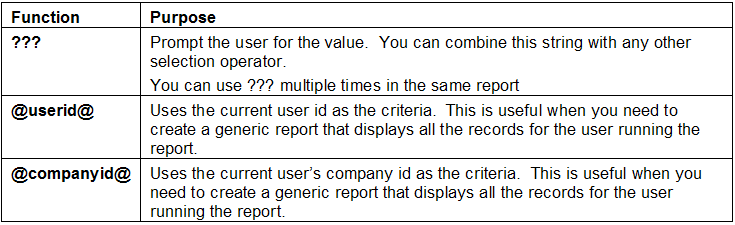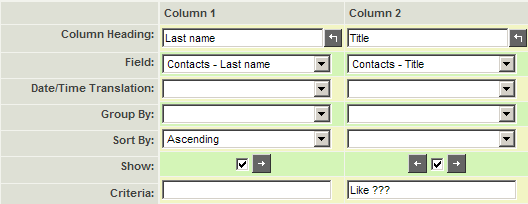Difference between revisions of "Prompting for Criteria in Reports"
From SmartWiki
| Line 16: | Line 16: | ||
[[Image:Reps34.png]] | [[Image:Reps34.png]] | ||
| + | |||
| + | * To allow the user to enter multiple values to be matched against the same field enter '''REGEXP ???''' in the Criteria of the report builder. | ||
| + | ::* When prompted a list of values to be filtered on can be entered, delimited by pipes. I.E: '''This|That|The Other''' | ||
| + | |||
5. Replace the current criteria with the criteria shown below: | 5. Replace the current criteria with the criteria shown below: | ||
Revision as of 13:05, 17 August 2012
You can prompt the person that runs the report for the criteria, by replacing the criteria string with three question marks - ???.
1. Make a new copy of the current report named – Prompt for Title.
2. Click the Edit button.
3. Click the Report Builder tab.
4. Click the SmartSimple Special Criteria Values tab.
There are three special functions displayed.
- To allow the user to enter multiple values to be matched against the same field enter REGEXP ??? in the Criteria of the report builder.
- When prompted a list of values to be filtered on can be entered, delimited by pipes. I.E: This|That|The Other
5. Replace the current criteria with the criteria shown below:
6. Click the Build Query button.
7. Click the Save button.
8. Click the Preview button.
The Criteria Prompt window is displayed.
9. Type President.
10. Click the View Report button.
Only records matching the entered criteria are displayed.
11. Close the current report.