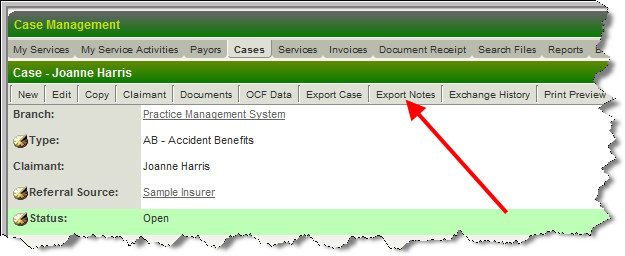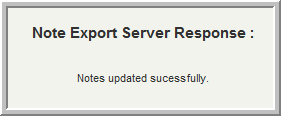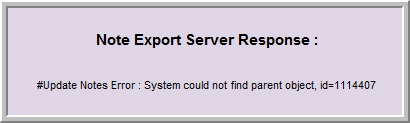Difference between revisions of "UTA Level One Notes Exchange"
From SmartWiki
| Line 40: | Line 40: | ||
* If the record has been deleted from the recipient server an error will be displayed: | * If the record has been deleted from the recipient server an error will be displayed: | ||
:[[File:NExFail.png]] | :[[File:NExFail.png]] | ||
| + | |||
==Displaying New Notes in the List View== | ==Displaying New Notes in the List View== | ||
| Line 45: | Line 46: | ||
[[File:Add_new_notes_icon_on_recipient_server_list_view.png]] | [[File:Add_new_notes_icon_on_recipient_server_list_view.png]] | ||
| − | |||
Revision as of 12:48, 23 July 2010
The Notes Exchange is used to send and receive UTA Level 1 Notes between different instances of SmartSimple.
Overview
Level 1 Notes can be exchanged as discreet entities.
- Unlike the UTA Data Exchange, the Notes Exchange happens in real time (immediately) and no unpacking is required.
- It uses the same encryption key for encryption/decryption, thus has the same level of security as the UTA Data Exchange.
Benefits include:
- Immediate access
- No unnecessary information is sent (such as files and custom fields).
- Significantly less bandwidth used for data transport.
- Reduced CPU utilization for encrypting and decrypting data
Procedure
The Export Notes feature is available within any UTA that has the UTA Data Exchange enabled.
- The Export Notes button will be found beside the Export Level One button.
- Once the Notes to be sent have been added to the record click on the Exchange Notes button
Note: The Level 1 item must have been exported using the Data Exchange before the Notes Exchange option will be come available.
- In other words, the entire record must have been exchanged at least once before you can exchange the Notes associated with the record.
- If you received the record via a Data Exchange the Notes Export button will be available immediately.
- Select target server
- Review recipient server response
- If the record has been deleted from the recipient server an error will be displayed:
Displaying New Notes in the List View
- Add the New Notes icon to the Level One List View on the recipient server.
- The New Notes icon is displayed in the List View, and will be removed once the Level One record has been viewed.
Note
- Notes Exchanges are not logged in the Exchange History of the record.