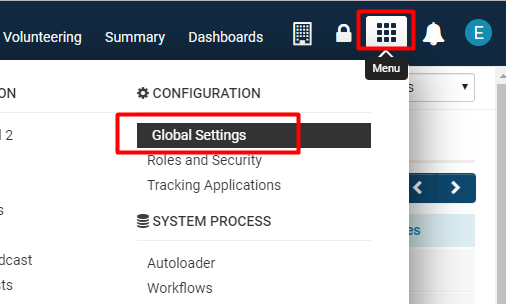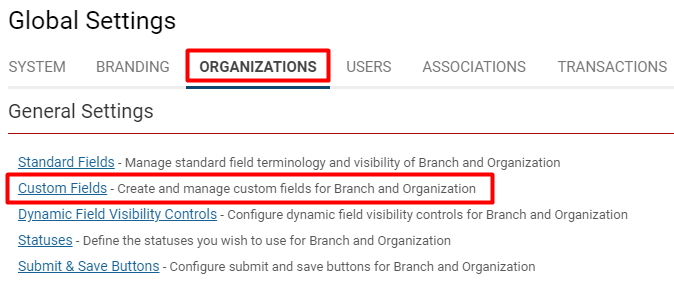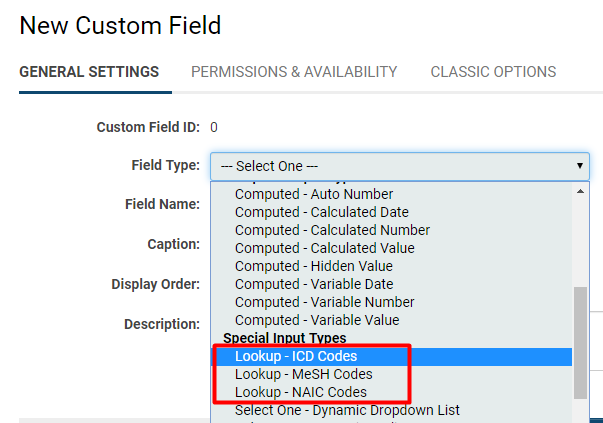Difference between revisions of "Built-in Code Sets"
| Line 4: | Line 4: | ||
=Overview= | =Overview= | ||
| − | The [[SmartSimple]] platform comes with built-in code sets to help streamline the user's | + | The [[SmartSimple]] platform comes with built-in code sets to help streamline the user's ability to categorize various items specific to the purpose of their [[instance]], dependent on the vertical market they belong to or the usage or their platform. The three main built-in code sets include '''MeSH, NAICS''' and '''ICD'''. |
| − | |||
| − | |||
To enable these code sets as [[Custom Field]] options, you will need [[Global User Administrator]] access. | To enable these code sets as [[Custom Field]] options, you will need [[Global User Administrator]] access. | ||
| Line 24: | Line 22: | ||
|| | || | ||
| − | '''MeSH''' includes the list of medical terms used by | + | '''MeSH''' includes the list of medical terms used by the [https://www.nlm.nih.gov/mesh/meshhome.html National Library of Medicine] (NLM) for its computerized system of storage and retrieval of published medical reports. |
As a comprehensive controlled vocabulary, '''MeSH''' serves as a thesaurus that facilitates searching within the medical research market. | As a comprehensive controlled vocabulary, '''MeSH''' serves as a thesaurus that facilitates searching within the medical research market. | ||
| Line 32: | Line 30: | ||
* the classification of specific details within medical research | * the classification of specific details within medical research | ||
| − | ''Ex: | + | ''Ex: Neuroimagery, animals, depression'' |
|- | |- | ||
| Line 41: | Line 39: | ||
|| | || | ||
| − | The '''ICD''' code set, currently on its 10th revision, is | + | The '''ICD''' code set, currently on its 10th revision, is a [https://www.cdc.gov/nchs/icd/icd10cm.htm medical classification list] by the World Health Organization (WHO). |
It contains codes for diseases, signs and symptoms, abnormal findings, complaints, social circumstances and external causes of injury and diseases. | It contains codes for diseases, signs and symptoms, abnormal findings, complaints, social circumstances and external causes of injury and diseases. | ||
| Line 58: | Line 56: | ||
|| | || | ||
| − | + | [https://www.statcan.gc.ca/eng/subjects/standard/naics/2017/v3/index NAICS] was developed as the standard for use by US, Canadian and Mexican agencies in classifying business establishments for the collection, analysis, and publication of statistical data related to the business economy. | |
| − | |||
| − | |||
||Industry | ||Industry | ||
| Line 110: | Line 106: | ||
The three built-in code sets will be available to choose. | The three built-in code sets will be available to choose. | ||
| − | 7. Select which '''Custom Field Type '''you want, fill in the remainder of the fields, and click the '''Save''' | + | 7. Select which '''Custom Field Type '''you want, fill in the remainder of the fields, and click the '''Save''' button. |
| − | [ | + | For more information about filling out the fields for a new custom field, see our [[Custom Fields – General Information#Common Custom Field Functions|Custom Fields General Settings]] article. |
| − | + | ==NAIC Codes== | |
| + | The '''NAIC '''codes will show up as a '''[[Standard Organizational Field]] '''for a company. When you enable '''NAIC '''codes as a field, you have the option to choose the region of the code: | ||
| + | |||
| + | :: [[File:Naic reigon options.png|500px|border]] | ||
| + | {| class="wikitable" | ||
| + | |- | ||
| + | || | ||
| + | || | ||
| + | |- | ||
| + | || | ||
| + | || | ||
| + | |- | ||
| + | || | ||
| + | || | ||
| + | |- | ||
| + | || | ||
| + | || | ||
| + | |} | ||
=Configuration - Advanced= | =Configuration - Advanced= | ||
| − | |||
==Using the Custom Field Import Wizard== | ==Using the Custom Field Import Wizard== | ||
| − | - code set custom field type | + | - code set custom field type ID |
Revision as of 08:27, 29 August 2019
Contents
Overview
The SmartSimple platform comes with built-in code sets to help streamline the user's ability to categorize various items specific to the purpose of their instance, dependent on the vertical market they belong to or the usage or their platform. The three main built-in code sets include MeSH, NAICS and ICD.
To enable these code sets as Custom Field options, you will need Global User Administrator access.
Description of Code Sets
| Abbreviation | Description | Target Client | Use-Case |
|---|---|---|---|
|
MeSH (Medical Subject Headings) |
MeSH includes the list of medical terms used by the National Library of Medicine (NLM) for its computerized system of storage and retrieval of published medical reports. As a comprehensive controlled vocabulary, MeSH serves as a thesaurus that facilitates searching within the medical research market. |
Medical Research |
Ex: Neuroimagery, animals, depression |
|
ICD (International Statistical Classification of Diseases and Health Related Problems) |
The ICD code set, currently on its 10th revision, is a medical classification list by the World Health Organization (WHO). It contains codes for diseases, signs and symptoms, abnormal findings, complaints, social circumstances and external causes of injury and diseases. |
Independent Medical Examiners (insurance) |
Ex: Chronic post-traumatic headache, drug-induced headache |
|
NAICS (North American Industry Classification System) |
NAICS was developed as the standard for use by US, Canadian and Mexican agencies in classifying business establishments for the collection, analysis, and publication of statistical data related to the business economy. |
Industry |
Ex: Footwear store, dessert café, pay-per-view cable programming |
Configuration - Essentials
All three of these code sets are accessed in your SmartSimple instance as Custom Fields. Each code set is labelled as its own standard Custom Field Type.
| Code Set | Custom Field Type |
| MeSH | Custom Field Type: Lookup - MeSH |
| ICD | Custom Field Type: Lookup – ICD Code |
| NAICS | Custom Field Type: Lookup – NAIC Codes |
Enabling as Custom Field
These built-in code sets must first be enabled in order to utilize them as look up options in your system.
You will need SysAdmin access to enable any of these code sets as Custom Fields.
1. Click on the 9-square menu icon on the top right of your page.
2. Under the heading Configuration, select Global Settings.
3. Click on the Organizations tab.
4. Under General Settings, select Custom Fields.
5. Click on the + icon in the top right to create a new custom field.
The New Custom Field page will be displayed.
6. Click into the Field Type box and scroll down until the heading Special Input Types.
The three built-in code sets will be available to choose.
7. Select which Custom Field Type you want, fill in the remainder of the fields, and click the Save button.
For more information about filling out the fields for a new custom field, see our Custom Fields General Settings article.
NAIC Codes
The NAIC codes will show up as a Standard Organizational Field for a company. When you enable NAIC codes as a field, you have the option to choose the region of the code:
Configuration - Advanced
==Using the Custom Field Import Wizard==
- code set custom field type ID