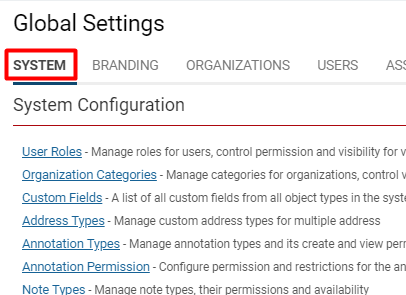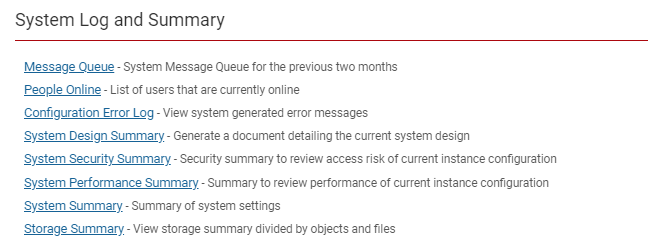Difference between revisions of "System Summary"
(→How to Access the System Log and Summary) |
|||
| Line 1: | Line 1: | ||
=Overview= | =Overview= | ||
| + | The '''System Summary ''' section is helpful for providing a number of ways of accessing information on the configuration details for an [[instance]] of [[SmartSimple]]. | ||
| − | + | =How to Access the System Summary= | |
| − | |||
| − | =How to Access the System | ||
'''Note: '''In order to access this part of the system, you must have [[Global User Administrator|System Administrator]] assigned as a [[User Role|role]]. | '''Note: '''In order to access this part of the system, you must have [[Global User Administrator|System Administrator]] assigned as a [[User Role|role]]. | ||
| Line 16: | Line 15: | ||
:: [[File:System log and summary.png|500px|border]] | :: [[File:System log and summary.png|500px|border]] | ||
| − | =System Summary | + | 4. Click on the hyperlink labelled '''System Summary'''. |
| − | + | =System Log and Summary Features= | |
| − | + | {| class="wikitable" | |
| − | + | |- | |
| − | + | ||'''Password Policy''' | |
| − | + | || | |
| − | + | |- | |
| − | + | ||'''System Security''' | |
| − | + | || | |
| − | + | |- | |
| − | + | ||'''Role Fields''' | |
| − | + | || | |
| + | |- | ||
| + | ||'''Company Fields''' | ||
| + | || | ||
| + | |- | ||
| + | ||'''Portal Shortcufts''' | ||
| + | || | ||
| + | |- | ||
| + | ||'''Notes Permission''' | ||
| + | || | ||
| + | |- | ||
| + | ||'''User Mode''' | ||
| + | || | ||
| + | |} | ||
* '''[[Password Policy]]''' - displays the current [[Password|password]] policies within the [[Instance|instance]]. | * '''[[Password Policy]]''' - displays the current [[Password|password]] policies within the [[Instance|instance]]. | ||
| Line 40: | Line 52: | ||
=System Design Summary feature= | =System Design Summary feature= | ||
| − | |||
Users can generate a word document that provides a summary of the system settings through the '''System Design Summary''' feature. | Users can generate a word document that provides a summary of the system settings through the '''System Design Summary''' feature. | ||
Revision as of 15:39, 27 June 2019
Contents
Overview
The System Summary section is helpful for providing a number of ways of accessing information on the configuration details for an instance of SmartSimple.
How to Access the System Summary
Note: In order to access this part of the system, you must have System Administrator assigned as a role.
1. Click the 9-square menu icon on the top right of your page.
2. Under the heading Configuration, select Global Settings.
3. On the first tab (labelled System), scroll down until you see the heading System Log and Summary:
4. Click on the hyperlink labelled System Summary.
System Log and Summary Features
| Password Policy | |
| System Security | |
| Role Fields | |
| Company Fields | |
| Portal Shortcufts | |
| Notes Permission | |
| User Mode |
- Password Policy - displays the current password policies within the instance.
- System Security - Displays all Manager Permissions and Restrictions in the first column and each user role as an additional column. The value "Yes" will be displayed in the intersection of the permission and the role indicates that a user in that role will have that permission or restriction.
- Role Fields - Displays all custom fields associated with each role and the details of each field.
- Company Fields - Displays all custom fields associated with each organization category and the details of each field.
- Portal Shortcuts - Displays all shortcuts used in each role-based portal including the Icon used.
- Notes Permissions - Displays all notes in the first column and each user role as an additional columns. The value "Yes" will be displayed in the intersection of the Note type and the role indicates that a user in that role will have permission to use that note type.
- User Mode - Displays User mode options and allows for the feature to be switched off and on for the current user. Options include:
- Translation Audit Mode: when enabled will highlight those areas of the system that are not going through SmartSimple's language translator tool
- Developer Mode: when activated any system changes made by a particular user are logged and can be ported to the production server.
System Design Summary feature
Users can generate a word document that provides a summary of the system settings through the System Design Summary feature.
To access System Design Summary use the following steps:
1. Click the menu icon and select Global Settings.
2. Stay within the System tab and scroll down to the System Log and Summary section.
3. Click the System Design Summary link.
4. The New System Design Summary window appears, with option to select which modules to include in the system document for General System or for specific UTAs. Options include:
- Global Settings: summary of Global Settings, including Data Policies and Security Matrices
- Workflows: settings for each individual workflow
- Portals: details of Portals configured against User Roles.
- Tracking Applications: settings for each individual UTA, including toggle option to indicate whether the summary should include Custom Fields.
5. Once the modules are selected click the Generate button. A design summary document will be downloaded to your local machine.