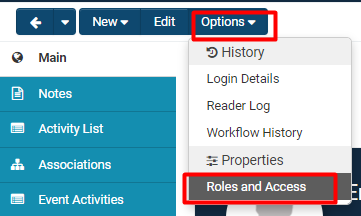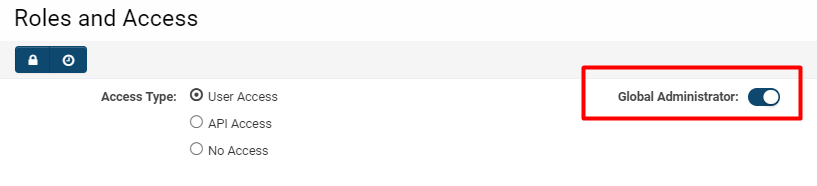Difference between revisions of "Global User Administrator"
(→See Also) |
|||
| Line 1: | Line 1: | ||
| − | The {{GUA}} is | + | The {{GUA}}, also known as the '''System Administrator, '''is a [[User]] who controls the entire [[Organisation Hierarchy|organisation hierarchy]] within the copy of [[SmartSimple]] and is able to perform the following functions: |
* Manage system security. | * Manage system security. | ||
| Line 14: | Line 14: | ||
* As a security feature, whenever a new '''{{GUA}}''' is created, all other {{GUA}}s within that copy of [[SmartSimple]] will receive an e-mail notification of the new administrator. | * As a security feature, whenever a new '''{{GUA}}''' is created, all other {{GUA}}s within that copy of [[SmartSimple]] will receive an e-mail notification of the new administrator. | ||
* If your user type is Global User Administrator you will see all items on menu icon ('Display Menu Icon' option in role configuration). All selected/deselected items in 'Menu Items' will be ignored as you are Global User Administrator and you will see all items on the left-hand panel. | * If your user type is Global User Administrator you will see all items on menu icon ('Display Menu Icon' option in role configuration). All selected/deselected items in 'Menu Items' will be ignored as you are Global User Administrator and you will see all items on the left-hand panel. | ||
| + | |||
| + | ==Enabling or Disabling System Administrator Privileges== | ||
| + | In order for a user to have '''SysAdmin '''privileges, they must have their [[User Role|role]] set to '''System Administrator. ''' | ||
| + | |||
| + | If a user does not already have '''SysAdmin '''privileges, you can always add them into that role by following these steps: | ||
| + | |||
| + | 1. Access the [[Profile|profile]] of the user who you want to associate a '''SysAdmin '''role to. | ||
| + | |||
| + | 2. Click on the '''Options '''button on the top left row of buttons; this will enable a drop down menu. | ||
| + | |||
| + | 3. Under the subheading '''Properties, '''click '''Roles and Access.''' | ||
| + | |||
| + | :: [[File:Option roles and access.png|300px|border]] | ||
| + | |||
| + | 4. On the right of the first line will be a toggle on/off function labelled '''Global Administrator. ''' | ||
| + | |||
| + | :: [[File:GUA role.png|500px|border]] | ||
| + | |||
| + | By toggling on this option, you are providing this user with '''{{GUA}} '''privileges. | ||
| + | |||
| + | By toggling off this option, you are removing them from the {{GUA}} role. | ||
| + | |||
| + | 5. Click '''Save '''to ensure that the role has been added or removed. | ||
==See Also== | ==See Also== | ||
Revision as of 13:45, 3 July 2019
The Global User Administrator, also known as the System Administrator, is a User who controls the entire organisation hierarchy within the copy of SmartSimple and is able to perform the following functions:
- Manage system security.
- Manage email Integration.
- Manage the JSON API functions.
- Create additional users at any level – including additional Global User Administrators.
- Create new sub-organisations.
- Subscribe organisations to SmartSimple application programs.
- Upload organisation and contact information (either internal or external organisations).
- Define custom fields for any SmartSimple object.
- Create roles and collaborative workflows.
Notes
- As a security feature, whenever a new Global User Administrator is created, all other Global User Administrators within that copy of SmartSimple will receive an e-mail notification of the new administrator.
- If your user type is Global User Administrator you will see all items on menu icon ('Display Menu Icon' option in role configuration). All selected/deselected items in 'Menu Items' will be ignored as you are Global User Administrator and you will see all items on the left-hand panel.
Enabling or Disabling System Administrator Privileges
In order for a user to have SysAdmin privileges, they must have their role set to System Administrator.
If a user does not already have SysAdmin privileges, you can always add them into that role by following these steps:
1. Access the profile of the user who you want to associate a SysAdmin role to.
2. Click on the Options button on the top left row of buttons; this will enable a drop down menu.
3. Under the subheading Properties, click Roles and Access.
4. On the right of the first line will be a toggle on/off function labelled Global Administrator.
By toggling on this option, you are providing this user with Global User Administrator privileges.
By toggling off this option, you are removing them from the Global User Administrator role.
5. Click Save to ensure that the role has been added or removed.