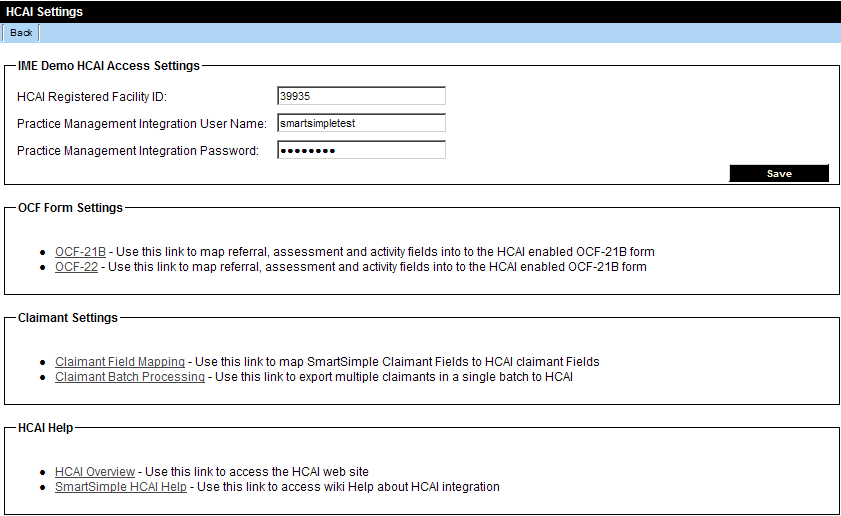Difference between revisions of "Accessing the HCAI Settings Page"
From SmartWiki
Julia Decker (talk | contribs) |
Julia Decker (talk | contribs) |
||
| Line 1: | Line 1: | ||
| − | Once enabled the HCAI integration features are accessed through the '''Application Settings''' page. | + | Once enabled, the HCAI integration features are accessed through the '''Application Settings''' page. |
1. Click the '''Settings''' tab. | 1. Click the '''Settings''' tab. | ||
| − | The '''Application Settings''' page is displayed and the HCAI | + | The '''Application Settings''' page is displayed and the '''HCAI Settings''' link is displayed at the bottom of the first setting section. |
[[Image:Hcai7.png]] | [[Image:Hcai7.png]] | ||
Revision as of 14:43, 9 January 2008
Once enabled, the HCAI integration features are accessed through the Application Settings page.
1. Click the Settings tab.
The Application Settings page is displayed and the HCAI Settings link is displayed at the bottom of the first setting section.
2. Click the HCAI Settings link.
The HCAI Settings page is displayed.
This page is divided into four sections:
- HCAI Access Settings – this section is used to enter your organisations Registered Facility ID, Practice Management Integration User Name and Password. This information is supplied by HCAI when you register with HCAI.
- OCF Form Settings – this section is used to configure the Auto Insurance Claims Forms (OCF Forms) supported by SmartSimple. The forms available in this section may change form time to time as new forms are added to the system.
- Claimant Settings – this section is used to configure the claimant activation form and provide for a bulk upload of claimant information. This feature only required is you are going to use SmartSimple to create claimants in the HCAI system.
- HCAI Help – this section provides links to the HCAI website and the SmartSimple wiki articles related to HCAI integration.
The username and password required in the HCAI Access settings section is not the same username and password required to log into the web based HCAI system.
You must use explicitly request a PMS integration username and password when registering with HCAI.