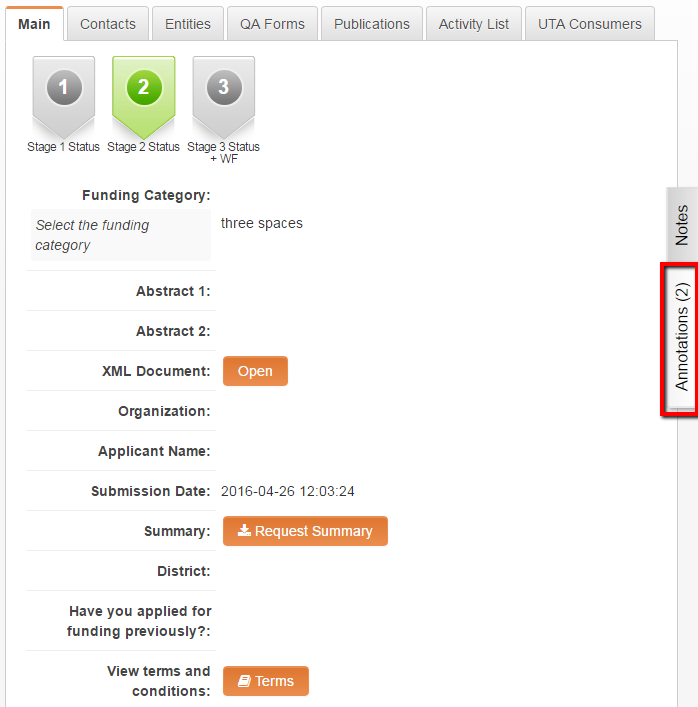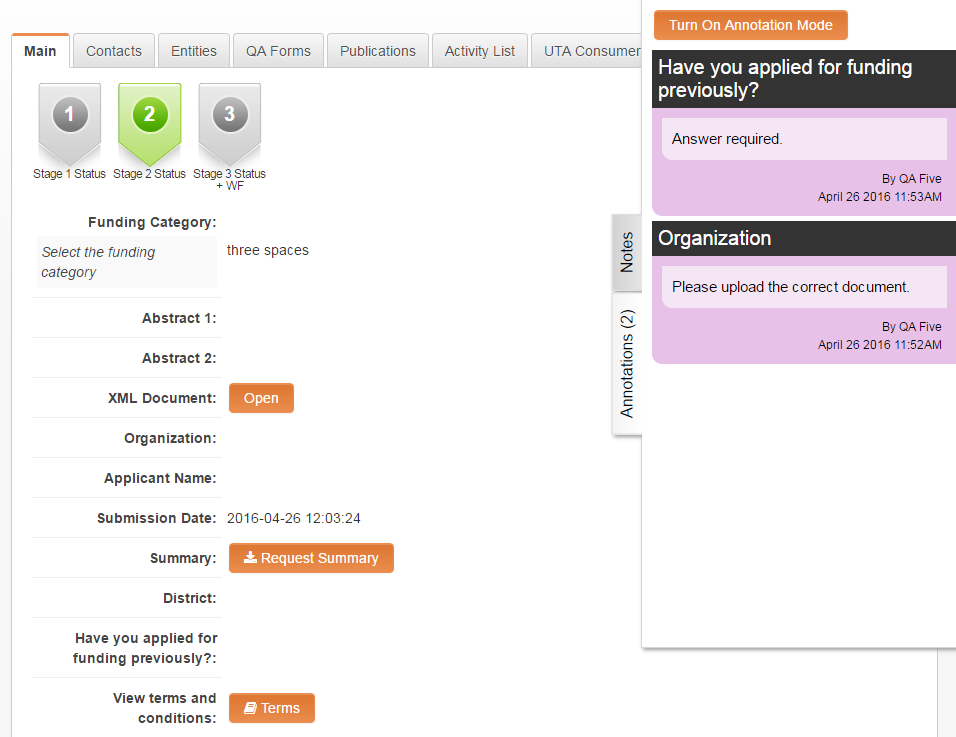Difference between revisions of "Field Revision Annotations"
| Line 50: | Line 50: | ||
::* '''Open Record in Annotation Mode''' - those [[UTA role|UTA Roles]] that will be able to access the entity in Annotation Mode, without the need to explicitly turn annotation on | ::* '''Open Record in Annotation Mode''' - those [[UTA role|UTA Roles]] that will be able to access the entity in Annotation Mode, without the need to explicitly turn annotation on | ||
| − | == | + | ==Using Field Annotations== |
| − | + | ||
| + | ===Switch on Annotation=== | ||
| + | |||
[[Category:Under Construction]] | [[Category:Under Construction]] | ||
Revision as of 07:10, 25 August 2016
Feature Overview
Revision Annotations is feature that allows you to add annotations at the field level and allow edits to be made to specific fields while keeping the rest of the record locked.
Flexible Status based security allows you to configure role-based permissions to allow different users the ability to view or add annotations to fields while others the ability to edit the field value.
Illustrated
Image 1. the Annotation Tab illustrated (above).
Image 2. Example annotations displayed on the Annotation Tab (above)
Configuring Field Revision Annotations
The first step in configuring the Field Revision Annotation is to create an Annotation Type and permission it based on Roles.
You can then go to a UTA and configure UTA Role based permissions against individual UTA Statuses to control who can view and edit the annotations, and who can modify fields in annotation mode.
Creating an Annotation Type
To use the Field Revision Annotation feature, an Annotation Type needs to be created. The Annotation Type also allows users to define role based permissions.
- Click on the Configuration menu, then select the Roles & Permissions option.
- The Annotation Type page is displayed.
- To edit an existing Annotation Type click on the Annotation Type line on the left panel.
- To create a new Annotation Type complete the field options listed under the New Annotation Type section. . .
- View & Create: define those roles that can both view and create this Annotation type
- View only: define those roles that are only able to view this Annotation type
- Click Save.
Configure Role based permissions against individual UTA Statuses
Edit the individual UTA Statuses to control who can view and edit the annotations, and who can modify fields in annotation mode.
- From the related UTA, click on the Settings icon.
- Navigate to Level 1, 2, or 3 tab, and click on the Statuses hyperlink.
- Create a new status (click on the + New Status icon) or edit an existing status (click on the edit status icon).
- Go to Permissions & Availability section.
- The following fields from the Edit Status form are related to Revision Annotations.
- View Annotation Role - those UTA Roles that can view annotations at the particular status
- View and Create Annotation Roles - those UTA Roles that can view and edit annotations at the particular status
- Edit Field in Annotation Mode Roles - those UTA Roles that can edit the field when it is locked
- Open Record in Annotation Mode - those UTA Roles that will be able to access the entity in Annotation Mode, without the need to explicitly turn annotation on