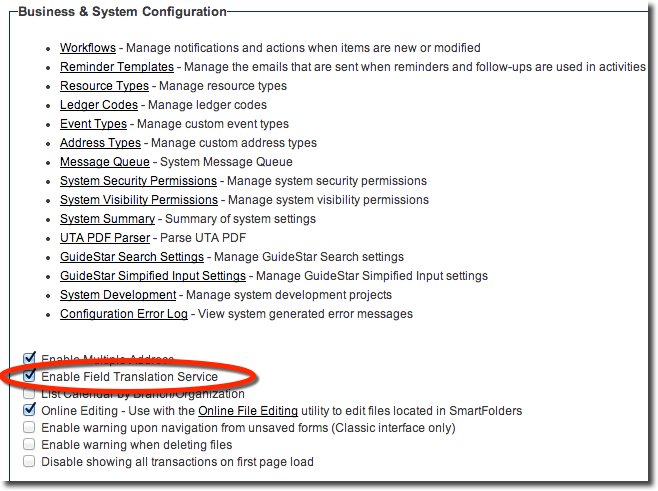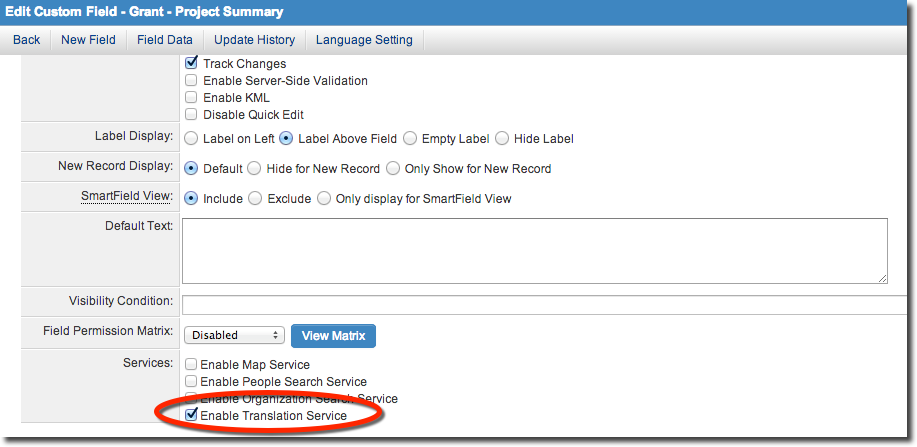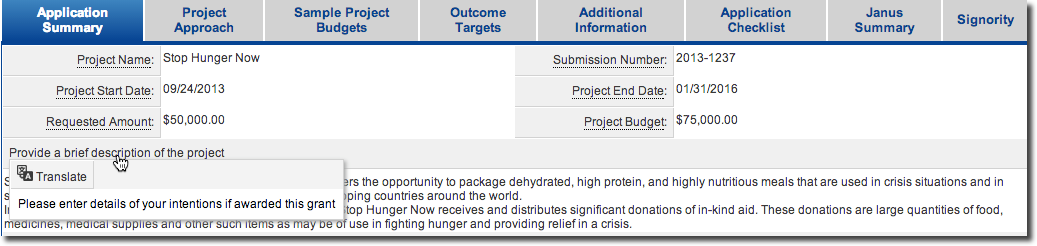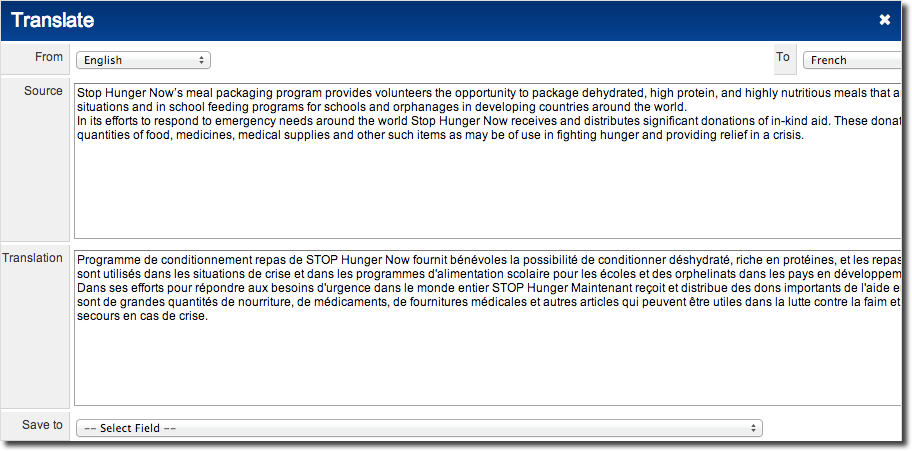Difference between revisions of "Enable Translation Service"
From SmartWiki
Michael Reid (talk | contribs) |
Michael Reid (talk | contribs) |
||
| Line 11: | Line 11: | ||
[[Image:Enable_field_translation.png|link=]] | [[Image:Enable_field_translation.png|link=]] | ||
| − | ===Enabling the Translate feature for a specific field | + | ===Enabling the Translate feature for a specific field=== |
| − | You " | + | You activate the "Enable Translation Service" setting for each custom field that you may wish to translate. |
[[Image:Custom_field_translation.png|link=]] | [[Image:Custom_field_translation.png|link=]] | ||
| − | When users moves their cursor over the caption for any field where Translate is enabled, | + | When users moves their cursor over the caption for any field where Translate is enabled, the "Translate" icon will be displayed. |
[[Image:Hover_translate.png|link=]] | [[Image:Hover_translate.png|link=]] | ||
| − | Clicking the " | + | Clicking the "Translate" button display the translate screen. This window provides the following options: |
| − | |||
* Translate the text contained in the custom field into a wide variety of languages. | * Translate the text contained in the custom field into a wide variety of languages. | ||
Revision as of 09:37, 19 July 2016
SmartSimple provides for basic language translation of data entered into text fields.
- This feature only works for Plain Text fields and does not work for Rich Text Fields.
- The translation provided should be considered as a "working" translation only and not suitable for uses where you need a high quality translation.
- This feature is supported through the integration with Google Translate services.
Globally Enabling the Translate Feature
The feature will need to be switched on in the Global Settings.
Enabling the Translate feature for a specific field
You activate the "Enable Translation Service" setting for each custom field that you may wish to translate.
When users moves their cursor over the caption for any field where Translate is enabled, the "Translate" icon will be displayed.
Clicking the "Translate" button display the translate screen. This window provides the following options:
- Translate the text contained in the custom field into a wide variety of languages.
- Save the results of the translation to another custom field.