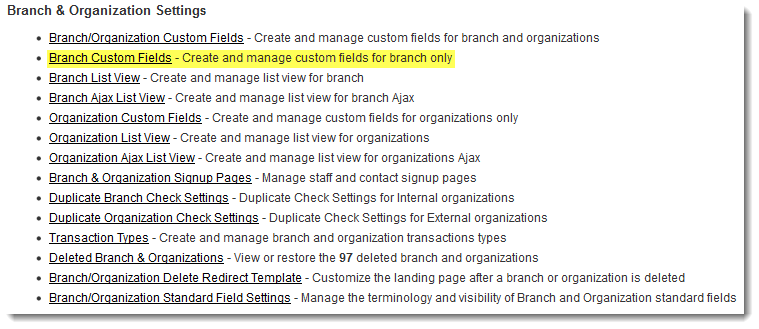Difference between revisions of "Root Company Variable"
From SmartWiki
| Line 9: | Line 9: | ||
To create a Root Company Variable: | To create a Root Company Variable: | ||
# Go to [[Global Settings]] | # Go to [[Global Settings]] | ||
| − | # Click on the ''Company Custom Fields'' hyperlink under [[Company & Account Settings]] | + | # Click on the ''Company Custom Fields'' hyperlink under [[Company & Account Settings]] ''(renamed to Branch & Organization Settings in below example)'' |
# Create a custom field. | # Create a custom field. | ||
[[Image:BranchCustomFields.png|link=]] | [[Image:BranchCustomFields.png|link=]] | ||
| + | |||
| + | * To make the custom fields visible only on the Root Company, enter the following in the [[Visibility Condition]] of the custom field: | ||
| + | :<pre style="white-space: pre-wrap; | ||
| + | white-space: -moz-pre-wrap; | ||
| + | white-space: -pre-wrap; | ||
| + | white-space: -o-pre-wrap; | ||
| + | word-wrap: break-word;">@companyid@=@rootcompanyid@</pre> | ||
==See Also== | ==See Also== | ||
* [[System Variables]] | * [[System Variables]] | ||
[[Category:Variables]] | [[Category:Variables]] | ||
Revision as of 13:46, 6 November 2013
Root Company Variables can be referenced throughout your copy of SmartSimple using the syntax @rootcompany.fieldname@ or @rootcompany.#fieldid#@. The syntax is the same throughout the instance, irrespective of the object upon which the variable resides. In other words, the variable @rootcompany.fieldname@ will return the same value on a contact record, company record or record of any level.
- Root Company Variables have a similar utility to System Variables, in that they can store information that is relevant throughout your copy of SmartSimple in a centralized location.
- The advantage of Root Company Variables over System Variables is that System Variables can only return text strings, whereas Root Company Variables can store values of any data format (text, number, date, etc.) supported by SmartSimple's custom fields.
- The advantage of System Variables is that, using the System2 syntax, you can pre-process the variable name to access different system variables based on the context (see System Variables page for further information).
Creating Root Company Variables
To create a Root Company Variable:
- Go to Global Settings
- Click on the Company Custom Fields hyperlink under Company & Account Settings (renamed to Branch & Organization Settings in below example)
- Create a custom field.
- To make the custom fields visible only on the Root Company, enter the following in the Visibility Condition of the custom field:
@companyid@=@rootcompanyid@