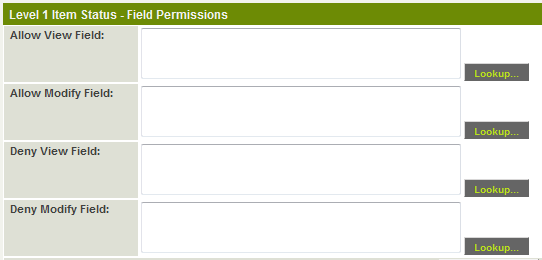Difference between revisions of "Status Field Permissions"
From SmartWiki
(→See Also) |
|||
| Line 21: | Line 21: | ||
{{PrevNextStart}}[[UTA Standard Field Settings]] | {{PrevNextStart}}[[UTA Standard Field Settings]] | ||
| − | {{PrevNextMid}}[[Statuses]] | + | {{PrevNextMid}}[[Statuses]] {{PrevNextEnd}} |
| − | {{PrevNextEnd}} | ||
[[Category:Custom Fields]][[Category:Security]][[Category:Universal Tracking Application]] | [[Category:Custom Fields]][[Category:Security]][[Category:Universal Tracking Application]] | ||
Revision as of 13:58, 13 September 2013
When you use standard or custom fields in conjunction with the UTA, an additional set of permissions are available. These permissions control the visibility and modifiability of the field at different statuses.
There are four options:
- Allow View Field - Defines the level 1 statuses at which the field can be viewed.
- Allow Modify Field - Defines the level 1 statuses at which the field can be modified.
- Deny View Field - Defines the level 1 statuses at which the field cannot be viewed.
- Deny Modify Field - Defines the level 1 statuses at which the field cannot be modified.
- These permissions are used in conjunction with the Role Field Permissions. You must be in a given role to see a field AND the field needs to be visible at that status.
- If no UTA status field permissions are set, the fields are only controlled through the role permissions and the field's Visibility Conditions.
- This feature is available for all custom fields at levels 1, 2 and 3 in the UTA.
- For fields that do not store data (for example, the Browser Script or Display Only – Image field types, the "Modify Field" Permission options are not available. You can still set the Allow View Field and Deny View Field permissions for these fields.
See Also
Visibility of Custom Fields can also be controlled using:
- Role Field Permissions
- Status Field Permissions
- Type Field Permissions
- Field Permission Matrix
- Show/Hide Header