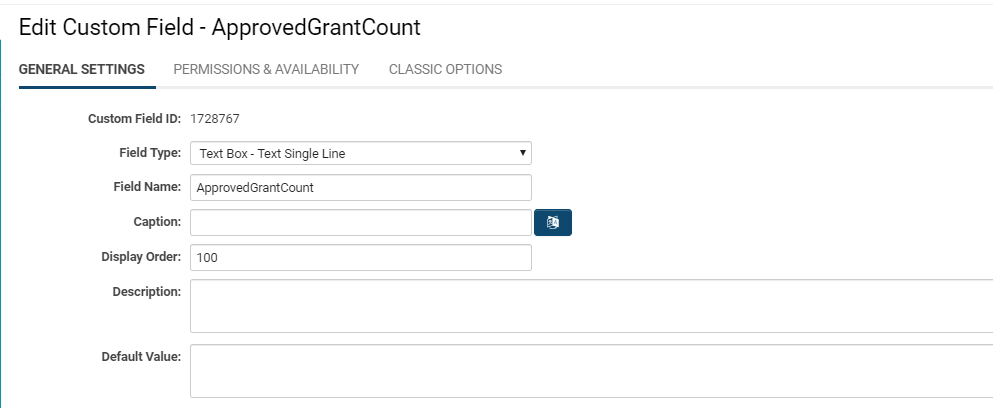Difference between revisions of "Template:FieldOptionsINFO"
From SmartWiki
(→General Settings) |
(→General Settings) |
||
| (One intermediate revision by the same user not shown) | |||
| Line 2: | Line 2: | ||
The '''General Settings '''will appear right when you open up a Custom Field to edit. | The '''General Settings '''will appear right when you open up a Custom Field to edit. | ||
| − | :: [[File:Custom fields general settings.png| | + | :: [[File:Custom fields general settings.png|700px|border]] |
| − | |||
{| class="wikitable" | {| class="wikitable" | ||
|- | |- | ||
| Line 37: | Line 36: | ||
! style="width: 125px; text-align: left;"|[[Display Order]] | ! style="width: 125px; text-align: left;"|[[Display Order]] | ||
||The order (relative to other fields) in which this field is displayed. | ||The order (relative to other fields) in which this field is displayed. | ||
| − | * this setting determines the order that the field will be displayed on the page. The first field that is added to an [[Entity|entity]] will use a display order of | + | * this setting determines the order that the field will be displayed on the page. The first field that is added to an [[Entity|entity]] will use a display order of 100. |
| − | * additional fields that you add will automatically increase the display order by increments of | + | * additional fields that you add will automatically increase the display order by increments of 100. |
* if you wish to insert a field between two fields you can set the display order to a number that will position the field where required. | * if you wish to insert a field between two fields you can set the display order to a number that will position the field where required. | ||
| − | * you can change the display order by setting the display order to a different number. For example, if you set the display order on a field to 5000 then the next field added will automatically become | + | * you can change the display order by setting the display order to a different number. For example, if you set the display order on a field to 5000 then the next field added will automatically become 5100. |
||@displayorder@ | ||@displayorder@ | ||
| Line 67: | Line 66: | ||
||UTA Level 1 Template Entities | ||UTA Level 1 Template Entities | ||
|} | |} | ||
| − | |||
You should start the number sequence for these types of related fields at some higher level. For example, role 1 starts at 5000, role 2 starts at 8000. | You should start the number sequence for these types of related fields at some higher level. For example, role 1 starts at 5000, role 2 starts at 8000. | ||
Latest revision as of 09:43, 27 June 2019
General Settings
The General Settings will appear right when you open up a Custom Field to edit.
| Option | Description | Format |
|---|---|---|
| Custom Field ID | The unique ID number associated with the custom field.
|
Not Applicable |
| Field Type | The list of available Field Types.
|
@fieldtype@ |
| Field Name | The name of the field, used internally to reference the user's input;
|
@fieldname@ |
| Caption | The leading question or prologue before the field.
|
@caption@ |
| Display Order | The order (relative to other fields) in which this field is displayed.
|
@displayorder@ |
| Description | Definition and general description of the custom field. Will not be displayed. | @description@ |
Display Order with Related Entities
If you add custom fields to the basic contact entity and then add fields to roles associated with contacts, you will need to take care, as the fields will become mixed if they have the same number sequence.
The following table outlines where you need to be careful:
| Entity | Related Entity |
|---|---|
| Contact | Roles |
| Companies | Categories |
| UTA Level 1 Entities | UTA Level 1 Template Entities |
You should start the number sequence for these types of related fields at some higher level. For example, role 1 starts at 5000, role 2 starts at 8000.