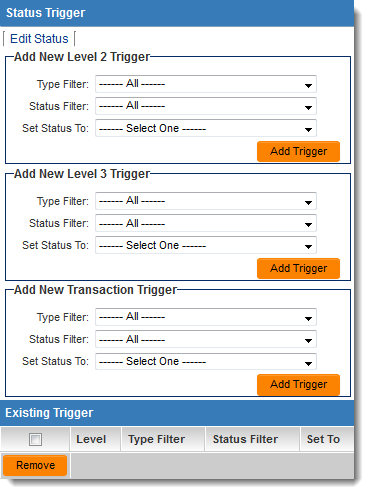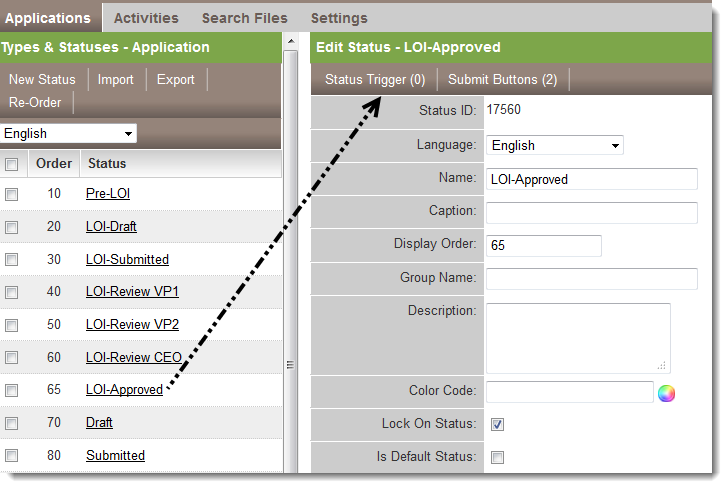Difference between revisions of "Cascading Status Changes"
From SmartWiki
(→Example 1) |
|||
| (One intermediate revision by one other user not shown) | |||
| Line 17: | Line 17: | ||
* Set Status To: Complete | * Set Status To: Complete | ||
| + | ==Configuration== | ||
| + | In order to configure a Status Trigger, edit the status that you want to be the trigger. Then click on the "Status Trigger" button | ||
| + | [[Image:GettingToStatusTrigger.png|link=]] | ||
| − | + | [[Category:Universal Tracking Application]] | |
Latest revision as of 12:05, 20 July 2017
A change in status at one level can update the status at the levels beneath it.
Example 1
From a Level 1, Level 2, Level 3 or Transaction Status you can set up the following:
- Add new Transaction Trigger
- Type Filter – The Level 2, Level 3 or Transaction type that you’re going to filter on to obtain items to update status
- Status Filter – Once it finds the records that match the type, now it filters on the status, and any of those matches…
- Set Status To - xxx it will change the status to this status
Example 2
In a Universal Tracking Application if you have a Level 1 Template named ThisTemplate, and there are many activities on that ticket of different statuses. You can set up the trigger to set all Level 2s to "Complete" status, regardless of what status they’re on:
- Add new Level 2 Trigger
- Type To: All
- Status Filter: All
- Set Status To: Complete
Configuration
In order to configure a Status Trigger, edit the status that you want to be the trigger. Then click on the "Status Trigger" button