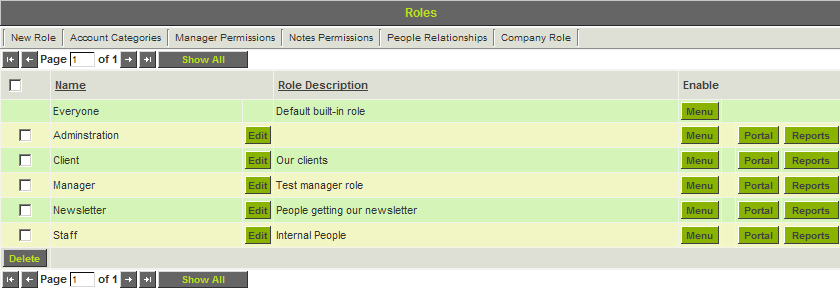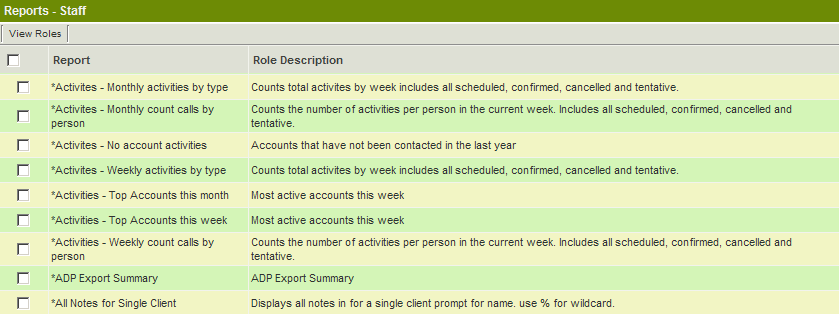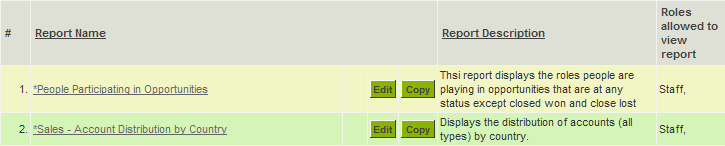Difference between revisions of "Assigning Multiple Reports to a Role"
From SmartWiki
| (2 intermediate revisions by one other user not shown) | |||
| Line 1: | Line 1: | ||
| + | {{SeqReportPageHeader}} | ||
| + | |||
1. Click the [[Configuration Menu|Configuration]], Roles & Permissions [[Menu|menu]]. | 1. Click the [[Configuration Menu|Configuration]], Roles & Permissions [[Menu|menu]]. | ||
| Line 19: | Line 21: | ||
The selected reports are now available to everyone in the selected [[Role|role]]. | The selected reports are now available to everyone in the selected [[Role|role]]. | ||
| − | 5. Click the '''Communications''', ''' | + | 5. Click the '''Communications''', '''Reports''' tab. |
The [[Role|role]] name is displayed with each associated report. | The [[Role|role]] name is displayed with each associated report. | ||
| Line 26: | Line 28: | ||
{{PrevNextStart}} [[Sharing Reports with People - Overview]] | {{PrevNextStart}} [[Sharing Reports with People - Overview]] | ||
| − | {{PrevNextMid}} [[Assigning a Report to Multiple Roles]] | + | {{PrevNextMid}} [[Assigning a Report to Multiple Roles]] {{PrevNextEnd}} |
| − | {{PrevNextEnd}} | ||
[[Category:Reports]] | [[Category:Reports]] | ||
Latest revision as of 11:14, 11 February 2014

1. Click the Configuration, Roles & Permissions menu.
The Role List is displayed.
The Reports button will only be displayed to users with Manager Permission for Reports.
2. Click the Reports button for the Staff role.
All reports from all tabs are displayed in a single list view.
3. Select all the reports required for the role.
4. Click the Save button.
The selected reports are now available to everyone in the selected role.
5. Click the Communications, Reports tab.
The role name is displayed with each associated report.