Difference between revisions of "Upgrades"
(→Upgrade to Data Exchange) |
Mark Bridger (talk | contribs) (→Current Upgrade Dates) |
||
| (224 intermediate revisions by 13 users not shown) | |||
| Line 1: | Line 1: | ||
=General Information= | =General Information= | ||
| + | ==Current Upgrade Dates== | ||
| + | Key Release Date: '''February 13 2025'''<br /> | ||
| + | Key Backup Release Date: '''January 30 2025''' | ||
| − | + | Global Release Date: '''February 27 2025'''<br /> | |
| + | Global Backup Release Date: '''February 13 2025''' | ||
| − | + | ==Upcoming Upgrades Schedule== | |
| + | {{Upgrade Schedule}} | ||
| − | + | We regularly update the list of upgrade features and schedule for both the backup and production environments on this page. | |
| − | |||
| − | |||
| − | + | This page will provide a general overview of each upgrade, with links to the Wiki articles describing the new or updated features and how to use them. | |
| − | + | More information around the [[#About_the_System_Upgrade_Process|system upgrade process]] can be found below. | |
| − | = | + | =Current Upgrade Package= |
| + | {{February2025Upgrade}} | ||
| − | The objective of the | + | =About the System Upgrade Process= |
| + | The objective of the system upgrade process is to ensure that customers have a chance to review how their applications and information will work following the upgrade without compromising the integrity of their production system. In order to take advantage of this, you will need to know how to access your backup instance of SmartSimple Cloud. If you need assistance with this, either refer to the [[Backup Server and Testing Instances]] Wiki article or contact the [[SmartSimple]] support desk. | ||
| − | + | For clients on a Private Cloud environment, please review the [[SmartSimple Upgrade Process – Dedicated Server]] page. | |
| − | * Each [[Backup Server and Testing Instances|backup | + | ===Upgrade Schedule Details=== |
| − | * This update will provide for instance specific testing of release candidate, as you can log into your respective [[Backup Server and Testing Instances|backup | + | {{Upgrade Schedule Details}} |
| − | * Internal staff will also be using these | + | |
| + | ===Backup Environment Update=== | ||
| + | * Each [[Backup Server and Testing Instances|backup environment]] will be updated to the "release candidate" prior to the upgrade date. | ||
| + | * This update will provide for instance specific testing of release candidate, as you can log into your respective [[Backup Server and Testing Instances|backup environment]] and test the changes against your most current data and configuration. | ||
| + | * Internal staff will also be using these environments to perform instance specific testing. | ||
===Update Go/No-Go=== | ===Update Go/No-Go=== | ||
| − | + | Subject to satisfactory testing on both the pre-production environments and the backup environments, the Go/No-Go decision will be made on the Wednesday prior to an upgrade release. | |
| − | |||
| − | |||
| − | |||
| − | |||
| − | |||
| − | |||
| − | |||
| − | |||
| − | |||
| − | |||
| − | |||
| − | |||
| − | |||
| − | |||
| − | |||
| − | |||
| − | |||
| − | |||
| − | |||
| − | |||
| − | |||
| − | |||
| − | |||
| − | |||
| − | |||
| − | |||
| − | |||
| − | |||
| − | |||
| − | |||
| − | |||
| − | |||
| − | |||
| − | |||
| − | |||
| − | |||
| − | |||
| − | |||
| − | + | ===Upgrade Feedback and Questions=== | |
| − | + | If you have questions or need assistance or want to share your thoughts on the upgrade contact our support team toll-free at 866.239.0991 or email support@smartsimple.com | |
| − | |||
| − | |||
| − | |||
| − | |||
| − | |||
| − | ===Upgrade | ||
| − | |||
| − | |||
| − | |||
| − | |||
| − | |||
| − | |||
| − | |||
| − | |||
| − | |||
=Previous Upgrades= | =Previous Upgrades= | ||
| − | + | See the [[Previous Upgrades]] page for a list of previously-implemented upgrade features. | |
| − | |||
| − | |||
| − | |||
| − | |||
| − | |||
| − | |||
| − | |||
| − | |||
| − | |||
| − | |||
| − | |||
| − | |||
| − | |||
| − | |||
| − | |||
| − | |||
| − | |||
| − | |||
| − | |||
| − | [[Category:Upgrades | + | [[Category:Upgrades]] |
Latest revision as of 11:29, 25 January 2025
Contents
General Information
Current Upgrade Dates
Key Release Date: February 13 2025
Key Backup Release Date: January 30 2025
Global Release Date: February 27 2025
Global Backup Release Date: February 13 2025
Upcoming Upgrades Schedule
| Upgrade | Key Release Date | Global Release Date |
| February 2025 | Thu, Feb 13 2025 | Thu, Feb 27 2025 |
| June 2025 | Thu, Jun 12 2025 | Thu, Jun 26 2025 |
| October 2025 | Thu, Oct 9 2025 | Thu, Oct 23 2025 |
| February 2026 | Thu, Feb 12 2026 | Thu, Feb 26 2026 |
| June 2026 | Thu, Jun 11 2026 | Thu, Jun 25 2026 |
| October 2026 | Thu, Oct 8 2026 | Thu, Oct 22 2026 |
We regularly update the list of upgrade features and schedule for both the backup and production environments on this page.
This page will provide a general overview of each upgrade, with links to the Wiki articles describing the new or updated features and how to use them.
More information around the system upgrade process can be found below.
Current Upgrade Package
Overview
Watch this video to get a general overview of the new features in this release.
To watch this video in full screen, please click on the full screen button on the bottom right.
Upgrade Highlights
- A new header experience featuring a simplified and streamlined navigation is available for users to try out (Beta).
- A new Test to Production (T2P) feature to track and promote configuration changes is available for internal staff to try out (Beta).
- The new interface for SmartFolders (introduced March 2024) is now enabled for all users.
- The new rich text editor (introduced November 2024) is now enabled for all users.
- Enhanced performance optimization options.
- New configuration settings designed to seamlessly align with your unique processes and preferences.
Global System Upgrades
The new features listed below are enhancements to the SmartSimple system and will be immediately available to SmartSimple users upon the application of the upgrade to their server:
Major Updates
New SmartFolders Interface
In March 2024 we introduced an updated SmartFolders interface featuring a modern design, consistent UI patterns, and improved performance. This new interface will now be enabled for all users. For a limited time, users will have the option to switch back to the classic interface. However, the classic version will be deprecated and permanently unavailable following the June 2025 upgrade.
New Rich Text Editor
The new Rich Text Editor introduced in November 2024 will be enabled for everyone to ensure a secure editor experience. The classic rich text editor will be deprecated and permanently unavailable following the June 2025 upgrade.
Minor Updates
Standardized Lookups
We have standardized the list of contacts and organizations displayed across AJAX and binocular icon lookups to reduce confusion. Before the upgrade, the AJAX lookup for contacts used the global lookup list view located at Global Settings > Users > Lookup List Views. After the upgrade, you may navigate to the desired UTA > Configuration Settings > Level 1 tab > Standard Fields > Edit “Contacts”. There you can change the lookup list view to be what is desired for both lookups within that UTA. If you are using a linked record list, the lookup list view is chosen from within the custom field.
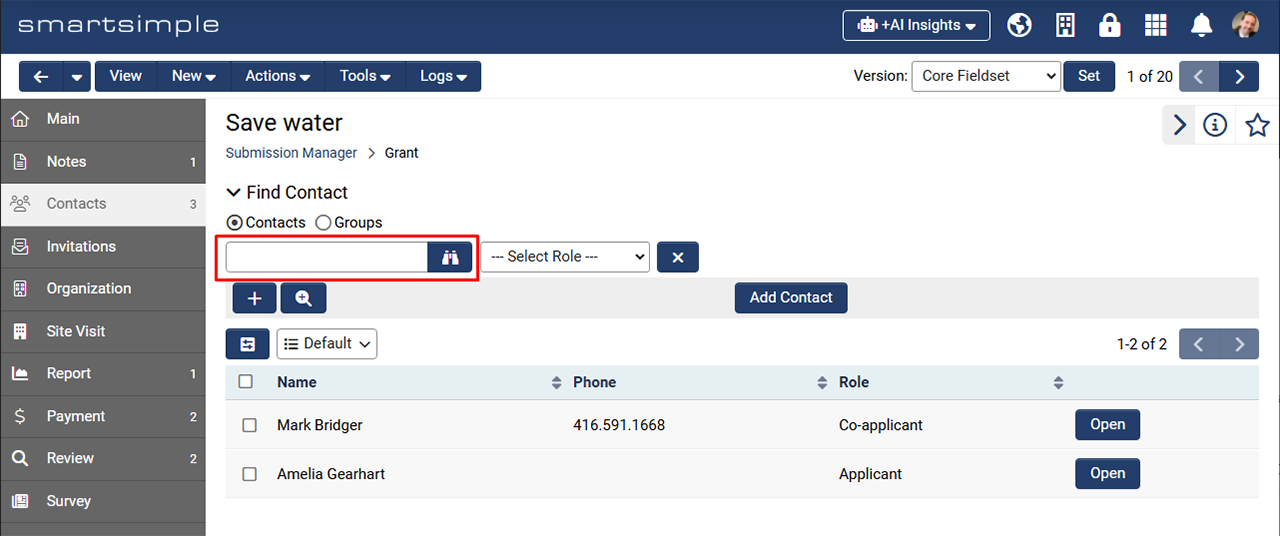
Indexing Pages in Search Engine Results
Added a new toggle to simplify specifying whether login, signup, or template pages should appear in search engine results. By default, all pages will not be indexed going forward. If you want a login, signup, or template page to appear in search engine results, toggle on the new setting called Index page in search engine results. Otherwise the system will add a tag that instructs search engine robots not to index or follow links on those pages.
Note: This feature is only available in production environments.
On-Demand System Upgrades
The following features are available immediately with the application of the upgrade, but must first be enabled or configured by a Global Administrator:
Major Updates
ReCAPTCHA V3
We added a new option to use ReCAPTCHA Version 3. This new option provides bot detection with no user interaction. CAPTCHA Settings are located at Global Settings > Security tab.
New Header (Beta)
We are introducing a new header experience featuring a simplified and streamlined navigation along with a new icon for Global Administrators. In addition, the area containing the header icons now gets a new accent color and the organization of items in the menus have changed. Try out the new header on your backup environment by going to Menu Icon > Global Settings > Branding > Toggle on Enable new header experience.
Minor Updates
New Test to Production Feature (T2P - Beta)
Added a new Test to Production (T2P) feature designed to track and promote configuration changes on a project-by-project basis online without relying on the existing desktop tool. This enables teams to implement changes independently within a project and later promote those changes easily to another SmartSimple environment. For example, you can seamlessly transfer a subset of changes from a dedicated development environment to a production environment. This beta feature is now available for clients to explore and test. Let us know what you think while we finish polishing up the feature for a full production release. To learn more, read our latest T2P article. Note: You can use this tool alongside the existing desktop tool as we continue testing, refining, and preparing this new tool to be production ready.
Transfer Files Between Upload Fields
Added the ability to transfer files between “Upload - Multiple Files Storage” custom fields. This can be done manually with access to this feature managed through role permissions. Additionally, files can be moved automatically based on the selected date range, status, and type. Clients utilizing the Data Exchange feature may want to use this new option to minimize the size of exchanged packages and avoid including all files with each transfer.
Language Selection Within Settings Pages
Added a new configuration option to enhance efficiency by allowing you to filter the list of available languages displayed on settings pages. Navigate to Global Settings > System tab and specify the languages you want to make available on configuration pages. Once set, the system will display only the selected languages when entering translations on settings pages. This eliminates the need to scroll through a list of 100+ languages, saving time and improving usability.
Dock Mode Visibility
Added a new feature to control the visibility of Dock Mode. This mode (which is available on Level 1 records such as grant applications) allows users to open related items (such as Notes) in a right-hand panel. To configure role-based permissions for the availability of Dock Mode across the system, go to: Global Settings > Security tab > System Feature Permissions > Features > Enable Dock Mode.
Options for Improved Performance
To enhance performance in systems handling large volumes of data, you now have additional options to process updates asynchronously. When enabled, formulas, status triggers, auto-assignments, and workflows will now run in batches asynchronously. This feature is accessible in two locations:
- SmartConnect API settings: Within the update function.
- Autoloader settings: Located on the Process tab.
Options to Enhance System Performance
We've introduced a new option to hide the record counts displayed in the left navigation for Level 1, Level 2, User, and Organization records.
This setting can be found under Global Settings > System tab > Scroll to the "System Performance Options" section.
Additionally, this section includes two other performance-enhancing options:
- The ability to load records only after performing a list view search.
- The option to restrict list view searches to a single column.
These features are designed to help improve system efficiency and responsiveness.
Note for Admins
Special Button Custom Field
Added the ability to create a Level 2 from a Level 1 or 2 within a UTA using the "Special - Button" custom field and the @opportunityid@ variable. This may be achieved with the following syntax:
/Apps/app_editevent.jsp?appid=@apptype@ &islevel2=1&objecttype=23&nextlevel=1&companyid=@companyid@ &objectid=@ opportunityid@ &eventtypeid=83216&eventid=0
SmartConnect API Enhancements
We’ve introduced two new interface options to the SmartConnect API settings:
- Run in Background: This option queues changes to run in batches, enhancing overall performance.
- Bypass Field Type Validation: This allows updates to records even when the data format does not match the expected field type such as number or date.
Additionally, we’ve added the ability to skip creating a new record if a matching record already exists using fields values as record identifiers, for improved performance.
For example, suppose you sent the following request for a user record:
othersettings : {"uidfields": "sf_Phone;;cf_fieldintitle2", "noupdateifexist":1}
If the phone field (sf_Phone) and the custom field (cf_fieldintitle2) match a user record, the record will not be created. Update operations are not processed when using record identifiers. Note: the above are update functions only.
Enhanced Keyboard Focus
Enhanced keyboard focus on checkboxes and radio buttons to improve visibility and accessibility.
Office365 Email Relay Setup and Support
Failed emails will now be requeued up to 2 times if Office365 timeouts when used as an SMTP relay. Additionally, also fixed an issue regarding setting up Office365 SMTP OAuth 2.0.
Report Export
Updated the report export to include support for system variables and basic variables, such as @currentdate@ within the header and footer.
Execute Workflow on Upload
Updated workflows linked to the "Multiple Upload Files" custom field to execute only once for files uploaded in a batch.
AI Vision
Updated the AI Vision feature to use GPT-4o for improved performance.
Session Timeout
When a user’s session times out and they logged in using Single Sign-On (SSO) with assertion enabled, the system will now send a logout assertion.
Deprecated Email Broadcast Link
The email broadcast link previously available on the settings page of user signup pages has been deprecated and is no longer accessible.
PDF Validation
Added malicious content detection for uploaded PDF files.
Upcoming Changes to Legislative Lookup Service
The Legislative Lookup service, which has relied on free data from Google, will be changing within the coming weeks due to Google sunsetting their Civic Information API (targeted for April 2025). We will continue providing state legislator data for both the upper (Senate) and lower (Assembly) houses using a feed from openstates.org however Federal Legislator Data: This will no longer be available. If you have organization mappings with entries like city\X in the mapping column, those fields will stop returning data in the coming weeks. You may wish to remove these mappings and hide the associated custom fields. This setting can be adjusted under: Global Settings > Organizations. The specific fields to review are listed in the "Custom Field" column. To learn more visit Legislative Information Lookup Article.
Other Fixes
Fixed an issue with Adobe Sign signer's sequence.
Fixed an issue in Chrome on iPhone that prevented users from uploading files to the multiple file upload custom field.
Fixed an issue in SSO with modifying roles when Role Mapping is configured.
Fixed an issue where users could not open messages when clicking on a system notification under the bell icon.
Fixed an issue in archived emails list view.
About the System Upgrade Process
The objective of the system upgrade process is to ensure that customers have a chance to review how their applications and information will work following the upgrade without compromising the integrity of their production system. In order to take advantage of this, you will need to know how to access your backup instance of SmartSimple Cloud. If you need assistance with this, either refer to the Backup Server and Testing Instances Wiki article or contact the SmartSimple support desk.
For clients on a Private Cloud environment, please review the SmartSimple Upgrade Process – Dedicated Server page.
Upgrade Schedule Details
The following tables outline the detailed upgrade release cycle.
If you are part of our Key Release your SmartSimple Cloud system will be automatically upgraded according to the following schedule. Generally North American Clients are on the Key release.
| Hosting | Environment | Date | Maintenance Window | Typical Downtime |
| Key Release | Production | Second Thursday of an upgrade month | 22:00 - 23:59 EST | 5 minutes |
| Key Release | Backup | Two weeks prior to the production upgrade | 22:00 - 23:59 EST | 5 minutes |
If you are part of our Global Release your SmartSimple Cloud system will be automatically upgraded according to the following schedule. Generally clients in Europe, Middle East and Asia as well as Managed Dedicated clients are on the Global release.
| Hosting | Environment | Date | Maintenance Window | Typical Downtime |
| Global Release | Production | Fourth Thursday of an upgrade month | 22:00 - 23:59 local time | 5 minutes |
| Global Release | Development/Test | Fourth Thursday of an upgrade month | 22:00 - 23:59 local time | 5 minutes |
| Global Release | Backup | Second Thursday of an upgrade month | 22:00 - 23:59 local time | 5 minutes |
If you are on dedicated environment that is client-managed your SmartSimple Cloud system is only upgraded manually by your system administrator or by submitting a request to SmartSimple. The upgrade package is made available for you according to the following schedule.
| Hosting | Environment | Date | Maintenance Window | Typical Downtime |
| Global Release | All | Fourth Thursday of an upgrade month | client-managed | 5 minutes |
Backup Environment Update
- Each backup environment will be updated to the "release candidate" prior to the upgrade date.
- This update will provide for instance specific testing of release candidate, as you can log into your respective backup environment and test the changes against your most current data and configuration.
- Internal staff will also be using these environments to perform instance specific testing.
Update Go/No-Go
Subject to satisfactory testing on both the pre-production environments and the backup environments, the Go/No-Go decision will be made on the Wednesday prior to an upgrade release.
Upgrade Feedback and Questions
If you have questions or need assistance or want to share your thoughts on the upgrade contact our support team toll-free at 866.239.0991 or email support@smartsimple.com
Previous Upgrades
See the Previous Upgrades page for a list of previously-implemented upgrade features.











