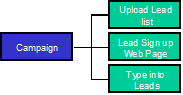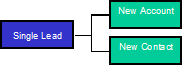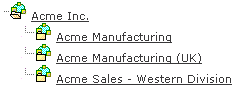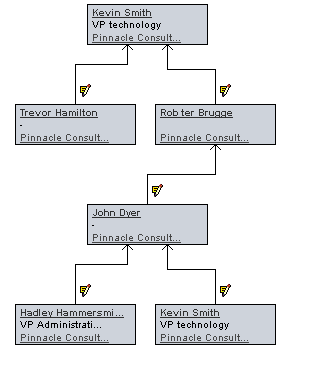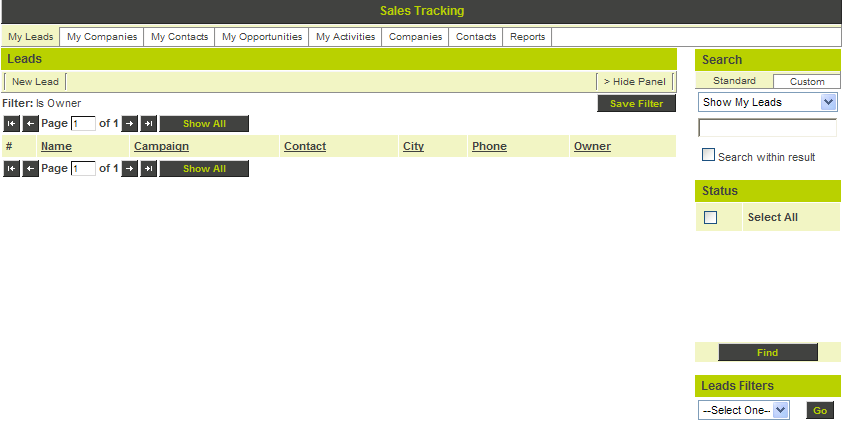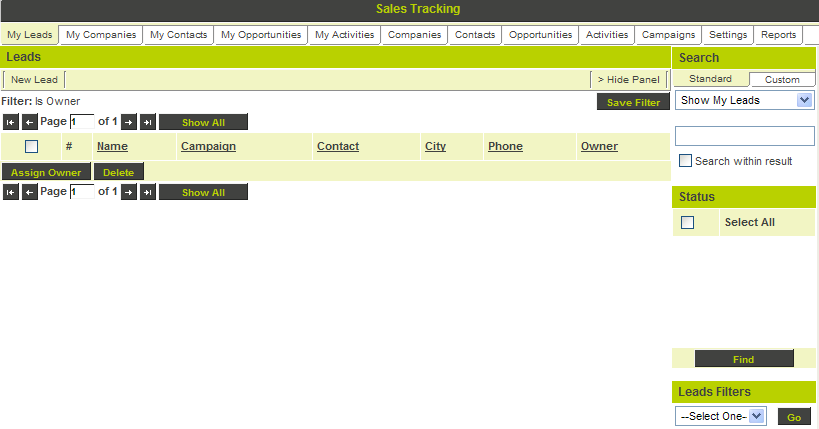Difference between revisions of "Getting Started with Sales Tracking"
Julia Decker (talk | contribs) |
|||
| (2 intermediate revisions by one other user not shown) | |||
| Line 1: | Line 1: | ||
The [[Sales Tracking]] [[Application|application]] provides the following features: | The [[Sales Tracking]] [[Application|application]] provides the following features: | ||
| − | + | ==Campaign and Lead Management== | |
You create campaigns to track different types of leads. You can gather specific types of information by creating [[Custom Fields|custom fields]] for each campaign. | You create campaigns to track different types of leads. You can gather specific types of information by creating [[Custom Fields|custom fields]] for each campaign. | ||
| Line 38: | Line 38: | ||
* Opportunities can have their own folders to store related files, such as original documents (RFP etc.), or response documents. | * Opportunities can have their own folders to store related files, such as original documents (RFP etc.), or response documents. | ||
| − | =Standard verses Administrator View of Sales Tracking= | + | ==Standard verses Administrator View of Sales Tracking== |
The standard view looks as follows: | The standard view looks as follows: | ||
| Line 53: | Line 53: | ||
* '''Reports''' – all the reports you have access to. | * '''Reports''' – all the reports you have access to. | ||
| − | =Sales Tracking Manager Permission= | + | ==Sales Tracking Manager Permission== |
If you are going to manage the [[Sales Tracking]] [[Application|application]] for company manager, or if you need to see sales information other than your own information, you will need to be in a [[Role|role]] associated with the '''Manager Permission''' – [[Sales Tracking]]. | If you are going to manage the [[Sales Tracking]] [[Application|application]] for company manager, or if you need to see sales information other than your own information, you will need to be in a [[Role|role]] associated with the '''Manager Permission''' – [[Sales Tracking]]. | ||
| Line 68: | Line 68: | ||
If you need manager permissions you must talk to the [[System Administrator|system administrator]]. | If you need manager permissions you must talk to the [[System Administrator|system administrator]]. | ||
| + | |||
| + | [[Category:Sales Tracking]] | ||
Latest revision as of 09:54, 11 August 2009
The Sales Tracking application provides the following features:
Contents
Campaign and Lead Management
You create campaigns to track different types of leads. You can gather specific types of information by creating custom fields for each campaign.
- Leads are added to the campaign by uploading the leads in bulk, typing the lead in manually, or creating a lead sign up page.
- You indicate the status of each lead such as “hot”, “dead”, or “converted to company”.
- When the lead looks good enough, convert to a company – to avoid duplicate companies you will get a warning indicating that the company already exists.
Company and Contact Management
SmartSimple company structure can reflect a real hierarchy of the prospect/customer.
- All branches and divisions are part of the same hierarchy, and all the information can be rolled up to give a global picture of the business potential at the company level.
- You can get a better picture of the contacts by creating an organization chart.
- You can get more specific with your contacts and companies by creating custom company and contact fields, or company categories and contact profiles. Each can have additional custom fields.
Activities, Events, and Tasks
You can track all your activities against leads, companies, and opportunities, or work off a calendar view or a list view.
Opportunity Management
Opportunities can be created for each company, with the contacts from the company playing specific roles in the opportunity - decision maker, advisor, etc.
- Each opportunity has a stage indicator, value, currency indicator, anticipated close date, probability, lead source, opportunity type indicator, and owner.
- The owner of the opportunity can be different to the owner of the company, or the owner of a specific contact.
- Opportunities can have their own folders to store related files, such as original documents (RFP etc.), or response documents.
Standard verses Administrator View of Sales Tracking
The standard view looks as follows:
- My Leads – leads you own.
- My Companies – companies you own.
- My Contacts – contacts in companies you own.
- My Opportunities – deals you are working on.
- My Activities – all the events (calls, meetings, etc.) and tasks across all your leads, contacts, and opportunities.
- Companies – all the companies you have permission to see – not just those that you own.
- Contacts – all the contacts in the companies that you have permission to see.
- Reports – all the reports you have access to.
Sales Tracking Manager Permission
If you are going to manage the Sales Tracking application for company manager, or if you need to see sales information other than your own information, you will need to be in a role associated with the Manager Permission – Sales Tracking.
The manager view looks as follows:
In addition to the standard tabs there are three additional tabs:
- Opportunities – all opportunities for all company managers to your level in the organization.
- Activities – all activities for all company mangers to your level in the organization.
- Campaigns – all campaigns plus the ability to create additional campaigns.
- Settings – adjust the system settings.
If you need manager permissions you must talk to the system administrator.