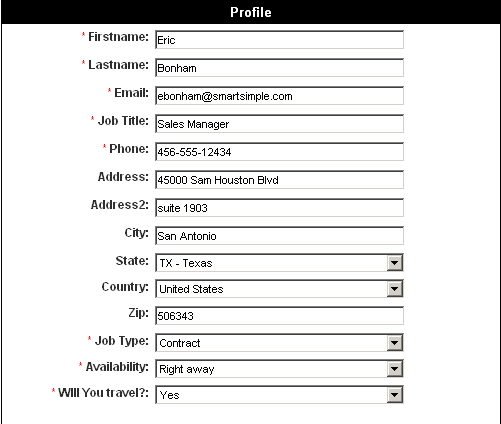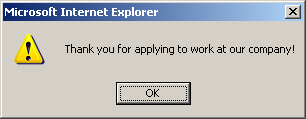Difference between revisions of "Creating an Applicant through a Profile Page"
Julia Decker (talk | contribs) |
|||
| Line 35: | Line 35: | ||
| − | + | [[Category:Applicant Tracking]][[Category:Sign-Up Features]] | |
Revision as of 09:52, 11 August 2009
You will now walk through the steps an applicant would follow when applying for a job posted on an external Web site. You will use the profile link to create a new applicant profile.
1. Select the Profile URL.
2. Choose the Edit Copy menu or press Control + C.
3. Launch a new browser.
4. Select the Address Bar.
5. Choose the Edit Paste menu or press Control + V.
The profile window is displayed.
If you see the message:
#Error: Empty page, requested page is not activated or doesn't exist, please contact your system administrator.
You forgot to activate the page.
6. Complete the following profile:
7. Browse and upload a resume.
8. Click the Save button.
The Sign-Up message is displayed.
9. Click the OK button. The applicant profile is saved.