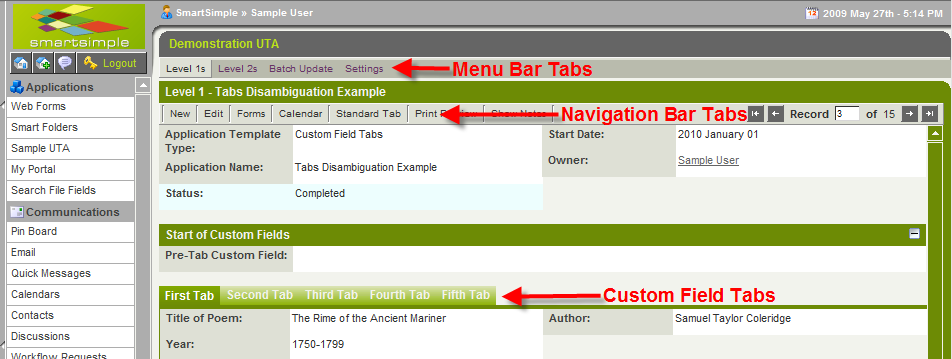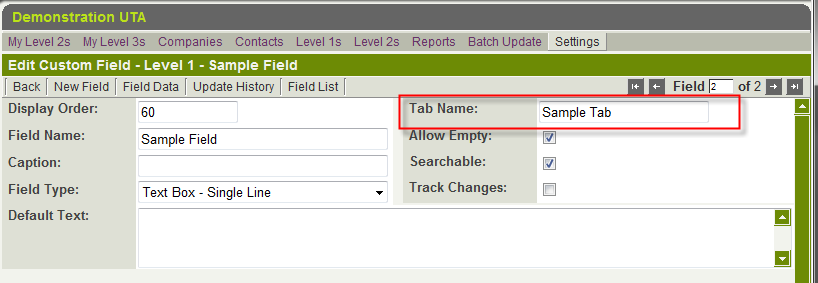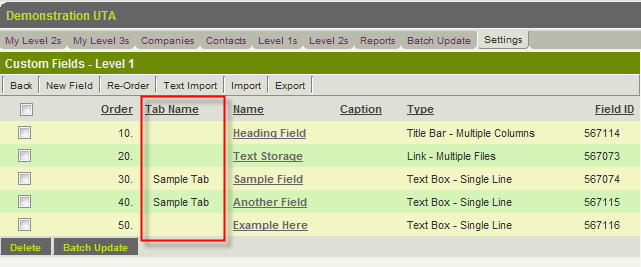Difference between revisions of "Tabs (Disambiguation)"
| Line 25: | Line 25: | ||
==Custom Field Tabs== | ==Custom Field Tabs== | ||
[[Custom Field]] '''tabs''' are created by selecting the '''Display as Tab''' setting on the [[Custom Field Type: Title Bar – Multiple Columns|Title Bar - Multiple Columns]] Custom Field. | [[Custom Field]] '''tabs''' are created by selecting the '''Display as Tab''' setting on the [[Custom Field Type: Title Bar – Multiple Columns|Title Bar - Multiple Columns]] Custom Field. | ||
| + | |||
| + | All fields stored on all the Custom Field Tabs are loaded when the page loads. | ||
[[Category:Glossary]][[Category:Universal Tracking Application]][[Category:Custom Fields]] | [[Category:Glossary]][[Category:Universal Tracking Application]][[Category:Custom Fields]] | ||
Revision as of 16:55, 27 May 2009
When working within the Applications that are part of SmartSimple, Tabs are often used as the method of navigation between different modules and levels. Some of the Tab menus have sub-menus below them with another selection of Tabs, particularly when working in a Universal Tracking Application.
Menu Bar Tabs
When you are within a UTA the Menu Bar will always be present at the top of the screen. The tabs present will vary depending on your system configuration:
When you are viewing a Level 1, 2 or 3 record you will see the Navigation Bar. Again, the tabs present will vary depending on your system configuration:
Most of the tabs on the Navigation Bar are pre-defined within SmartSimple, and are either enabled or disabled by the System Configuration.
However, it is possible to create your own custom tabs in this section that hold Custom Fields that are part of the record being displayed. In the image above the tab called Sample Tab is actually part of the record being displayed.
To create one of these tabs you enter the desired name of the tab in the Tab Name section of the Custom Field(s) you wish to have on the tab:
In the list view of the Custom Fields on the Settings page any fields that are stored on tabs are clearly marked.
Custom Field Tabs
Custom Field tabs are created by selecting the Display as Tab setting on the Title Bar - Multiple Columns Custom Field.
All fields stored on all the Custom Field Tabs are loaded when the page loads.