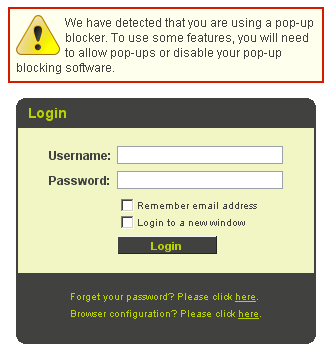Difference between revisions of "Logging Into SmartSimple"
Julia Decker (talk | contribs) |
(No difference)
|
Revision as of 12:15, 17 September 2007
1. Start your Web Browser.
You can use any browser such as Internet Explorer, FireFox or Safari (on a Mac).
2. Type your SmartSimple address into the address bar.
The SmartSimple login page is displayed.
Your login page may be a generic SmartSimple page or a custom page.
Pop-up Blocker Detection
If your browser has a pop-up blocker enabled the following message will be displayed:
You should choose the browser option to allow pop-up from your instance of SmartSimple. If you do not, the many functions within the application will appear not to function simply because the appropriate window will be suppressed.
Sometimes you may find the browser will have more than one pop-up stopper installed through various toolbars, spam blockers, virus checkers, etc.
1. Type your e-mail address – minus the domain extension (@xxxxx.com)
2. Type your password specified in the e-mail.
3. Click the Login button.
You are logged into SmartSimple.
The screen that you see when you log in can vary based on your level of access and activities that you need to perform in the system.