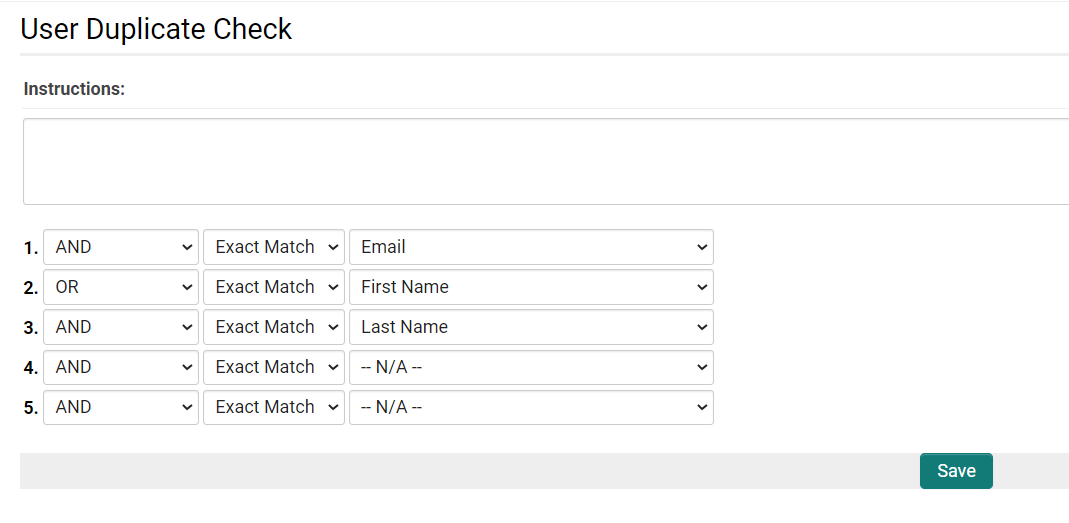Difference between revisions of "Duplicate Check"
| Line 1: | Line 1: | ||
| + | =Overview= | ||
When adding a new Company or Contact to the database, the system is able to check if the given value already exists in the database.<br /> | When adding a new Company or Contact to the database, the system is able to check if the given value already exists in the database.<br /> | ||
In order to edit the settings of Duplicate Check, go to '''Organizations''' or '''Users''' tab in [[:Category:Global_Settings|Global Settings]] | In order to edit the settings of Duplicate Check, go to '''Organizations''' or '''Users''' tab in [[:Category:Global_Settings|Global Settings]] | ||
| Line 6: | Line 7: | ||
The above settings will prevent the creation of multiple contacts with the same last name/email address combination. | The above settings will prevent the creation of multiple contacts with the same last name/email address combination. | ||
| − | To enable or disable Duplicate Check for specific roles, go to [[:Category:Global_Settings|Global Settings]], click on the '''Security''' tab and select [[System Visibility Permissions]]. The '''Show Duplicate Check''' setting can be controlled on the Company Logic and User Logic tabs. | + | By default, Duplicate Check access on profiles is set to be visible to all internal users. To enable or disable Duplicate Check for specific roles, go to [[:Category:Global_Settings|Global Settings]], click on the '''Security''' tab and select [[System Visibility Permissions]]. The '''Show Duplicate Check''' setting can be controlled on the Company Logic and User Logic tabs. |
| + | |||
| + | ==Defaults== | ||
| + | When the organization and user duplicate checks haven't yet been set up, they will default to the following criteria: | ||
| + | <strong>Users</strong> | ||
| + | #First Name | ||
| + | #Last Name | ||
| + | #Email | ||
| + | #Phone | ||
| + | |||
| + | <strong>Organizations</strong> | ||
| + | #Organization Name | ||
| + | #Phone | ||
==See Also== | ==See Also== | ||
Revision as of 15:26, 25 May 2023
Overview
When adding a new Company or Contact to the database, the system is able to check if the given value already exists in the database.
In order to edit the settings of Duplicate Check, go to Organizations or Users tab in Global Settings
The above settings will prevent the creation of multiple contacts with the same last name/email address combination.
By default, Duplicate Check access on profiles is set to be visible to all internal users. To enable or disable Duplicate Check for specific roles, go to Global Settings, click on the Security tab and select System Visibility Permissions. The Show Duplicate Check setting can be controlled on the Company Logic and User Logic tabs.
Defaults
When the organization and user duplicate checks haven't yet been set up, they will default to the following criteria: Users
- First Name
- Last Name
- Phone
Organizations
- Organization Name
- Phone
See Also
- For duplicate check settings - see Duplicate Check Settings
- Restrict Duplicate Emails setting on User & Contact Settings section of Global Settings