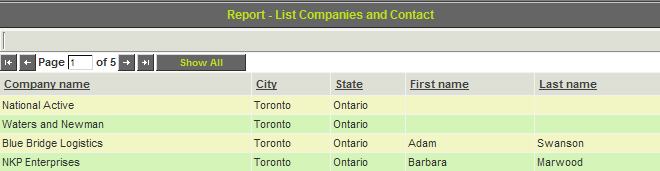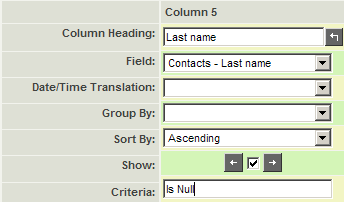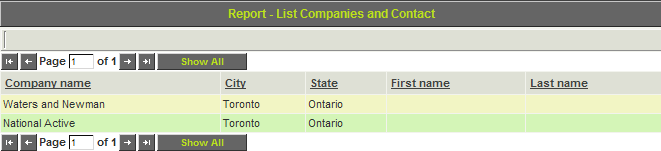Difference between revisions of "Using an Outer Join"
| Line 1: | Line 1: | ||
| − | {{Banner-UnderConstruction}} | + | {{Banner-UnderConstruction}} |
| + | |||
==Overview== | ==Overview== | ||
Revision as of 15:31, 9 July 2019
Contents
Overview
This article will explain how to use the Outer Join option for when you are creating a report with multiple recordsets. This feature is applicable only for reports with Builder Type - Classic (as opposed to our more recent and recommended option, the Neo Report Builder.
In a nutshell, the Outer Join option modifies your report-building so that your report query will display columns from multiple tables, even without matching records. The records that do not match with both tables will simply show up blank.
Inner vs Outer Join
There are two types of Joins that can be used in the Classic Report Builder to connect recordsets in a report:
| Inner Join |
The inner join displays the intersection between the two selected tables. This is the most common type of join used, and is the default when you add tables to a report. For example: When you join the organization and contact table with an inner join, the report will find the matching record(s) from the contact table related to each organization. If no match is found, the record from the company will not be included in the report results. If multiple results are found in the contact table, the company information will be repeated. |
|---|---|
| Outer Join |
The outer join is very different from an inner join. Instead of limiting results to those from both tables, it limits results to those in the "left" organization table. For example: Assume that you have used the outer join to connect the organization and contact table. If there are no records found in the organization table that match with contacts, a row in the report will still be returned for that organization, but with NULL values for each column taken from contact fields. Only use the outer join if you would still like all results (regardless of matching records with other table) to show up. |
Enabling Outer Join
The Outer Join connecting functionality (and to connect multiple tables to a report in general) is accessed from the Edit Report page in the second tab labelled Recordsets.
1. Click on the 9-square menu icon on the top right of your page.
210 + 200 + 250 = 660 + 100 = 660 +
2. Under the heading Tools, select Reports.
3. Click on the pencil icon next to the report that you would like to edit.
4. Click into the second tab labelled Recordsets.
In this article you will modify the query to display companies where there are no contacts.
1. Change the join type on the Contact table to Outer Join.
2. Open the Query Builder.
3. Change the Sort order for the Last name field to display the records in descending sequence.
4. Build, save, and preview the report.
The company records with no contacts are displayed at the top of the list.
Locating Null Records
You can also use this technique to restrict the results to records where there are NO matching records in the joined table.
By applying the Is Null expression to the Last name column, you can display a list of only the companies with no contacts.
1. Modify the report as shown below:
2. Build, save, and preview the report.
You can hide the two columns that are not displaying any date by clicking the Show check box for these two columns.