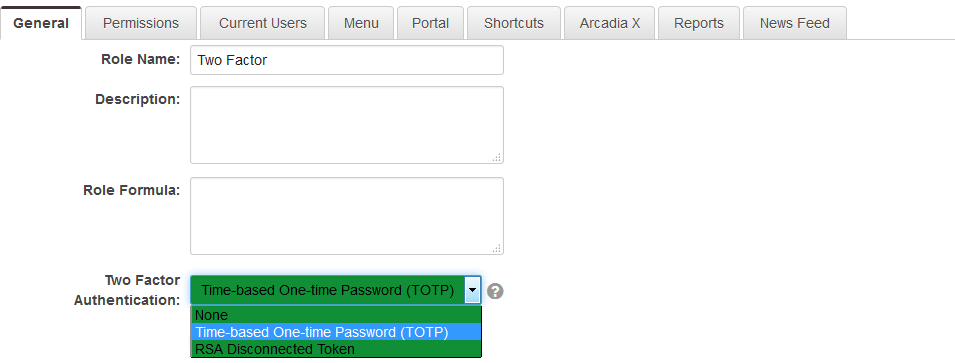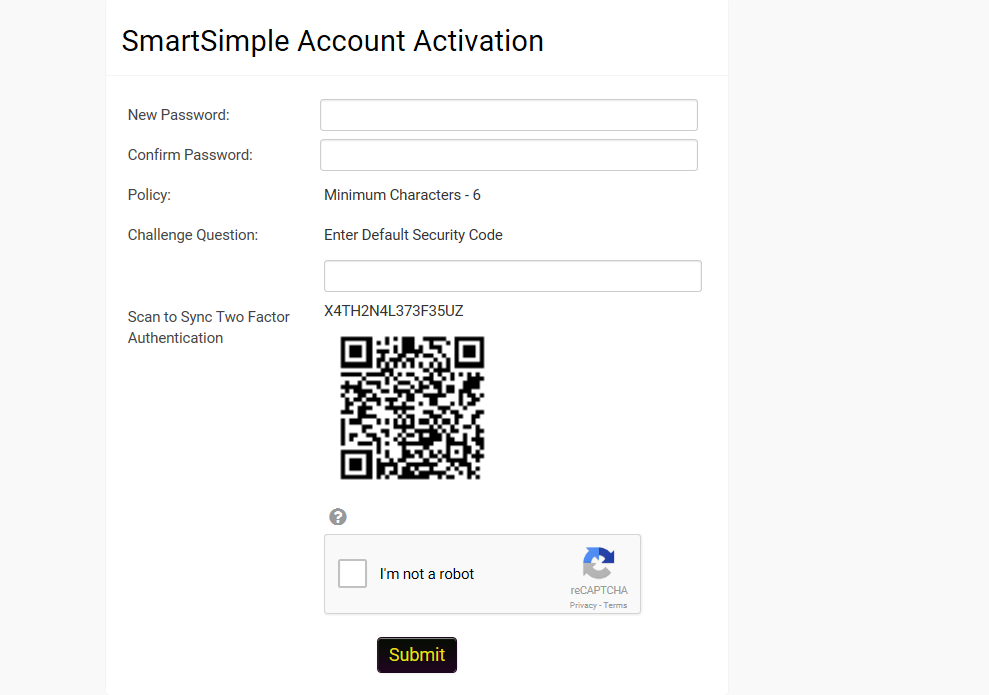Difference between revisions of "Multi-Factor Authentication"
| Line 16: | Line 16: | ||
<pre>This article deals specifically with the TOTP protocol. To learn more about the RSA Disconnected Token protocol and its related costs, please contact your account manager. </pre> | <pre>This article deals specifically with the TOTP protocol. To learn more about the RSA Disconnected Token protocol and its related costs, please contact your account manager. </pre> | ||
| − | == | + | ==Prerequisites== |
In order to configure '''Two-Factor Authentication, '''you will need to have the following: | In order to configure '''Two-Factor Authentication, '''you will need to have the following: | ||
| Line 23: | Line 23: | ||
==Configuring a Role to Use Two-Factor Authentication== | ==Configuring a Role to Use Two-Factor Authentication== | ||
| + | '''Two-Factor Authentication '''is configured by [[User Role]]. For best practice, it is recommended to specifically create '''Two-Factor Authentication '''as a new role and adding it to the existing users. While '''Two-Factor Authentication '''can be added to an existing role, it is not recommended because it will become more complex to manage. <br />For roles that have this feature enabled, the use of '''Two-Factor Authentication '''becomes mandatory. This involves a drastic change in user experience, so SmartSimple recommends that this action be rolled out to users in small groups at the beginning of the process. | ||
| + | |||
| + | Follow the steps below in order to configure a user role to '''Two-Factor Authentication - ''' | ||
| + | |||
| + | # Go to your SmartSimple [[Login Page|login page]]. | ||
| + | |||
| + | |||
* Two-Factor Authentication is configured by [[User Role]]. | * Two-Factor Authentication is configured by [[User Role]]. | ||
* '''''For roles that have this feature enabled, the use of Two-Factor Authentication becomes mandatory.''''' | * '''''For roles that have this feature enabled, the use of Two-Factor Authentication becomes mandatory.''''' | ||
Revision as of 10:14, 4 July 2019
Contents
Overview
When using Two-Factor Authentication, each new user can use the Google Authenticator app to obtain one-time passwords which are calculated from time and/or event-based algorithms.
Most websites that a user can log into require a username and password, both "known" by the individual in order to log in. In short, this means that anyone who knows the correct username and password combination for a unique account can log into that account; thus, there is very little that can be done to identify that the individual logging is is actually the individual who owns the account.
The Two-Factor Authentication function provides a second factor - this can be something that someone has (for example, an access card) or some unique property of that person (for example, a fingerprint, or a code sent to a personal mobile device).
A user may lose an access card or get duped into sharing a password, but the odds of both happening are dramatically reduced. Using Two-Factor Authentication enhances an organization's ability to ensure that no one is using illegitimate means to gain access.
Two-Factor Authentication is a required component of maintaining SmartSimple's SOC2 security status. SmartSimple supports two different Two-Factor Authentication approaches:
- TOTP (Time-based One-Time Password) - this technique uses an authentication app that is installed on a mobile phone
- RSA Disconnected Token - this technique requires a physical device used to generate a one-time code
This article deals specifically with the TOTP protocol. To learn more about the RSA Disconnected Token protocol and its related costs, please contact your account manager.
Prerequisites
In order to configure Two-Factor Authentication, you will need to have the following:
- System Administrator access - your user role in your SmartSimple instance must be System Administrator
- Access to a mobile device and the appropriate Google Authenticator application installed on the device - the app can be retrieved from Google Play, App Store, etc
Configuring a Role to Use Two-Factor Authentication
Two-Factor Authentication is configured by User Role. For best practice, it is recommended to specifically create Two-Factor Authentication as a new role and adding it to the existing users. While Two-Factor Authentication can be added to an existing role, it is not recommended because it will become more complex to manage.
For roles that have this feature enabled, the use of Two-Factor Authentication becomes mandatory. This involves a drastic change in user experience, so SmartSimple recommends that this action be rolled out to users in small groups at the beginning of the process.
Follow the steps below in order to configure a user role to Two-Factor Authentication -
- Go to your SmartSimple login page.
- Two-Factor Authentication is configured by User Role.
- For roles that have this feature enabled, the use of Two-Factor Authentication becomes mandatory.
- Click on Roles & Permissions (located on the Configuration Menu on the left-hand navigation bar)
- Click on the hyperlink for User Roles
- Click the Edit button next to the role for which you wish to add Two-Factor Authentication
- Click on the drop-down for the Two-Factor Authentication option. There are a number of options exposed:
- None
- Time-based One-time Password (TOTP)
- RSA Disconnected Token
- Hit Save.
- Use Send Password button on user profile to send them an email with Activation link.
When the user receives the new password then they navigate to the activation screen.
If this is the first time the user has had a code generated then the screen should include a QR Code that can be scanned using Google Authenticator. The actual authentication code is also provided in case there are issues with the use of Google Authenticator.
If the user has an existing QA Code then the user can click a button to generate a new code and re-sync or can proceed to the login page.
Users will then be prompted to enter the one-time code after entering their user name and password.
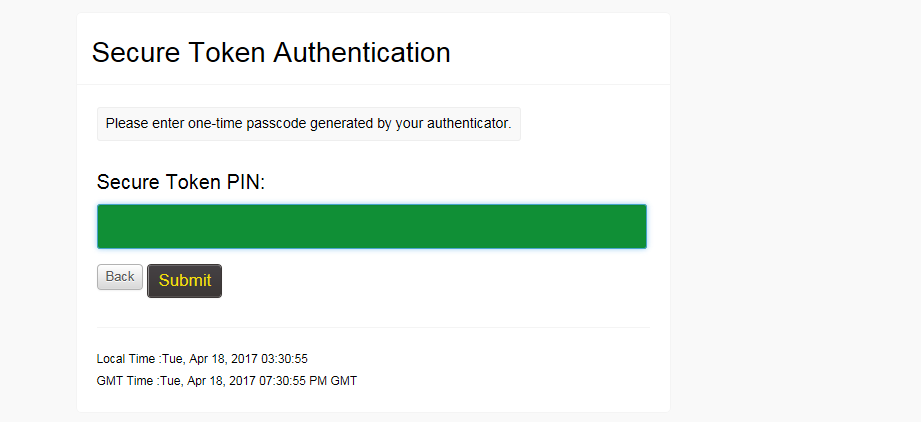
Notes
- If both Single Sign-On and Two-Factor Authentication are in use, there is a Single Sign-On setting option that will control whether or not Two-Factor Authentication will be required when a user authenticates via SSO.