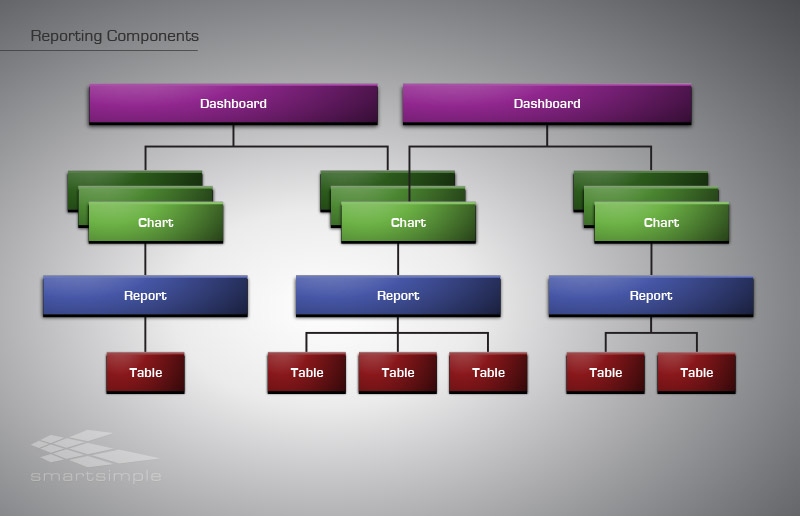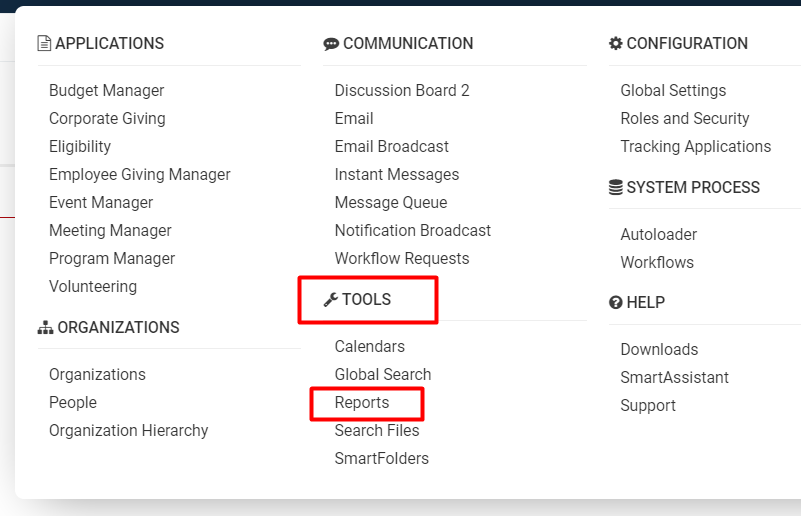Difference between revisions of "Reports"
| Line 50: | Line 50: | ||
A dashboard is a single page view of a set of charts. | A dashboard is a single page view of a set of charts. | ||
| − | * When | + | * When the [[User|user]] displays the dashboard, each report referenced by each chart is processed, and the current data is displayed in charts that are displayed on the dashboard. |
* You can create multiple dashboards to show different sets of key indicators. | * You can create multiple dashboards to show different sets of key indicators. | ||
| − | * | + | * A [[User|user]] can indicate that a specific dashboard should be their '''home page '''within [[SmartSimple]], giving them an immediate view of key information from the system when they first log in. |
| − | * Each dashboard needs to be permissioned to the [ | + | * Each dashboard needs to be permissioned to the [[User Role|roles]] you wish to be able to see the dashboard. |
===Tables=== | ===Tables=== | ||
| − | In order to make the creation of reports a little simpler, some of the [ | + | In order to make the creation of reports a little simpler, some of the [[SmartSimple]] tables are presented in a [http://en.wikipedia.org/wiki/Denormalization denormalized] format when using the [[Report Builder (Neo)|Report Builder]]. |
For example, the contact record does not contain the company name; these two tables are linked at the database level through the '''CompanyID''' field. So contact table does not contain the company name field but rather a key field that links to the company table. | For example, the contact record does not contain the company name; these two tables are linked at the database level through the '''CompanyID''' field. So contact table does not contain the company name field but rather a key field that links to the company table. | ||
| − | But when you use the contact table within | + | But when you use the contact table within the [[Report Builder (Neo)|Report Builder]] it will display a field '''Company Name.''' This means that you can use this field without needing to link the two tables together. |
=Configuration - Essentials= | =Configuration - Essentials= | ||
Revision as of 16:45, 30 June 2019
Contents
Overview
The SmartSimple reporting system is an integral of our business operating system.
A report allows you to manipulate both the contents and the presentation of the data contained in one or more of the SmartSimple tables; unlike a table, reports present only the data that meets the criteria you define. They also have the ability to aggregate and display summary information.
Reports provide the following features:
- No additional buying or installation of software
- All creation functionality available within the standard interface
- Viewable from any browser
- Accessible via Microsoft Word or Excel with the appropriate SmartSimple plug-in
Benefits of Reports:
- Display data from one or more tables in one place
- Group-aggregate data from one or more table
- Display the grouped data in a variety of different types of graphs
- Export the data into any file format that you wish OR
- Designate Internet-enabling so that the reports can be linked to public websites
- Group reports together as tabs, allowing similar topic-based reports to be found together
- Copy and modify built-in reports as the basis of your customized reports
User Role-based security defines who can view the reports that you create from your system.
You must be a user with SysAdmin privileges in order to create reports from your SmartSimple system.
Report Components
You will encounter three major components in the reporting system:
- Reports that are created from underlying SmartSimple database tables - you can connect the required tables to generate a report
- Graphs that you create yourself. These are based on existing reports and are used to display the report in a graphic format.
- Dashboards that will display multiple charts on a single page
The following diagram shows the relationship between these three types of entities:
Charts
Charts are used to display the information from a report in an easy-to-read “graphic” format.
- You can create pie charts, bar charts, line charts, and table-type charts.
- You can create more than one chart type of each report and when displaying a report, choose from any of the charts associated with the report.
- Generally, you will choose a “summary” type report as the basis for the chart, as that type of information is more meaningful when displayed in this manner.
A [wiki/User user] can only access the chart if they have permission to see the report the chart is based on.
Dashboards
A dashboard is a single page view of a set of charts.
- When the user displays the dashboard, each report referenced by each chart is processed, and the current data is displayed in charts that are displayed on the dashboard.
- You can create multiple dashboards to show different sets of key indicators.
- A user can indicate that a specific dashboard should be their home page within SmartSimple, giving them an immediate view of key information from the system when they first log in.
- Each dashboard needs to be permissioned to the roles you wish to be able to see the dashboard.
Tables
In order to make the creation of reports a little simpler, some of the SmartSimple tables are presented in a denormalized format when using the Report Builder.
For example, the contact record does not contain the company name; these two tables are linked at the database level through the CompanyID field. So contact table does not contain the company name field but rather a key field that links to the company table.
But when you use the contact table within the Report Builder it will display a field Company Name. This means that you can use this field without needing to link the two tables together.
Configuration - Essentials
Accessing Reports
A user who is permissioned for report use can access the reports available to them. Follow these steps to access reports in your SmartSimple system:
1. Click the 9-square menu icon on the top right of your page.
2. Under the heading Tools, select Reports.
The list view of available system reports will be displayed.