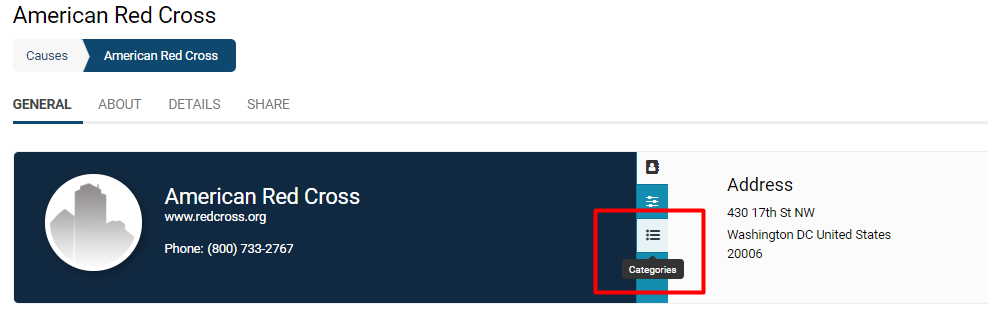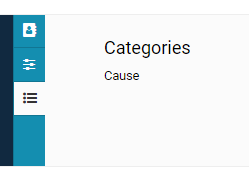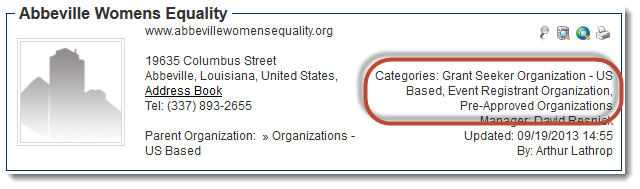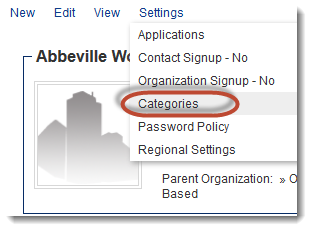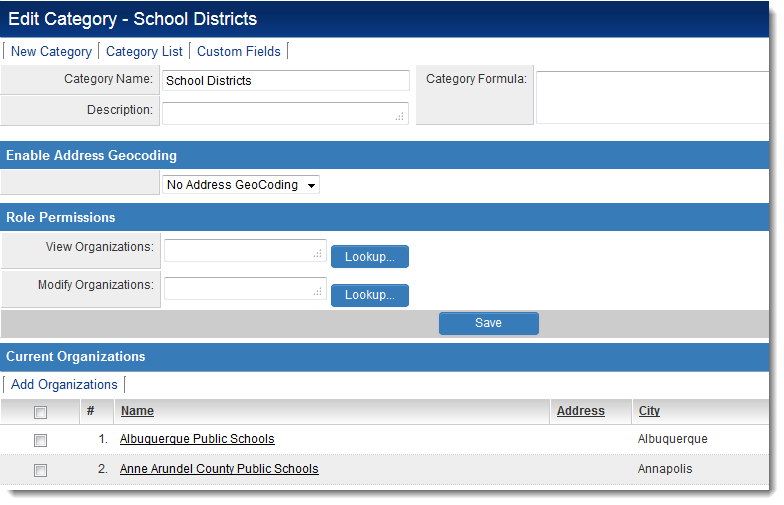Difference between revisions of "Client Categories"
| Line 1: | Line 1: | ||
==Definition== | ==Definition== | ||
| + | Client categories are analogous to [[roles]] for [[contact]]s. The categories to which an organization belongs are visible in the organization's [[profile]]. | ||
| + | :: [[File:Categories on org profile.png|700px|border]] | ||
| + | Clicking on the icon labelled '''Categories''' will enable the categorization of the organization to appear on the right hand side. | ||
| + | In this example, the organization falls under the Category '''Cause'''. | ||
| + | :: [[File:Category as cause.png|230px|border]] | ||
| − | |||
[[Image:CategoriesOnProfile.png|link=]] | [[Image:CategoriesOnProfile.png|link=]] | ||
| − | Categories can be added or removed from an organization by going to Settings > Categories on the profile page. | + | Categories can be added or removed from an organization by going to Settings > Categories on the profile page. |
[[Image:EditCategoriesLink.png|link=]] | [[Image:EditCategoriesLink.png|link=]] | ||
==Settings== | ==Settings== | ||
| + | Properties can be set for individual categories by: | ||
| − | + | # Clicking on the [[Roles & Permissions|Roles & Permissions]] hyperlink on the [[Configuration Menu]]. | |
| − | # Clicking on the [[Roles & Permissions]] hyperlink on the [[Configuration Menu]]. | ||
# Clicking on the ''Organization Categories'' hyperlink. | # Clicking on the ''Organization Categories'' hyperlink. | ||
# Clicking on the Category whose properties should be edited. | # Clicking on the Category whose properties should be edited. | ||
| Line 19: | Line 23: | ||
Each Category has the following settings: | Each Category has the following settings: | ||
| − | * '''Category Name''' - The unique name of the Category. | + | |
| − | * '''Description''' - Narrative description of the Category. | + | * '''Category Name''' - The unique name of the Category. |
| + | * '''Description''' - Narrative description of the Category. | ||
* '''Category Formula''' - See [[Category Formula]] page for instructions. | * '''Category Formula''' - See [[Category Formula]] page for instructions. | ||
* '''Enable Address Geocoding''' - See [[:Category:Geocoding|Geocoding]] for details. | * '''Enable Address Geocoding''' - See [[:Category:Geocoding|Geocoding]] for details. | ||
* '''Role Permissions''' | * '''Role Permissions''' | ||
| − | + | ** '''View Organizations''' | |
| − | + | ** '''Modify Organizations''' | |
* List of '''Current Organizations''' - List of organizations currently in this Category. Organizations can be added or removed from this Category from this list. | * List of '''Current Organizations''' - List of organizations currently in this Category. Organizations can be added or removed from this Category from this list. | ||
==Variables== | ==Variables== | ||
| + | The organization category list can be retrieved from the [[UTA]] {{l1}} using [[variables]]. | ||
| − | + | Use @client.categoryids@ to return a list of [[Determining the categoryid|category IDs]] - comma delimited - note the leading comma - e.g. ",1234,555,666," | |
| − | |||
| − | Use @client.categoryids@ to return a list of [[Determining the categoryid|category IDs]] - comma delimited - note the leading comma - e.g. ",1234,555,666," | ||
| − | Use @client.categories@ to return a list of category names - comma delimited e.g. "Agency,Marketing,Good client" | + | Use @client.categories@ to return a list of category names - comma delimited e.g. "Agency,Marketing,Good client" |
This is useful if you wish to use a category to dynamically drive a set of [[Custom Fields|custom fields]] displayed to the [[User|user]]. | This is useful if you wish to use a category to dynamically drive a set of [[Custom Fields|custom fields]] displayed to the [[User|user]]. | ||
Revision as of 12:45, 21 June 2019
Contents
Definition
Client categories are analogous to roles for contacts. The categories to which an organization belongs are visible in the organization's profile.
Clicking on the icon labelled Categories will enable the categorization of the organization to appear on the right hand side. In this example, the organization falls under the Category Cause.
Categories can be added or removed from an organization by going to Settings > Categories on the profile page.
Settings
Properties can be set for individual categories by:
- Clicking on the Roles & Permissions hyperlink on the Configuration Menu.
- Clicking on the Organization Categories hyperlink.
- Clicking on the Category whose properties should be edited.
Each Category has the following settings:
- Category Name - The unique name of the Category.
- Description - Narrative description of the Category.
- Category Formula - See Category Formula page for instructions.
- Enable Address Geocoding - See Geocoding for details.
- Role Permissions
- View Organizations
- Modify Organizations
- List of Current Organizations - List of organizations currently in this Category. Organizations can be added or removed from this Category from this list.
Variables
The organization category list can be retrieved from the UTA Level 1 using variables.
Use @client.categoryids@ to return a list of category IDs - comma delimited - note the leading comma - e.g. ",1234,555,666,"
Use @client.categories@ to return a list of category names - comma delimited e.g. "Agency,Marketing,Good client"
This is useful if you wish to use a category to dynamically drive a set of custom fields displayed to the user.