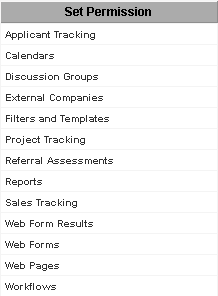Difference between revisions of "Setting Applicant Tracking Manager Permission"
From SmartWiki
| Line 1: | Line 1: | ||
| − | |||
| − | |||
A number of key [[Applicant Tracking]] functions are controlled by the [[Role|role]]-based manager permission. | A number of key [[Applicant Tracking]] functions are controlled by the [[Role|role]]-based manager permission. | ||
| Line 24: | Line 22: | ||
[[Image:Applt1.png]] | [[Image:Applt1.png]] | ||
| − | + | ||
4. Enable the '''Employees''' [[Role|role]] to use this permission. | 4. Enable the '''Employees''' [[Role|role]] to use this permission. | ||
| Line 33: | Line 31: | ||
| − | [[Category:System Management | + | [[Category:System Management]][[Category:Applicant Tracking]][[Category:Applications]] |
Latest revision as of 15:15, 4 June 2019
A number of key Applicant Tracking functions are controlled by the role-based manager permission.
You must be a member of a role with manager permission to applicant tracking if you need to:
- Manage Applicant folders.
- Manage the available list of assignment statuses.
- Review other people’s hiring activities.
- Create Skills.
- Create Job Pages.
This permission is set through the Configuration Menu.
1. Click the Configuration, Roles & Permissions menu.
2. Click the Manager Permissions tab.
The number of applications on the Set Permission list will vary depending on the applications that you have chosen to subscribe.
3. Click the Sales Tracking permission.
4. Enable the Employees role to use this permission.
5. Click the Save button.