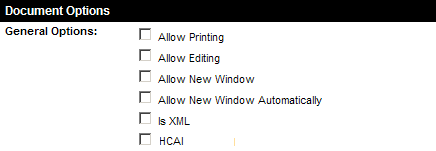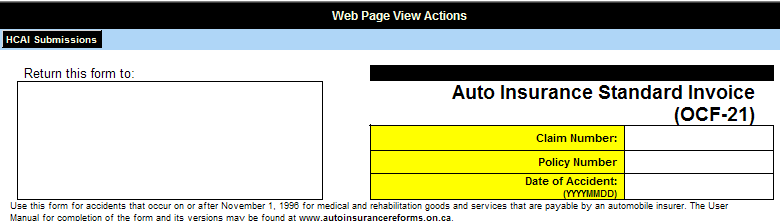Difference between revisions of "Modify the OCF-21B Web Page Field for HCAI Transmission"
| (2 intermediate revisions by one other user not shown) | |||
| Line 1: | Line 1: | ||
| − | '''[http://www.smartsimple.com/DotOrg/flash/Modify_the_OCF-21B_Web_Page_Field_for_HCAI_Transmission_viewlet_swf.html View It Here]''' | + | <!-- '''[http://www.smartsimple.com/DotOrg/flash/Modify_the_OCF-21B_Web_Page_Field_for_HCAI_Transmission_viewlet_swf.html View It Here]''' |
| + | --> | ||
The final step is to modify the functioning of the '''OCF-21B''' form to support the transmission of the form to the [[SmartSimple]] HCAI gateway. | The final step is to modify the functioning of the '''OCF-21B''' form to support the transmission of the form to the [[SmartSimple]] HCAI gateway. | ||
| Line 14: | Line 15: | ||
[[Image:Hcai17.png]] | [[Image:Hcai17.png]] | ||
| − | + | ||
3. Click the [[Custom Fields]] link. | 3. Click the [[Custom Fields]] link. | ||
| Line 20: | Line 21: | ||
[[Image:Hcai18.png]] | [[Image:Hcai18.png]] | ||
| − | + | ||
The fields displayed will vary depending on how your [[Instance|instance]] is configured. | The fields displayed will vary depending on how your [[Instance|instance]] is configured. | ||
| Line 26: | Line 27: | ||
[[Image:Hcai19.png]] | [[Image:Hcai19.png]] | ||
| − | + | ||
5. Click the '''field name''' link. | 5. Click the '''field name''' link. | ||
| Line 32: | Line 33: | ||
[[Image:Hcai20.png]] | [[Image:Hcai20.png]] | ||
| − | + | ||
7. Click the '''HCAI Enabled''' check box. | 7. Click the '''HCAI Enabled''' check box. | ||
| Line 40: | Line 41: | ||
[[Image:Hcai21.png]] | [[Image:Hcai21.png]] | ||
| − | + | ||
* Clicking this button will send the information on the form to the [[SmartSimple]] HCAI gateway. | * Clicking this button will send the information on the form to the [[SmartSimple]] HCAI gateway. | ||
* In the next article you will use this button to send the information to the gateway. | * In the next article you will use this button to send the information to the gateway. | ||
| − | [[Category:System Management]][[Category:HCAI | + | [[Category:System Management]][[Category:HCAI]] |
Latest revision as of 15:12, 4 June 2019
The final step is to modify the functioning of the OCF-21B form to support the transmission of the form to the SmartSimple HCAI gateway.
Generally you will already have this field, but to date will have only used it to print and create PDF files from the OCF-21 form.
This change is made through the custom field settings.
1. Click the Settings tab.
The OCF-21B form is located as a Level 2 custom field – associated with the assessment.
2. Scroll to the Assessment Settings section of the page.
3. Click the Custom Fields link.
The Custom Fields associated with the Assessment are displayed.
The fields displayed will vary depending on how your instance is configured.
4. Locate the OCF-21 custom field.
5. Click the field name link.
6. Scroll to the Document Options settings.
7. Click the HCAI Enabled check box.
8. Click the Save button.
The OCF-21 Web Page View Field will now display the HCAI Submissions button.
- Clicking this button will send the information on the form to the SmartSimple HCAI gateway.
- In the next article you will use this button to send the information to the gateway.