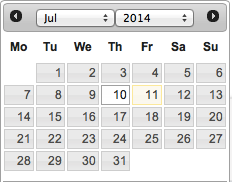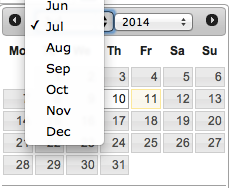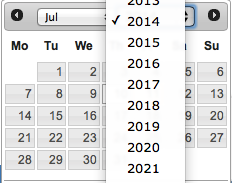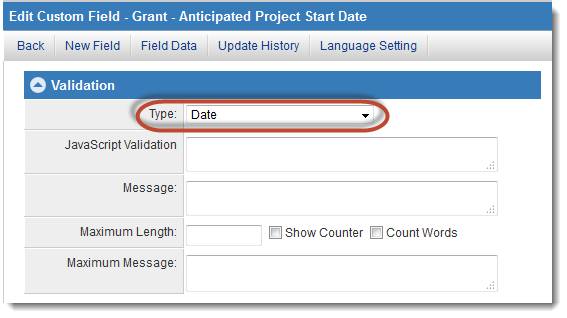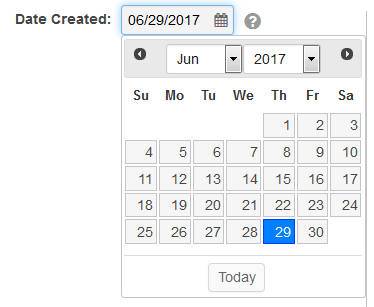Difference between revisions of "Date Fields"
From SmartWiki
Paul Dimerin (talk | contribs) (Created page with "The '''Track Changes''' feature is used to enable the logging of all changes to any specified Custom Fields or Standard Fields within the system, including within a ...") |
Nancy Sabo (talk | contribs) |
||
| (13 intermediate revisions by 3 users not shown) | |||
| Line 1: | Line 1: | ||
| − | The ''' | + | {{ DeprecatedPage }} |
| − | + | The '''Calendar Date Field''' allows for easy navigation and selection of dates within SmartSimple. The date picker features two drop down menus and a field in which to select specific days of the month. | |
| − | + | : [[Image:Datepicker.png|link=]] | |
| − | + | The left drop down allows for selection of months: | |
| − | :[[Image: | ||
| − | |||
| − | : | ||
| + | : [[Image:Month-datepicker.png|link=]] | ||
| + | The right drop down selects the year: | ||
| − | + | : [[Image:Year-datepicker.png|link=]] | |
| − | + | The date picker is made available to a [[Custom Field Type: Text – Single Line|text field]] when "Date" is chosen as the field validation type. | |
| − | |||
| − | |||
| − | |||
| + | [[Image:DateValidation.png|link=]] | ||
| − | + | The date picker will pop up when a user clicks into a field formatted as "Date," or when the calendar icon next to the field is clicked. | |
| − | |||
| − | |||
| − | |||
| − | |||
| − | + | [[Image:FieldwithDateFormat2017.png|link=]] | |
| − | |||
| − | |||
| − | [[Category: | + | <!--[[Category:Glossary]][[Category:Custom Fields]]--> |
| + | [[Category:Deprecated]] | ||
Latest revision as of 12:31, 10 September 2018
The Calendar Date Field allows for easy navigation and selection of dates within SmartSimple. The date picker features two drop down menus and a field in which to select specific days of the month.
The left drop down allows for selection of months:
The right drop down selects the year:
The date picker is made available to a text field when "Date" is chosen as the field validation type.
The date picker will pop up when a user clicks into a field formatted as "Date," or when the calendar icon next to the field is clicked.