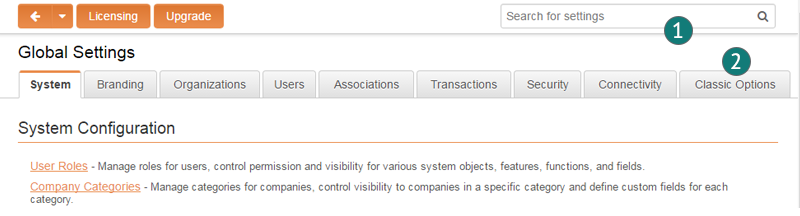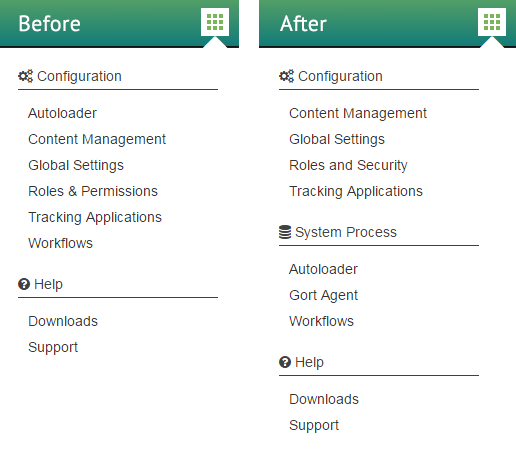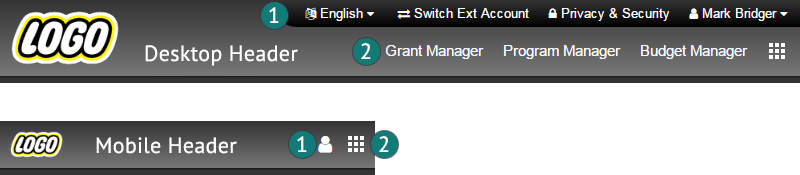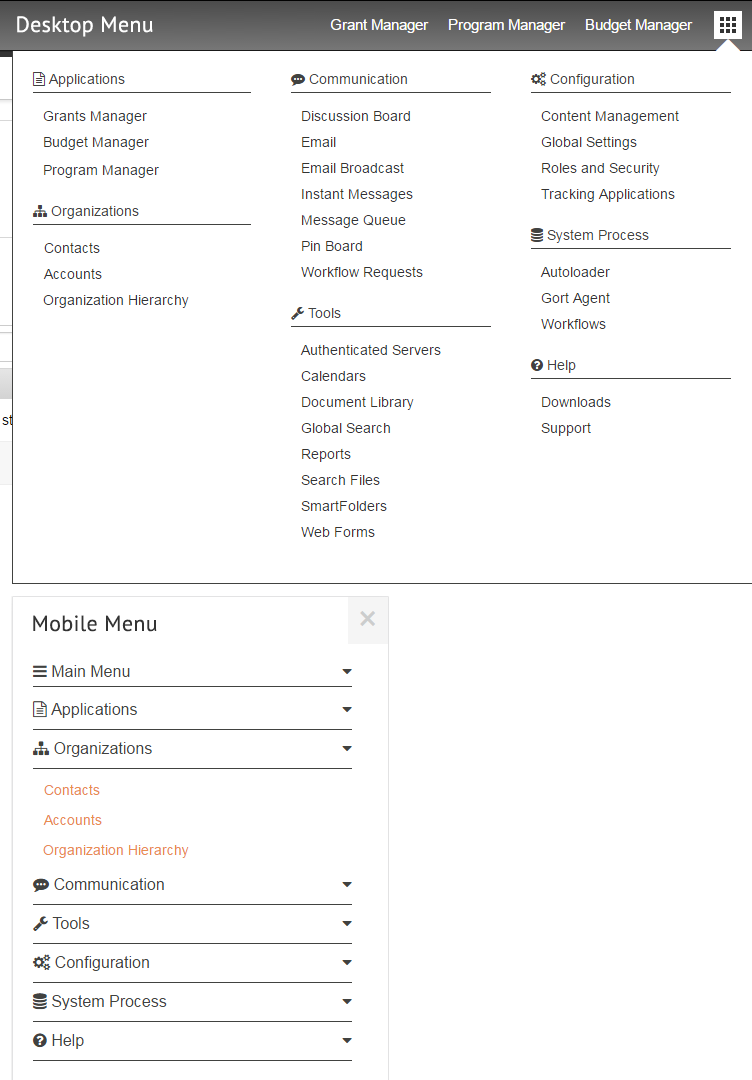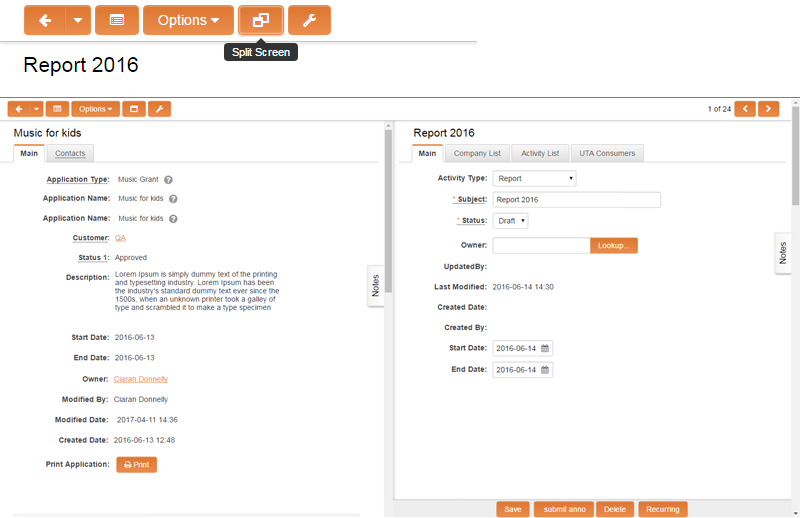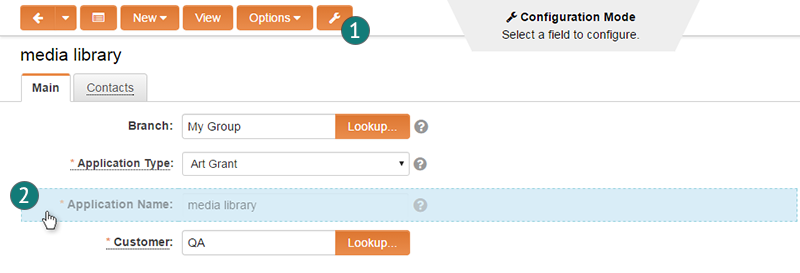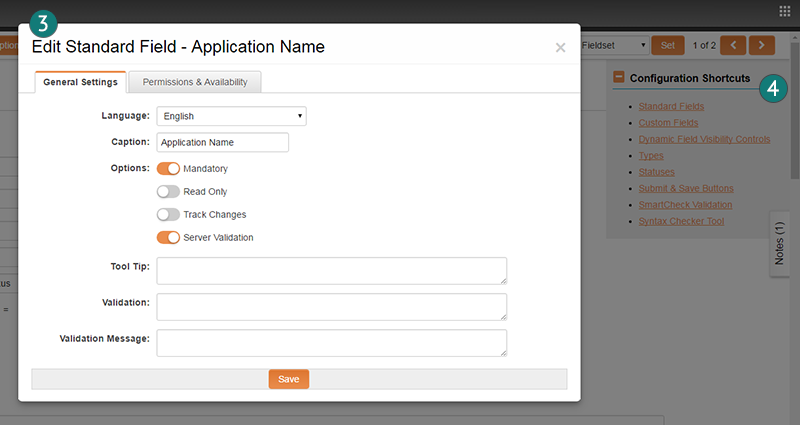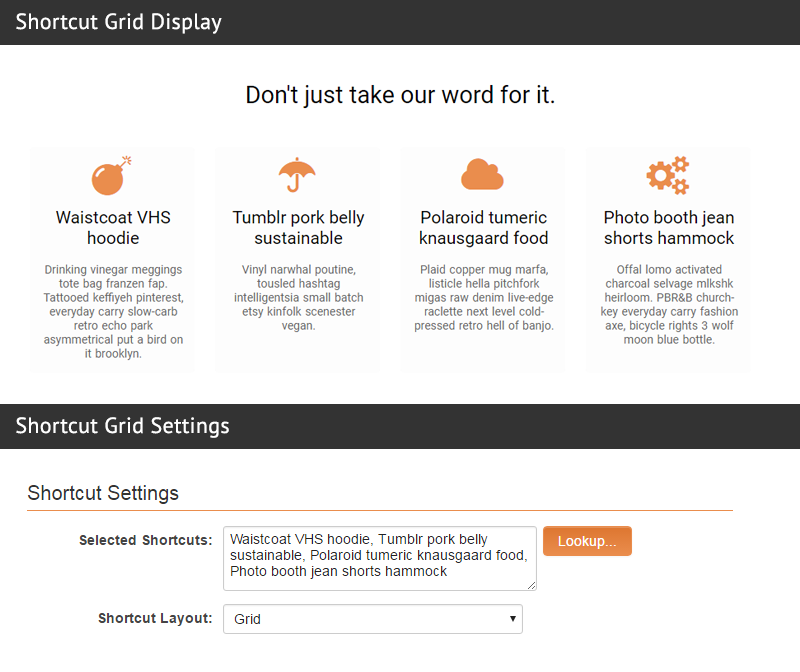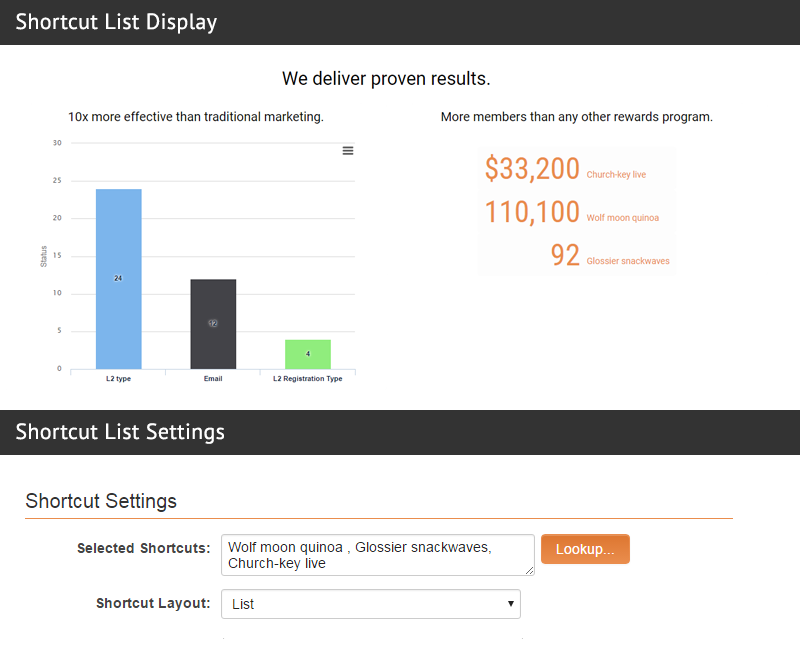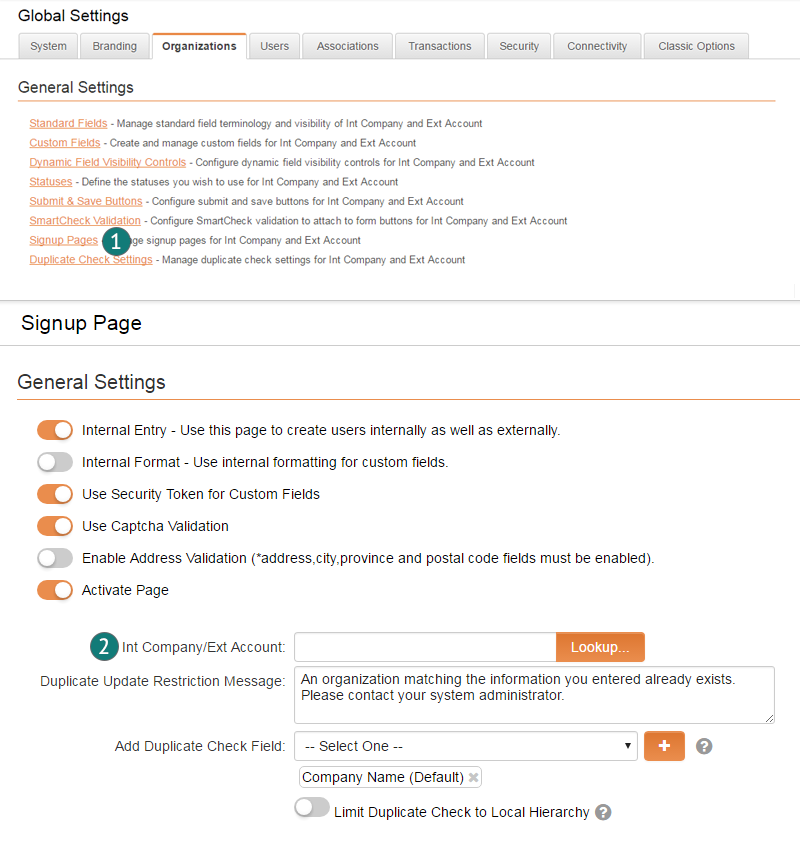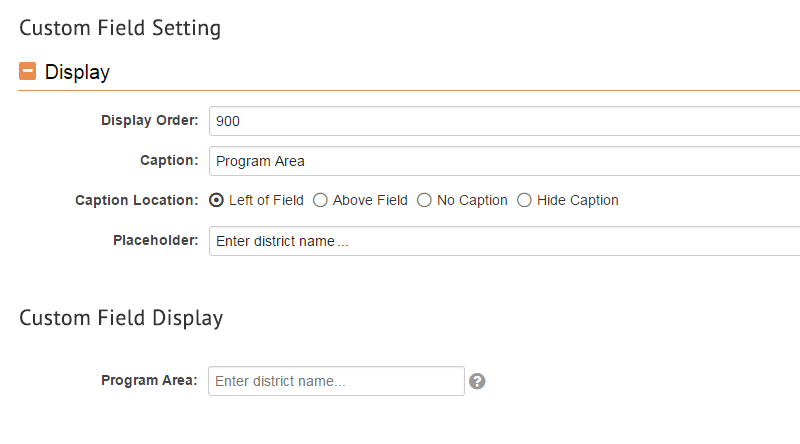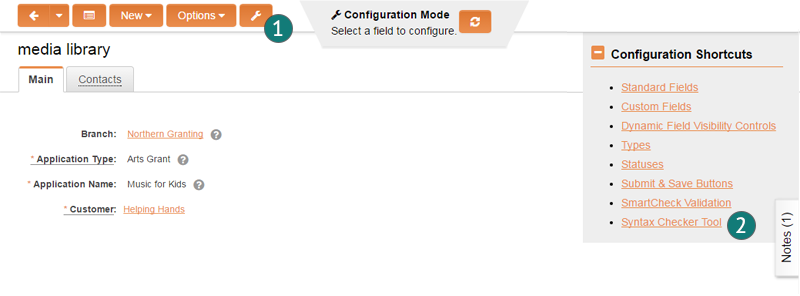Difference between revisions of "Upgrades"
| Line 28: | Line 28: | ||
* Subject to satisfactory testing on both the pre-production environments and the backup environments, the Go/No-Go decision will be made on the Wednesday prior to an upgrade release. | * Subject to satisfactory testing on both the pre-production environments and the backup environments, the Go/No-Go decision will be made on the Wednesday prior to an upgrade release. | ||
| − | =Current Upgrade Package: | + | =Current Upgrade Package: May 2017= |
The production environments for the Public Cloud were last upgraded on {{LastUpgradeDate}}. | The production environments for the Public Cloud were last upgraded on {{LastUpgradeDate}}. | ||
| Line 35: | Line 35: | ||
If your organization is subscribed to Private Cloud hosting, the upgrade will be made available to you two weeks after the Public Cloud release. | If your organization is subscribed to Private Cloud hosting, the upgrade will be made available to you two weeks after the Public Cloud release. | ||
| − | {{ | + | {{May2017Upgrade}} |
=Previous Upgrades= | =Previous Upgrades= | ||
Revision as of 16:10, 10 May 2017
Contents
- 1 General Information
- 2 Current Upgrade Package: May 2017
- 3 General Details
- 4 Global System Upgrades
- 4.1 Major Updates
- 4.1.1 Enhanced Settings Navigation
- 4.1.2 Enhanced Responsiveness for Mobile Devices
- 4.1.3 Added Max Height Restriction for Login Page Logo Image
- 4.1.4 New Split Screen Mode
- 4.1.5 New Configuration Mode
- 4.1.6 New Global Custom Field Configuration List
- 4.1.7 New Ability to Download File Attachments from List View
- 4.1.8 New Ability to Copy Multiple Records
- 4.1.9 Enhanced SmartFolders Interface
- 4.2 Minor Updates
- 4.1 Major Updates
- 5 On-Demand System Upgrades
- 5.1 Major Updates
- 5.2 Minor Updates
- 5.2.1 Added Maximum Limit Option for Multiple Addresses
- 5.2.2 Enhanced Level 2 and 3 Tabbed List Views
- 5.2.3 Added Placeholder Text Option for Empty Fields
- 5.2.4 Added Maximum File Size Option for File Uploads
- 5.2.5 Enhanced Copy Level 1 Function to Allow Copy of Level 2
- 5.2.6 Added BI Dashboard Option to Use Owner Address
- 6 Beta Previews
- 7 Notes for Admins
- 7.1 Enhanced Template Formula with Trigger Points
- 7.2 Added Variable Processor Syntax for File Attributes
- 7.3 Added Language Support for SmartCheck Messages
- 7.4 Added Ability to Apply Field Changes for SmartVersioning to All Field Versions
- 7.5 Added Portal Selection Restriction Option
- 7.6 Added Ability to Open Record in Edit Mode From Provider/Consumer List View
- 8 Previous Upgrades
- 9 Future Upgrades
General Information
Next Upgrade Date
The next upgrade is scheduled for July 20 2023.
Upgrade Schedule
| Upgrade | Key Release Date | Global Release Date |
| November 2024 | Thu, Nov 14 2024 | Thu, Nov 28 2024 |
| February 2025 | Thu, Feb 13 2025 | Thu, Feb 27 2025 |
| June 2025 | Thu, Jun 12 2025 | Thu, Jun 26 2025 |
| October 2025 | Thu, Oct 9 2025 | Thu, Oct 23 2025 |
| February 2026 | Thu, Feb 12 2026 | Thu, Feb 26 2026 |
| June 2026 | Thu, Jun 11 2026 | Thu, Jun 25 2026 |
| October 2026 | Thu, Oct 8 2026 | Thu, Oct 22 2026 |
We regularly update the list of upgrade features and schedule for both the backup and production environments on this Wiki page.
This page will provide a general overview of each upgrade, with links to the Wiki articles describing the new or updated features and how to use them. You can also subscribe to the Technical Journal that is sent out prior to each upgrade on the Newsletter Signup Page. (Unsubscribe here).
System Upgrade Process
The objective of the System Upgrade Process is to ensure that customers have a chance to review, without compromising the integrity of their production system, how their applications and information will work following the upgrade. In order to take advantage of this you will need to know how to access your backup instance of SmartSimple. If you need assistance with this either refer to the Backup Server and Testing Instances Wiki article, or contact the SmartSimple support desk.
For clients on a Private Cloud enviornment, please review the SmartSimple Upgrade Process – Dedicated Server page.
Upgrade Schedule Details
The following tables outline the detailed upgrade release cycle.
If you are part of our Key Release your SmartSimple Cloud system will be automatically upgraded according to the following schedule. Generally North American Clients are on the Key release.
| Hosting | Environment | Date | Maintenance Window | Typical Downtime |
| Key Release | Production | Second Thursday of an upgrade month | 22:00 - 23:59 EST | 5 minutes |
| Key Release | Backup | Two weeks prior to the production upgrade | 22:00 - 23:59 EST | 5 minutes |
If you are part of our Global Release your SmartSimple Cloud system will be automatically upgraded according to the following schedule. Generally clients in Europe, Middle East and Asia as well as Managed Dedicated clients are on the Global release.
| Hosting | Environment | Date | Maintenance Window | Typical Downtime |
| Global Release | Production | Fourth Thursday of an upgrade month | 22:00 - 23:59 local time | 5 minutes |
| Global Release | Development/Test | Fourth Thursday of an upgrade month | 22:00 - 23:59 local time | 5 minutes |
| Global Release | Backup | Second Thursday of an upgrade month | 22:00 - 23:59 local time | 5 minutes |
If you are on dedicated environment that is client-managed your SmartSimple Cloud system is only upgraded manually by your system administrator or by submitting a request to SmartSimple. The upgrade package is made available for you according to the following schedule.
| Hosting | Environment | Date | Maintenance Window | Typical Downtime |
| Global Release | All | Fourth Thursday of an upgrade month | client-managed | 5 minutes |
Backup Environment Update
- Each backup environment will be updated to the "release candidate" prior to the upgrade date.
- This update will provide for instance specific testing of release candidate, as you can log into your respective backup environment and test the changes against your most current data and configuration.
- Internal staff will also be using these environments to perform instance specific testing.
Update Go/No-Go
- Subject to satisfactory testing on both the pre-production environments and the backup environments, the Go/No-Go decision will be made on the Wednesday prior to an upgrade release.
Current Upgrade Package: May 2017
The production environments for the Public Cloud were last upgraded on May 24th 2018.
Important: The upgrade will be applied to your backup environment two weeks prior to the scheduled upgrade date for your production environment. You are encouraged to log into your backup environment during this period to test the changes against your most recent data and configuration.
If your organization is subscribed to Private Cloud hosting, the upgrade will be made available to you two weeks after the Public Cloud release.
General Details
Upgrade Dates
Public Cloud Production release date: May 25th 2017
Public Cloud Backup release date: May 11th 2017
Private Cloud Production (Managed Upgrades) release date: June 8th 2017
Private Cloud Backup (Managed Upgrades) release date: May 25th 2017
Global System Upgrades
The new features listed below are enhancements to the SmartSimple system and will be immediately available to SmartSimple users upon the application of the upgrade to their server:
Major Updates
Enhanced navigation of settings pages for greater ease of use. There have been a number of changes to various settings pages from the Global Settings through UTA Settings pages both in the layout of the setting page itself as well as its location in order to simplify configuration. A search function has now been added to the Global Settings page in order to easily search a setting. Some lesser used options have been moved into the Classic Options area.
Enhanced Responsiveness for Mobile Devices
Enhanced responsiveness of the interface when accessed via mobile devices. When viewed on a mobile device, the menu header links will be consolidated into a single menu. When viewing a record page on a mobile device, any area configured with multiple columns will instead be consolidated into a single column layout.
Added Max Height Restriction for Login Page Logo Image
Added a max height restriction for the logo image on login pages. Any login pages using the standard template with a logo larger than 100px will now be restricted to a max height of 100px.
New Split Screen Mode
New Split Screen mode allows you to simultaneously view a parent and child record side by side. When a user is working on a Level 2 or Level 3 record they will have the option to view the respective parent Level 1 or Level 2 record at the same time in order to compare the two records.
New Configuration Mode
New Configuration mode makes it easier for admins to configure and update the system. Admins will have the option when viewing a record to switch to Configuration mode and update fields directly from the form. Other settings options can also be accessed from this mode in order to simplify configuration.
New Global Custom Field Configuration List
New global custom fields list to display custom fields from all objects. This will allow you to easily perform configuration such as language translation imports within the same area.
New Ability to Download File Attachments from List View
New ability to download files from list views. You can now download file attachments from multiple records directly from a Level 1 or Level 2 list view.
New Ability to Copy Multiple Records
New ability to copy multiple records at a time. Within the list view batch update functionality will be a new batch copy option now.
Enhanced SmartFolders Interface
Enhanced look and feel of the SmartFolder internet enabled display page.
Minor Updates
Enhanced Interface Inputs
Enhanced look and feel of input controls such as checkboxes, radio buttons, and date pickers.
Bug Fix for Status Indicator
Fixed a bug where the Status Indicator was not displaying the group name of a status when statuses were configured with group names.
Added Google Maps Window Expansion
Enhanced address maps to allow you the ability to expand the map to a full window view of Google Maps.
Added Support for More Currencies
Added support for more currency types.
Updated Default Password Reset Message
Updated the default password reset message for greater clarity.
On-Demand System Upgrades
The following features are available immediately with the application of the upgrade, but must first be enabled or configured by a System Administrator:
Major Updates
Enhanced Portal Shortcut Configuration
Enhanced ability to configure portal shortcuts in any portal section. Instead of being limited to just a single section for all your shortcuts you may now add shortcuts to any portal section. You can also connect a shortcut to a list view in order to display aggregation summaries on the shortcut itself in the portal and to navigate to the list view.
Enhanced Signup Page Configuration
Enhanced configuration of signup pages. Signup page configuration has been de-coupled from accounts so that they can be associated to different accounts and will no longer be deleted when you delete an account associated to a signup page.
New Enhanced Security Mode
New Enhanced Security Mode setting. This setting will automatically set and lock various security settings throughout your system in order to easily configure the highest level of security available. This setting is only recommended for organizations with strict requirements for security compliance as it will disable certain system features. Additional configuration may be required to setup any newly enabled features that were not previously enabled. Some features that will be disabled and unavailable include legacy applications such as Job Tracking, Applicant Tracking, Sales Tracking,...etc., legacy tools such as Discussion Board, Pin Board, Web Forms, Quick Messages,...etc. and functionality such as Text Box - Rich Text custom fields. The latest security features will be enabled such as the Company and User Security Matrix, SmartCheck validation,...etc. in order to ensure that your system stays up to date with our latest and greatest features.
Added Field History View for Contact and Company records
Added the field history summary view for contacts and companies to allow you to see a summary of all field change history similar to what's already available for Level 1, 2, and 3 records.
Minor Updates
Added Maximum Limit Option for Multiple Addresses
Added a configuration option for multiple addresses to allow you to set a limit of maximum allowable addresses of a given type per record.
Enhanced Level 2 and 3 Tabbed List Views
Enhanced the Level 2 and Level 3 list views to allow you to associate a list view to multiple tabs when you have configured multiple list view tabs. This simplifies configuration and eliminates the need to duplicate similar list views per tab grouping.
Added Placeholder Text Option for Empty Fields
Added a configuration option for custom fields to allow you to configure a placeholder text value for empty fields.
Added Maximum File Size Option for File Uploads
Added a configuration option for file upload custom fields to allow you to limit the size of files that can be uploaded to the field.
Enhanced Copy Level 1 Function to Allow Copy of Level 2
Enhanced the copy Level 1 functionality that allows you the option to also copy any related Level 2 activities along with it.
Added BI Dashboard Option to Use Owner Address
Added configuration options to the BI Dashboard module with the ability to specify that the map panel be able to use the address of either the client company or the owner contact for display records. Previous behaviour defaulted the map to the address of client company.
Beta Previews
New Share Screen mode gives you the ability to share your screen with another user. You can now grant users the ability to request a screen share from other users in order to view their working screen.
New Syntax Checker
New Syntax Checker tool allows admins to easily test the resolution of variable syntax on a record. When viewing a record in the new Configuration mode you will see an additional option for the Syntax Checker tool.
Added Control Options for Media Library Fields
Added configuration options to the Media Library field type for more granular control over some of the functionality such as the visibility of the mobile link, closed caption, and annotation buttons as well as their labels. Also updated the variable processor with greater ability to reference values from Media Library fields, as well as added a display of the Media Library within a SmartFields reference in a Web Page View for printing.
Notes for Admins
Enhanced Template Formula with Trigger Points
Enhanced template formula module with the ability to define formulas to run for specific record types and statuses. This is useful for configuration of shared calculation formulas between record types and statuses in the global template formula area as opposed to repeating configurations under different record types. This is a first step towards simplifying the configuration of template formulas, more to follow in future updates.
Added Variable Processor Syntax for File Attributes
Added new variable syntax to the variable processor module that allows you to retrieve the attributes of files within a file upload custom field. The newly available attributes are filepath, compressedpath, thumbnailpath, filename, filesize, uploaddate.
Added Language Support for SmartCheck Messages
Added greater support for language translations in SmartCheck validation. The addmsg(msg,languageid) function will now accept a language ID parameter in order to easily configure appropriate error messaging in multiple languages.
Added Ability to Apply Field Changes for SmartVersioning to All Field Versions
Added ability to SmartVersioning that allows you to apply a custom field change to all versions of that field instead of being limited to just one version at a time.
Added Portal Selection Restriction Option
Added a configuration option to restrict the ability for users to switch between different portal roles.
Added Ability to Open Record in Edit Mode From Provider/Consumer List View
Added configuration option to allow Provider/Consumer records to be opened in edit mode from a Provider/Consumer list view similar to other list views.
Previous Upgrades
See the Previous Upgrades page for a list of previously-implemented upgrade features.
Future Upgrades
Click here for a listing of future upgrade dates.