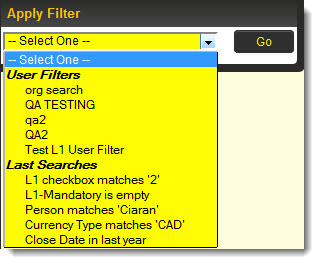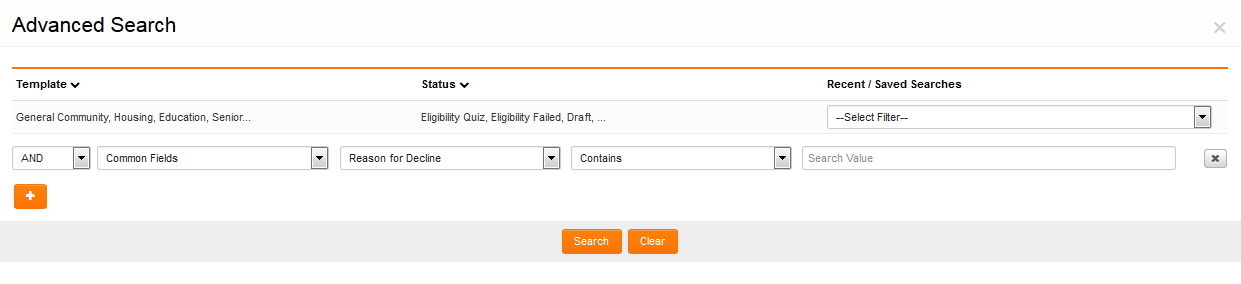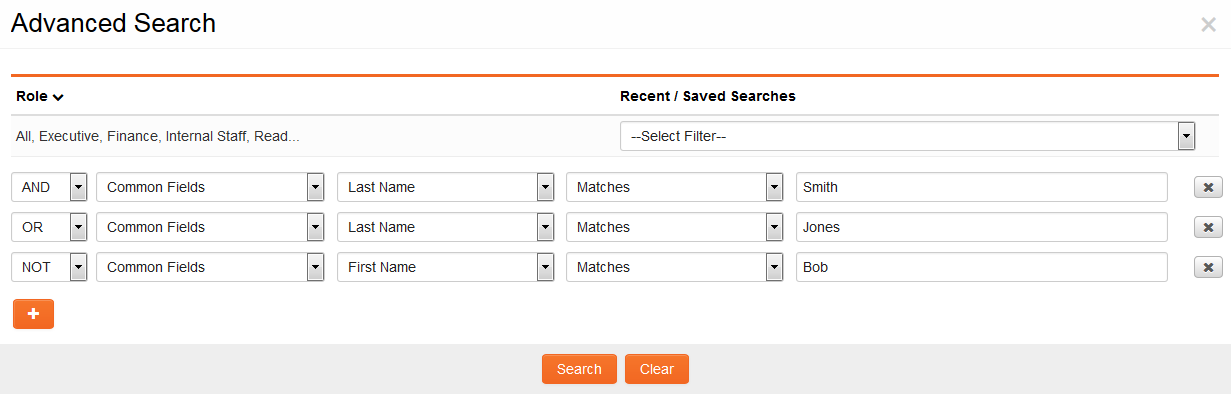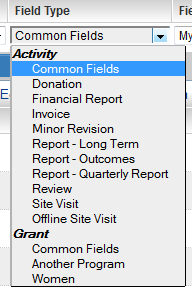Difference between revisions of "Advanced Search"
(→Advanced Search Illustrated) |
|||
| Line 6: | Line 6: | ||
==Advanced Search Illustrated== | ==Advanced Search Illustrated== | ||
| − | [[Image:AdvancedSearchPanel2017.png|link=|border| | + | [[Image:AdvancedSearchPanel2017.png|link=|border|900px]] |
| − | |||
==Enhancements== | ==Enhancements== | ||
Revision as of 11:23, 10 January 2017
Contents
Advanced Search Overview
SmartSimple contains search functionality for records at all levels.
On any given search panel, click on the hyperlink for "Advanced Search" to toggle the Advanced Search panel (shown above). To toggle back to the basic search panel, click on the hyperlink for "Basic Search" shown at the top right of the Advanced Search panel.
Advanced Search Illustrated
Enhancements
Level 1 List Views With Ability to Search Organization and Contact Fields
The ability to search the attributes of associated objects, these options were added to the Field Type field. The following associated objects were added:
- The organization connected to the Level 1.
- The branch connected to the Level 1.
- The external person connected to the Level 1.
- The internal person connected to the Level 1.
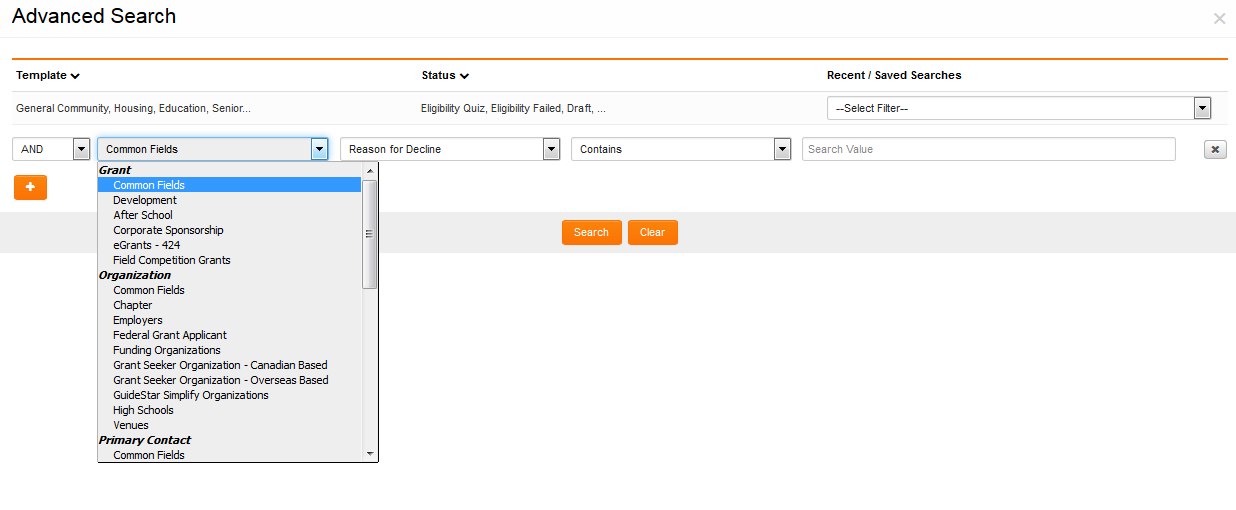
Illustrated is the Field Type dropdown option in the Advanced Search with some associated objects displayed (above).
Dynamic List View Filtering
The ability to filter searches based on UTA role. The following search options were added for the Level 1s:
- My Level 1 - Assigned in Role
- My Level 1 - Assigned in Companies
- Contacts Assigned in Role
- Companies Assigned in Role
- My Level 2 / Level 3 - Owner
- My Level 2 / Level 3 - Assigned in Role
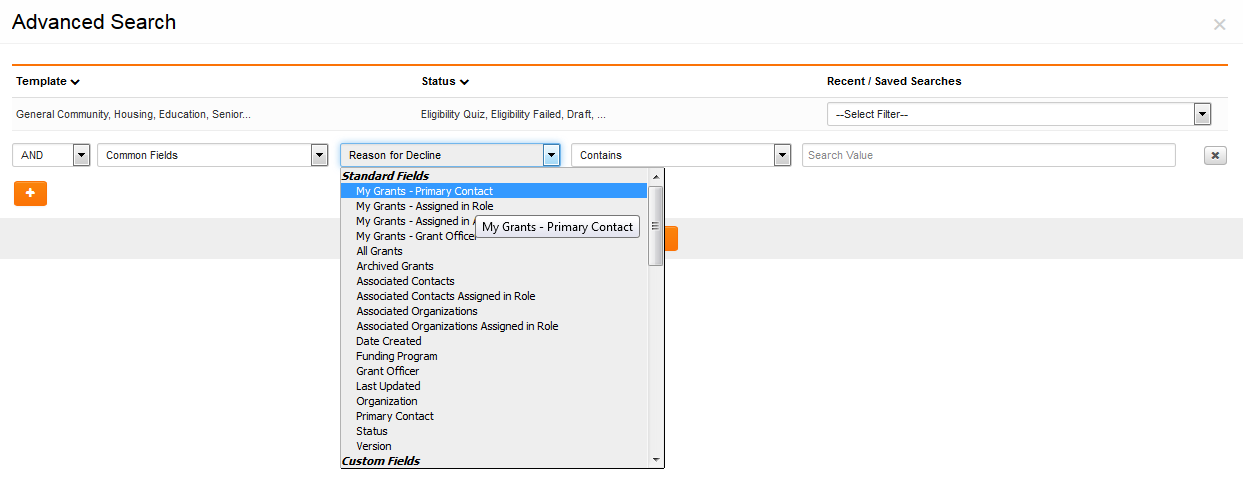
Illustrated is the field dropdown option in the Advanced Search with the new Level 1 filters included (above).
Example
Advanced Search enables quick and easy input of multiple search criteria including AND, OR and NOT operators.
Multiple criteria can be specified for searches, by clicking on the Add Criteria button at the bottom of the Advanced Search section. If searching for internal contacts in a list that includes:
- Adam Smith
- Bob Smith
- Cathy Jones, and
- David Williams
...the below set of search criteria will return a list of Adam Smith and Cathy Jones, but not Bob Smith.
Once selected, a set of criteria can be saved in the system as a filter, that can be re-applied later using the "Saved Filter" dropdown.
Note that, when searching for contacts and accounts, a checklist of roles and categories, respectively, will be displayed to further narrow down your search. When using Advanced Search on objects of Level 1, 2 or 3 within the Universal Tracking Application, Templates, Types and Statuses can be selected in the checklists.
Also, when searching against a Level 2 entity users will have the ability to search for the Level 2's based on Level 1 fields. In the screenshot below the options under the Grants heading relate to the Level 1 fields, whether those fields are common to all Level 2 types or are specific to a Level 2 Type.
Searching Dates
When using the Advanced Search to search a date field (both Standard or Custom fields) then the user is presented with a different series of search options to match against:
- On - returns records that have a date value in the selected field that matches exactly the date entered in the Search Term field.
- On or Before - returns records that have a date value in the selected field that either exactly matches or falls before the date entered in the Search Term field.
- On or After - returns records that have a date value in the selected field that either exactly matches or falls after the date entered in the Search Term field.
- Is empty - returns records that have no value in the selected field.
- Last Year - returns records that have a date value in the selected field of the previous year from the current year.
- This Year - returns records that have a date value in the selected field of the current year.
Saved Searches
Your last five searches will automatically be saved under the "Last Searches" heading, when you open the dropdown under the "Apply Filter" setting: